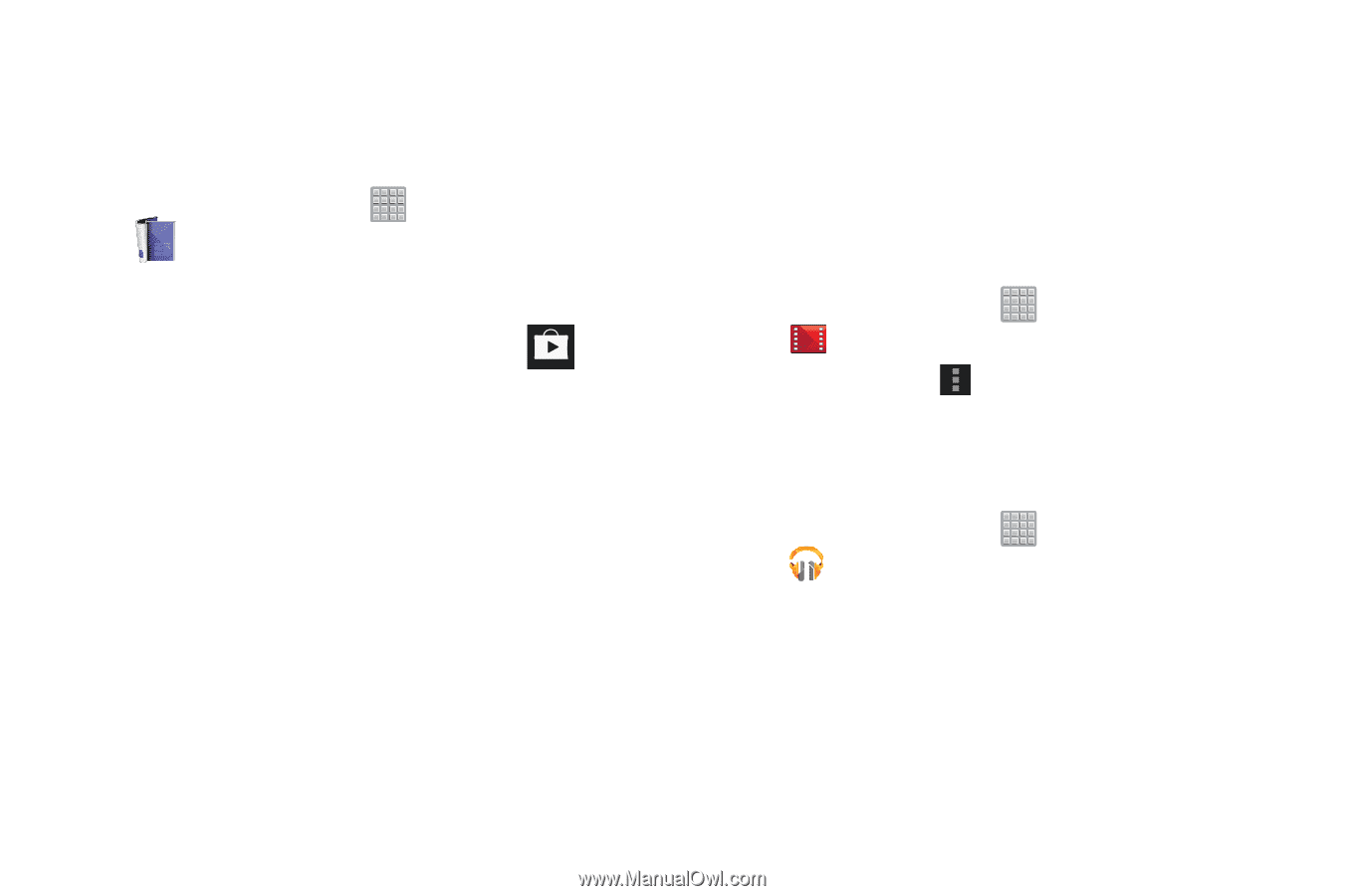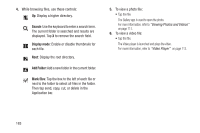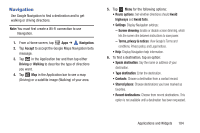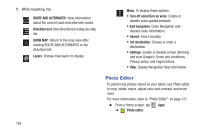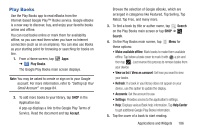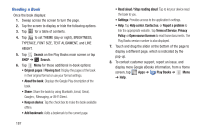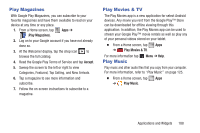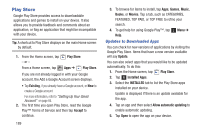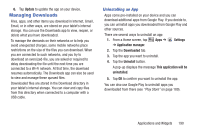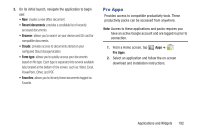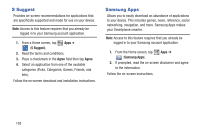Samsung SGH-T779 User Manual Ver.uvlj4_f8 (English(north America)) - Page 193
Play Magazines, Play Movies & TV, Play Music, Accept
 |
View all Samsung SGH-T779 manuals
Add to My Manuals
Save this manual to your list of manuals |
Page 193 highlights
Play Magazines With Google Play Magazines, you can subscribe to your favorite magazines and have them available to read on your device at any time or any place. 1. From a Home screen, tap Apps ➔ (Play Magazines). 2. Log on to your Google account if you have not already done so. 3. At the Welcome! display, tap the shop icon to browse the full catalog. 4. Read the Google Play Terms of Service and tap Accept. 5. Sweep the screen to the left or right to view Categories, Featured, Top Selling, and New Arrivals. 6. Tap a magazine to see more information and subscribe. 7. Follow the on-screen instructions to subscribe to a magazine. Play Movies & TV The Play Movies app is a new application for select Android devices. Any movie you rent from the Google Play™ Store can be downloaded for offline viewing through this application. In addition, the Play Movies app can be used to stream your Google Play™ movie rentals as well as play any of your personal videos stored on your tablet. Ⅲ From a Home screen, tap Apps ➔ Play Movies & TV. For more information tap Play Music Menu ➔ Help. Play music and other audio files that you copy from your computer. For more information, refer to "Play Music" on page 125. Ⅲ From a Home screen, tap Apps ➔ Play Music. Applications and Widgets 188