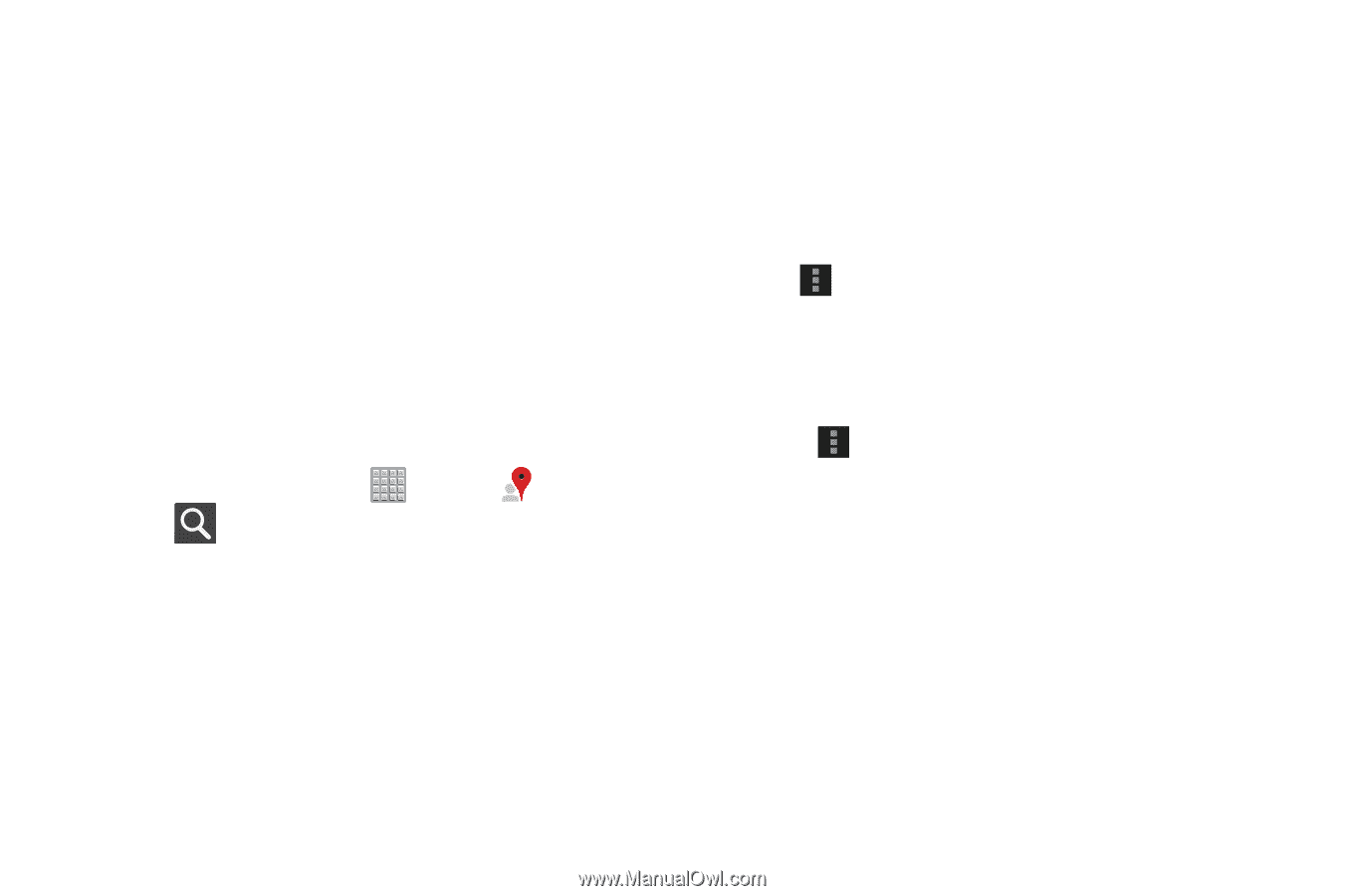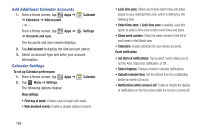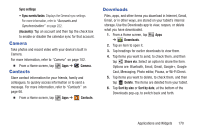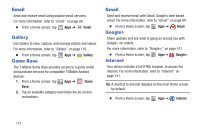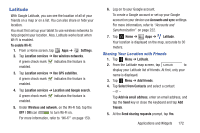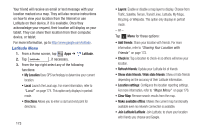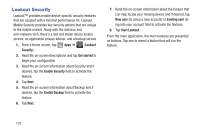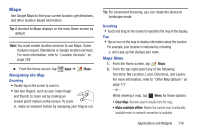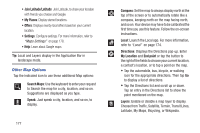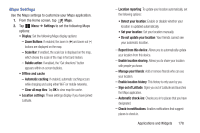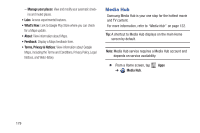Samsung SGH-T779 User Manual Ver.uvlj4_f8 (English(north America)) - Page 179
Local, My Places, Search, Search Maps, Starred, Latitude
 |
View all Samsung SGH-T779 manuals
Add to My Manuals
Save this manual to your list of manuals |
Page 179 highlights
• My Places: Displays a list of Starred places. • Offers: Displays nearby local offers based on your current location. • Settings: Configure settings. For more information, refer to "Maps Settings" on page 178. • Help: Launches Google mobile Help. Local Local (formerly known as Google Places) displays company logos on a layer of Google Maps. When viewing an area you can quickly locate a business or person, find out more information about the business, see coupons, public responses, and more. 1. From a Home screen, tap Apps ➔ Local. 2. Tap Search and then use the Search Maps field to manually enter a desired place or choose from among the various categories. Matches are filtered by those closest to your current location. 3. Locate and tap one of the listed places (Restaurants, Cafes, Bars, Attractions, [user added searches], RECOMMENDATIONS, or IN THIS AREA a list of places within this category displays. 4. Tap the Maps icon to launch the related maps feature. - or - Tap Menu and then tap either My Places ➔ Starred. - or - Tap the Maps icon (upper-right) to launch the related maps feature. • Tap Menu ➔ Latitude. The functions of this application are similar to those of the Navigation application, but work along with the Latitude service where you can share your location with your chosen Google friends. Applications and Widgets 174