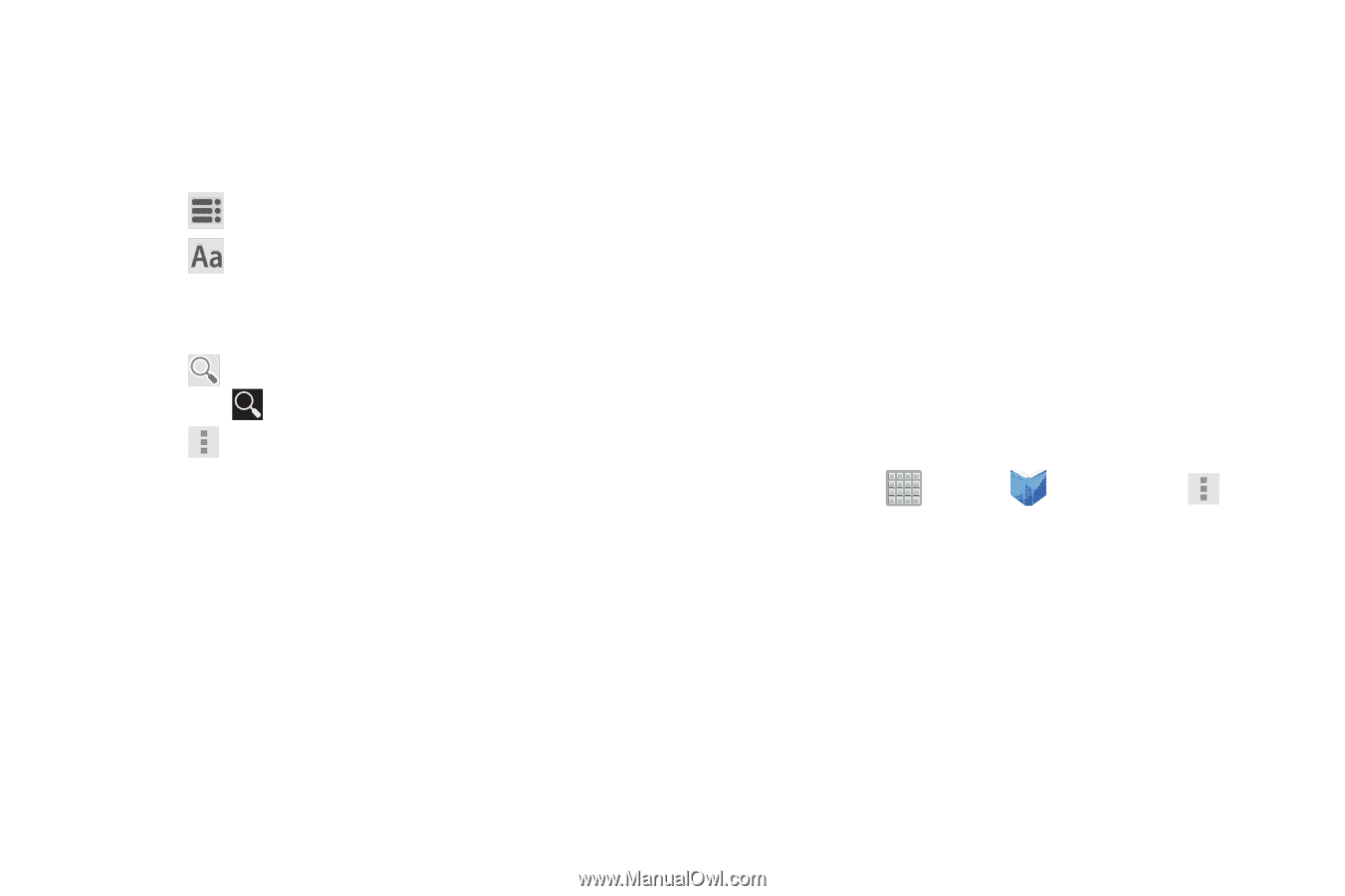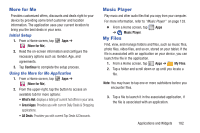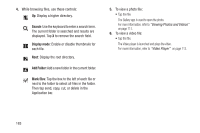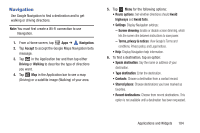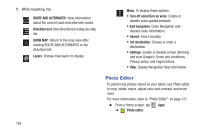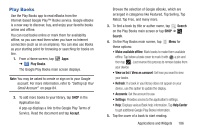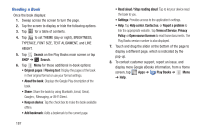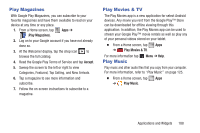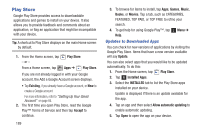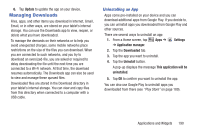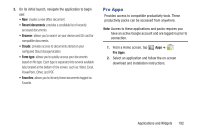Samsung SGH-T779 User Manual Ver.uvlj4_f8 (English(north America)) - Page 192
Reading a Book, Terms of Service
 |
View all Samsung SGH-T779 manuals
Add to My Manuals
Save this manual to your list of manuals |
Page 192 highlights
Reading a Book Once the book displays: 1. Sweep across the screen to turn the page. 2. Tap the screen to display or hide the following options. 3. Tap for a table of contents. 4. Tap to set THEME (day or night), BRIGHTNESS, TYPEFACE, FONT SIZE, TEXT ALIGNMENT, and LINE HEIGHT. 5. Tap Search on the Play Books main screen or tap SHOP ➔ Search. 6. Tap Menu for these additional in-book options: • Original pages / Flowing text: Display the pages of the book in their original format or use your format settings. • About the book: Displays the Google Play description of the book. • Share: Share the book by using Bluetooth, Email, Gmail, Google+, Messaging, or Wi-Fi Direct. • Keep on device: Tap the check box to make the book available offline. • Add bookmark: Adds a bookmark to the current page. 187 • Read aloud / Stop reading aloud: Tap to let your device read the book to you. • Settings: Provides access to the application's settings. • Help: Tap Help center, Contact us, or Report a problem to link the appropriate website. Tap Terms of Service, Privacy Policy, or Open source licenses to read those documents. The Play Books version number is also displayed. 7. Touch and drag the slider at the bottom of the page to display a different page, which is indicated by the pop-up. 8. To contact customer support, report an issue, and display more Google eBooks information, from a Home screen, tap Apps ➔ Play Books ➔ Menu ➔ Help.