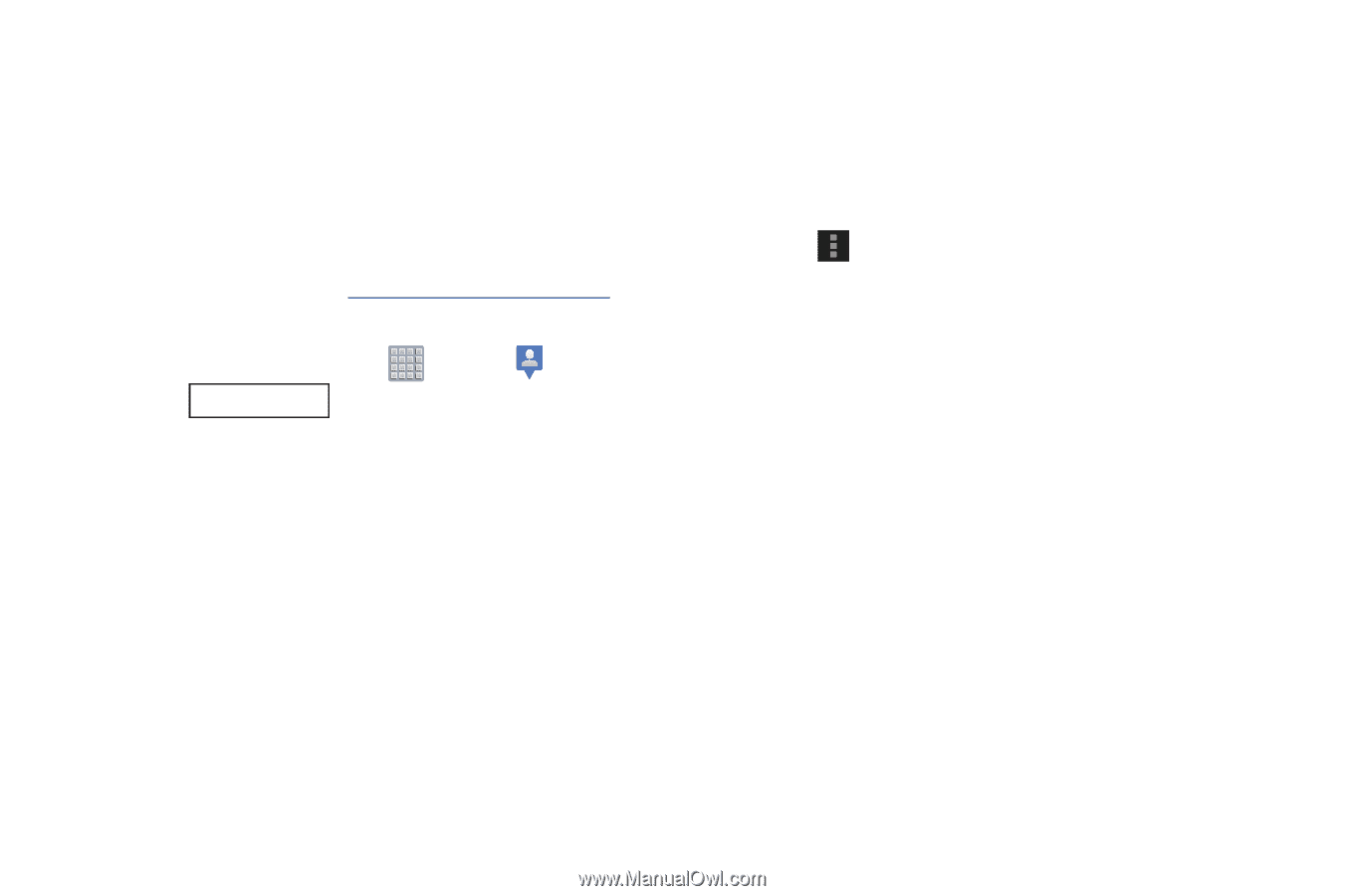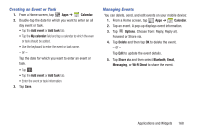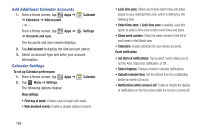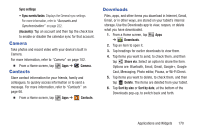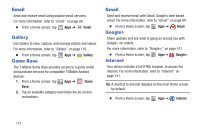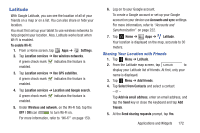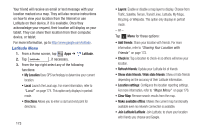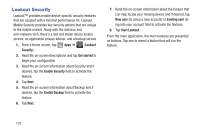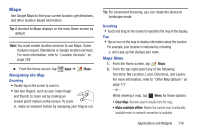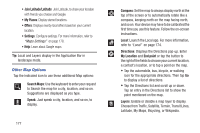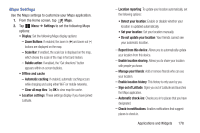Samsung SGH-T779 User Manual Ver.uvlj4_f8 (English(north America)) - Page 178
Latitude Menu, Latitude, Refresh friends, Show stale friends / Hide stale friends, Location settings
 |
View all Samsung SGH-T779 manuals
Add to My Manuals
Save this manual to your list of manuals |
Page 178 highlights
Your friend will receive an email or text message with your location marked on a map. They will also receive instructions on how to view your location from the Internet or use Latitude on their device, if it is available. Once they acknowledge your request, their location will display on your tablet. They can share their location from their computer, device, or tablet. For more information, go to http://www.google.com/latitude. Latitude Menu 1. From a Home screen, tap Apps ➔ Latitude. 2. Tap Latitude , if necessary. 3. From the top-right select any of the following functions: • My Location Uses GPS technology to determine your current location. • Local Launch the Local app. For more information, refer to "Local" on page 174. This option only displays in portrait mode. • Directions Allows you to enter a start and end point for directions. 173 • Layers: Enable or disable a map layer to display. Choose from Traffic, Satellite, Terrain, Transit Lines, Latitude, My Maps, Bicycling, or Wikipedia. This option only displays in portrait mode. - or - Tap Menu for these options: • Add friends: Share your location with friends. For more information, refer to "Sharing Your Location with Friends" on page 172. • Check in: Tap a location to check-in so others will know your location. • Refresh friends: Update your Latitude list of friends. • Show stale friends / Hide stale friends: Show or hide friends depending on the accuracy of their Latitude information. • Location settings: Configures the location reporting settings. For more information, refer to "Maps Menu" on page 176. • Clear Map: Remove search results from the map. • Make available offline: Makes the current map functionality available even no network connection is available. • Join Latitude/Latitude: Join Latitude, to share your location with friends you choose and Google.