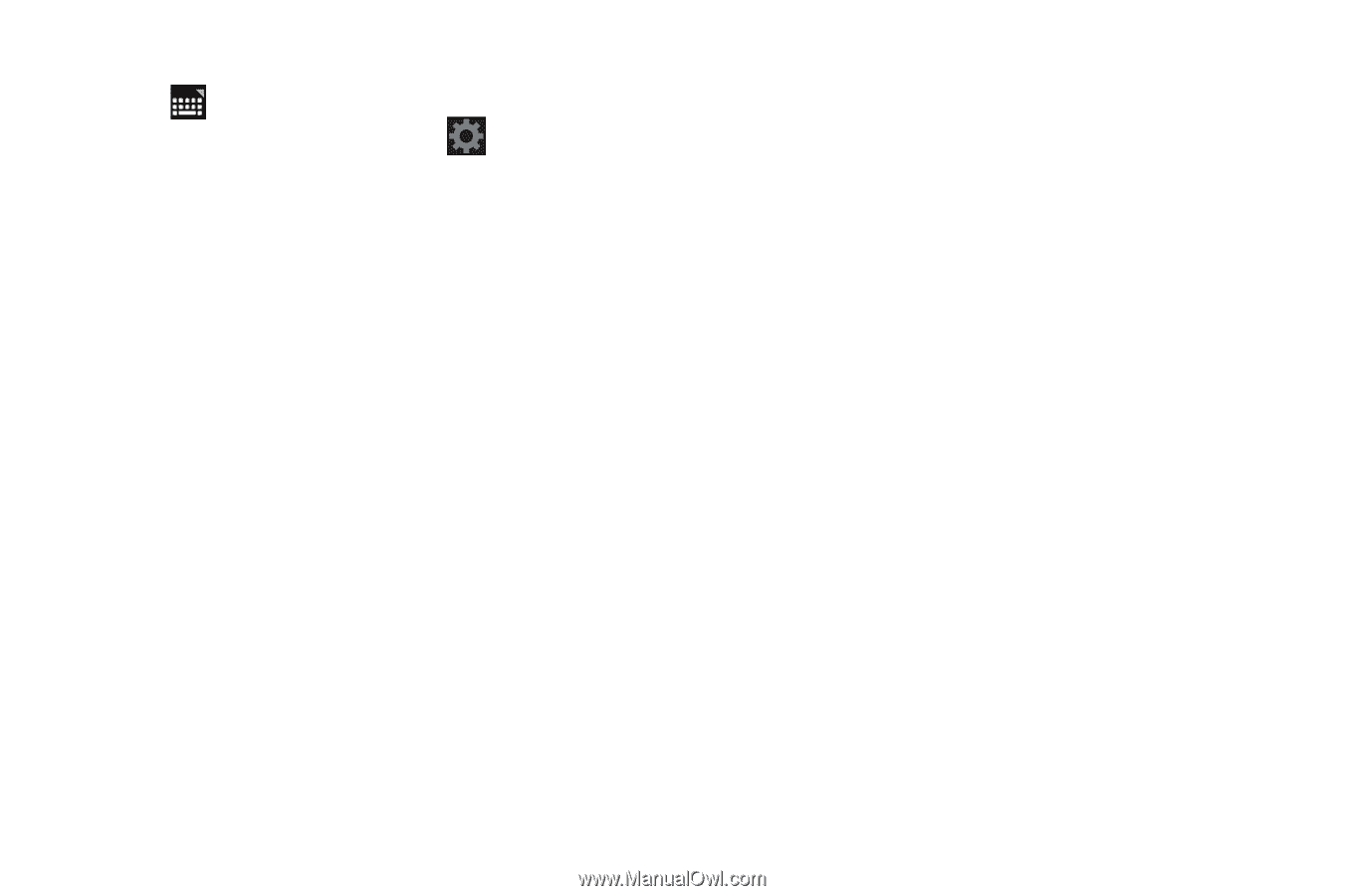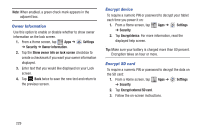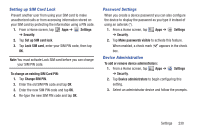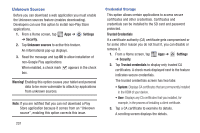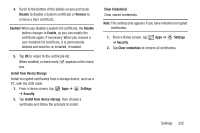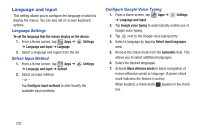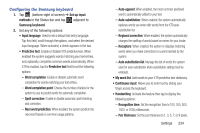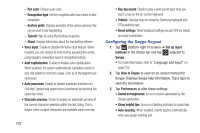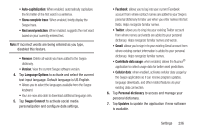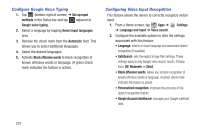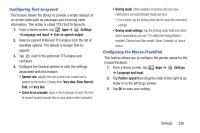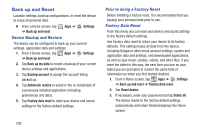Samsung SGH-T779 User Manual Ver.uvlj4_f8 (English(north America)) - Page 239
Configuring the Samsung keyboard, Next word prediction
 |
View all Samsung SGH-T779 manuals
Add to My Manuals
Save this manual to your list of manuals |
Page 239 highlights
Configuring the Samsung keyboard 1. Tap (bottom-right of screen) ➔ Set up input methods in the Status bar and tap adjacent to Samsung keyboard. 2. Set any of the following options: • Input language: Used to set a default text entry language. Tap this field, scroll through the options, and select the desired input language. When activated, a check appears in the box. • Predictive text: Enable or disable XT9 predictive text. When enabled the system suggests words matching your text entries, and, optionally, completes common words automatically. When XT9 is enabled, tap the Predictive text field to set the following options: - Word completion: Enable or disable automatic word completion for words matching your text entries. - Word completion point: Choose the number of letters for the system to use to predict words for automatic completion. - Spell correction: Enable or disable automatic spell checking and correction. - Next word prediction: When enabled, the system predicts the next word based on common usage patterns. - Auto-append: When enabled, the most common predicted word is automatically added to your text. - Auto-substitution: When enabled, the system automatically replaces words you enter with words from the XT9 autosubstitution list. - Regional correction: When enabled, the system automatically changes the spelling of words based on norms for your locale. - Recapture: When enabled, the system re-displays matching words when you make corrections to a word inserted by the system. - Auto substitution list: Manage the list of words the system uses for auto-substitution (Auto-substitution setting must be enabled). • My word list: Add words to your XT9 predictive text dictionary. • Continuous input: Allows you to enter text by sliding your finger across the keyboard. • Handwriting: Activate the feature then tap to display the following options: - Recognition time: Set the recognition time to 100, 300, 500, 1000, or 2000 milliseconds. - Pen thickness: Set the pen thickness to 1, 3, 5, 7, or 9 pixels. Settings 234