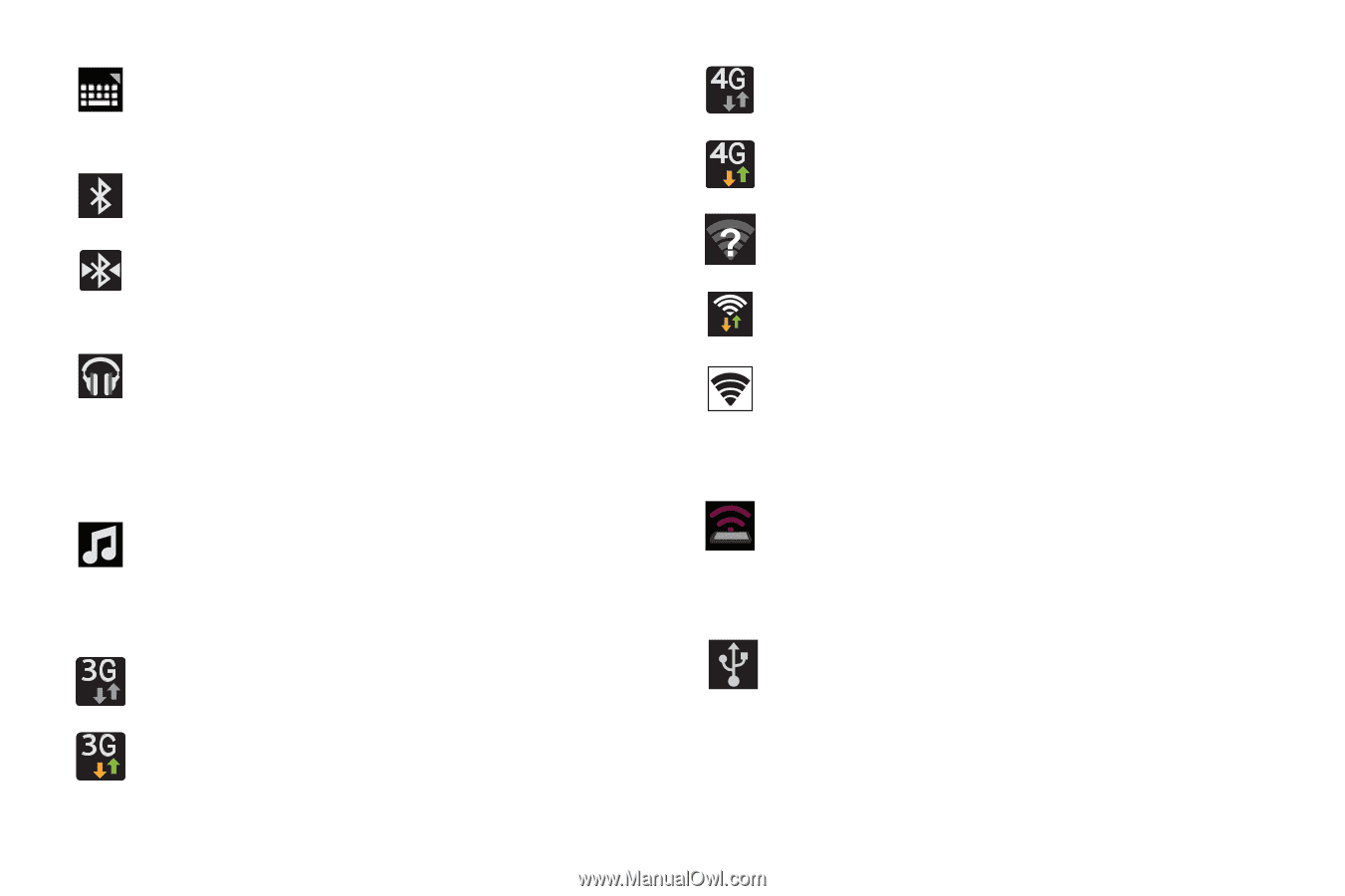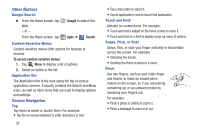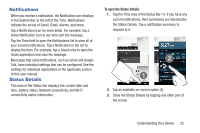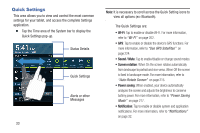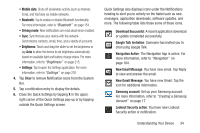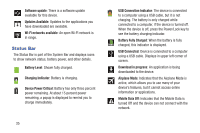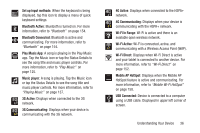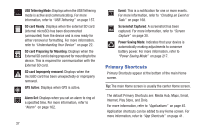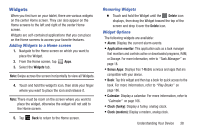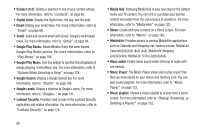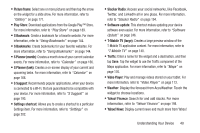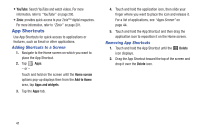Samsung SGH-T779 User Manual Ver.uvlj4_f8 (English(north America)) - Page 41
Wi-Fi In Range, Mobile AP HotSpot - 4g
 |
View all Samsung SGH-T779 manuals
Add to My Manuals
Save this manual to your list of manuals |
Page 41 highlights
Set up input methods: When the keyboard is being displayed, tap this icon to display a menu of quick keyboard settings. Bluetooth Active: Bluetooth is turned on. For more information, refer to "Bluetooth" on page 154. Bluetooth Connected: Bluetooth is active and communicating. For more information, refer to "Bluetooth" on page 154. Play Music App: A song is playing in the Play Music app. Tap the Music icon or tap the Status Details to see the song title and music player controls. For more information, refer to "Play Music" on page 125. Music player: A song is playing. Tap the Music icon or tap the Status Details to see the song title and music player controls. For more information, refer to "Playing Music" on page 137. 3G Active: Displays when connected to the 3G network. 3G Communicating: Displays when your device is communicating with the 3G network. 4G Active: Displays when connected to the HSPA+ network. 4G Communicating: Displays when your device is communicating with the HSPA+ network. Wi-Fi In Range: Wi-Fi is active and there is an available open wireless network. Wi-Fi Active: Wi-Fi is connected, active, and communicating with a Wireless Access Point (WAP). Wi-Fi Direct: Displays when Wi-Fi Direct is active and your tablet is connected to another device. For more information, refer to "Wi-Fi Direct" on page 152. Mobile AP HotSpot: Displays when the Mobile AP HotSpot feature is active and communicating. For more information, refer to "Mobile Wi-Fi HotSpot" on page 158. USB Connected: Device is connected to a computer using a USB cable. Displayed in upper left corner of screen. Understanding Your Device 36