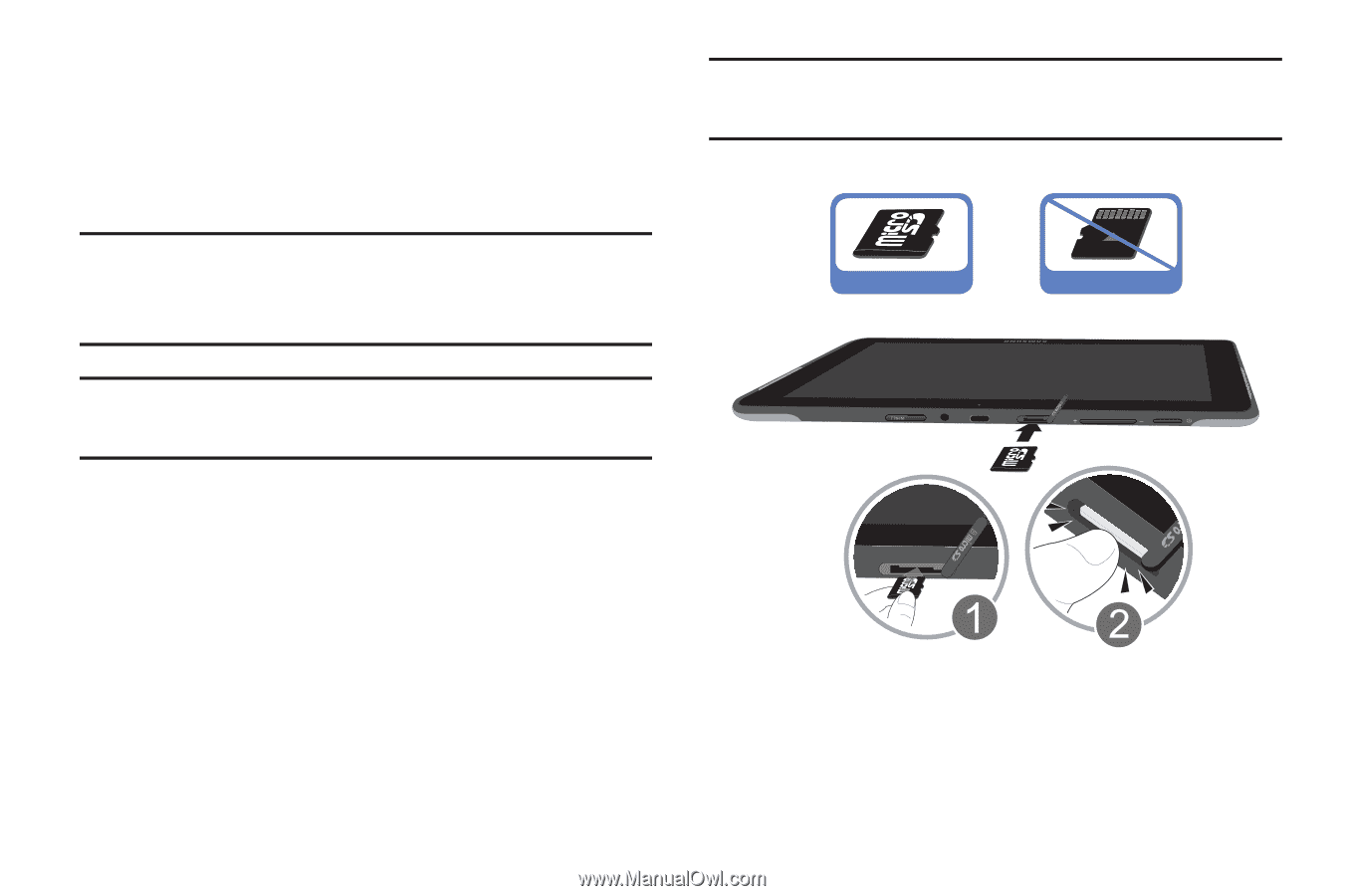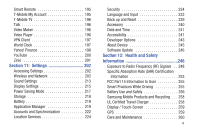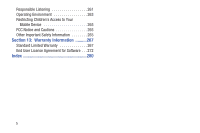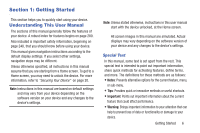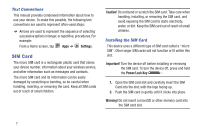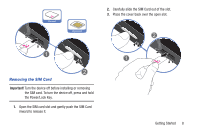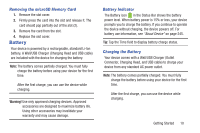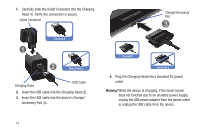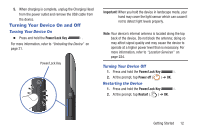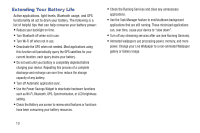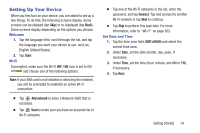Samsung SGH-T779 User Manual Ver.uvlj4_f8 (English(north America)) - Page 14
MicroSD Card, Installing the microSD Memory Card
 |
View all Samsung SGH-T779 manuals
Add to My Manuals
Save this manual to your list of manuals |
Page 14 highlights
MicroSD Card Your device supports an optional (external) microSD™ or microSDHC™ memory card for storage of media such as music, pictures, video and other files. The SD card is designed for use with this and other devices. Note: microSD memory cards include capacities of up to 2GB. microSDHC™ memory card types can range from 4GB to up to 64GB. Important! Be sure to align the gold contact pins on the card with the device's contacts. Correct Incorrect Note: This device supports up to a 32GB microSDHC memory card. Installing the microSD Memory Card 1. Locate the microSD card slot on the side of the device and remove the cover. 2. Orient the card with the gold strips facing down. 3. Firmly press the card into the slot and make sure that it catches with the push-click insertion (1). 4. Replace the slot cover. For more information on how to use the SD card, see "Using the SD Card" on page 52. 9