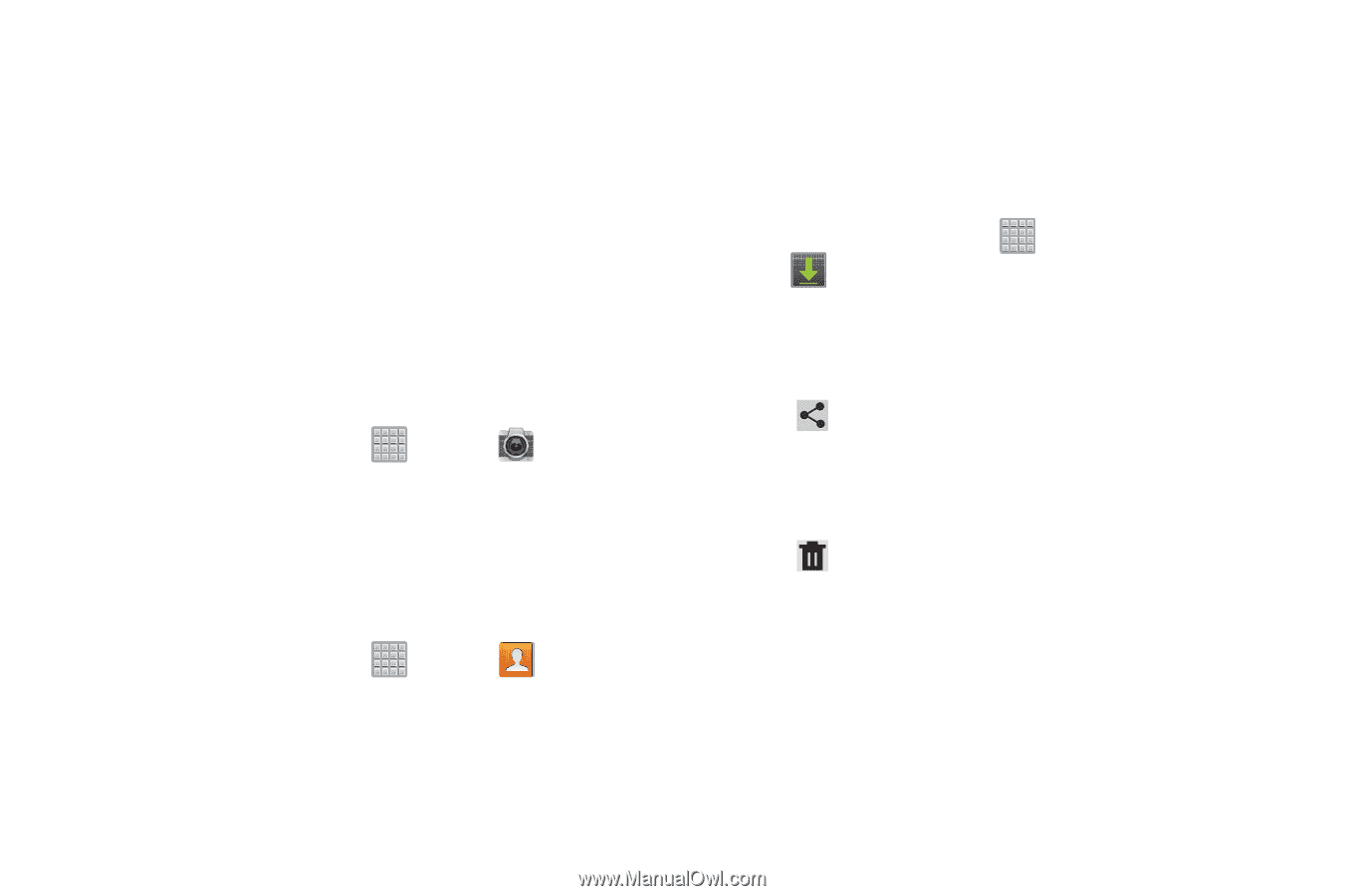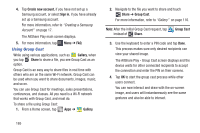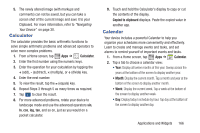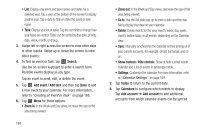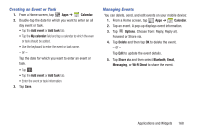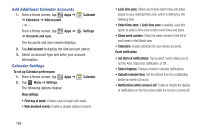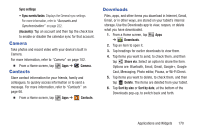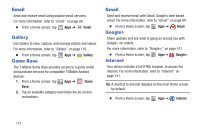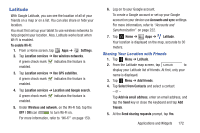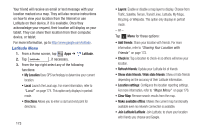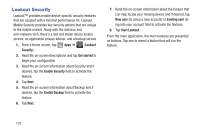Samsung SGH-T779 User Manual Ver.uvlj4_f8 (English(north America)) - Page 175
Camera, Contacts, Downloads, Sync settings, Sync events/tasks, Accounts, Share via, Delete
 |
View all Samsung SGH-T779 manuals
Add to My Manuals
Save this manual to your list of manuals |
Page 175 highlights
Sync settings • Sync events/tasks: Displays the General sync settings. For more information, refer to "Accounts and Synchronization" on page 222. (Accounts): Tap an account and then tap the check box to enable or disable the calendar sync for that account. Camera Take photos and record video with your device's built in Camera. For more information, refer to "Camera" on page 102. Ⅲ From a Home screen, tap Contacts Apps ➔ Camera. Store contact information for your friends, family and colleagues, to quickly access information or to send a message. For more information, refer to "Contacts" on page 66. Ⅲ From a Home screen, tap Apps ➔ Contacts. Downloads Files, apps, and other items you download in Internet, Gmail, Email, or in other ways, are stored on your tablet's internal storage. Use the Downloads app to view, reopen, or delete what you have downloaded. 1. From a Home screen, tap Apps ➔ Downloads. 2. Tap an item to open it. 3. Tap headings for earlier downloads to view them. 4. Tap items you want to send, to check them, and then tap Share via. Select an option to share the item. Options are: Bluetooth, Email, Gmail, Google+, Google Cast, Messaging, Photo editor, Picasa, or Wi-Fi Direct. 5. Tap items you want to delete, to check them, and then tap Delete. The items are deleted from your tablet. 6. Tap Sort by size or Sort by date, at the bottom of the Downloads pop-up, to switch back and forth. Applications and Widgets 170