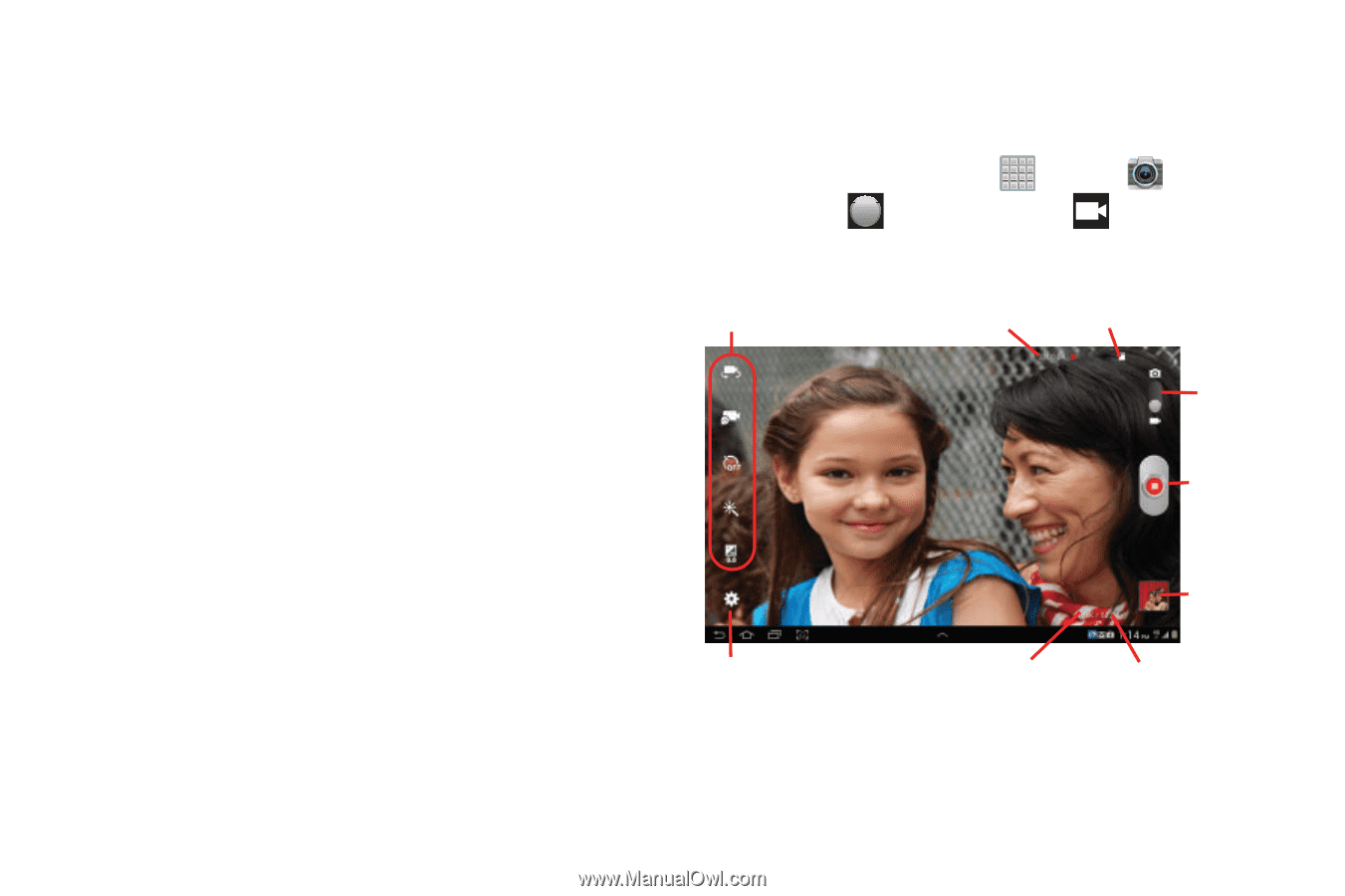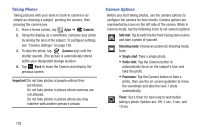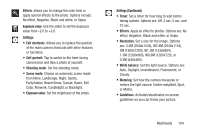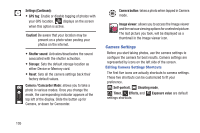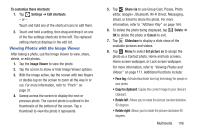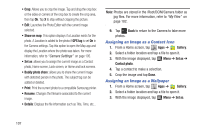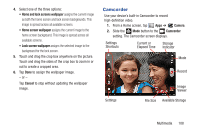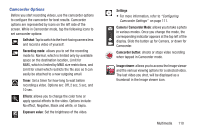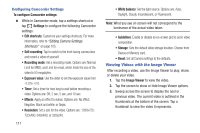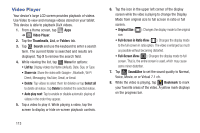Samsung SGH-T779 User Manual Ver.uvlj4_f8 (English(north America)) - Page 113
Camcorder, Home and lock screens wallpaper, Home screen wallpaper, Cancel, Camera
 |
View all Samsung SGH-T779 manuals
Add to My Manuals
Save this manual to your list of manuals |
Page 113 highlights
4. Select one of the three options: • Home and lock screens wallpaper assigns the current image as both the home screen and lock screen backgrounds. This image is spread across all available screens. • Home screen wallpaper assigns the current image to the home screen background. This image is spread across all available screens. • Lock screen wallpaper assigns the selected image to the background for the lock screen. 5. Touch and drag the crop box anywhere on the picture. Touch and drag the sides of the crop box to zoom in or out to create a cropped area. 6. Tap Done to assign the wallpaper image. - or - Tap Cancel to stop without updating the wallpaper image. Camcorder Use your device's built-in Camcorder to record high-definition video. 1. From a Home screen, tap Apps ➔ Camera. 2. Slide the Mode button to the Camcorder setting. The Camcorder screen displays. Settings Shortcuts Current or Storage Elapsed Time Indicator Mode Record Settings Image Viewer File Size Available Storage Multimedia 108