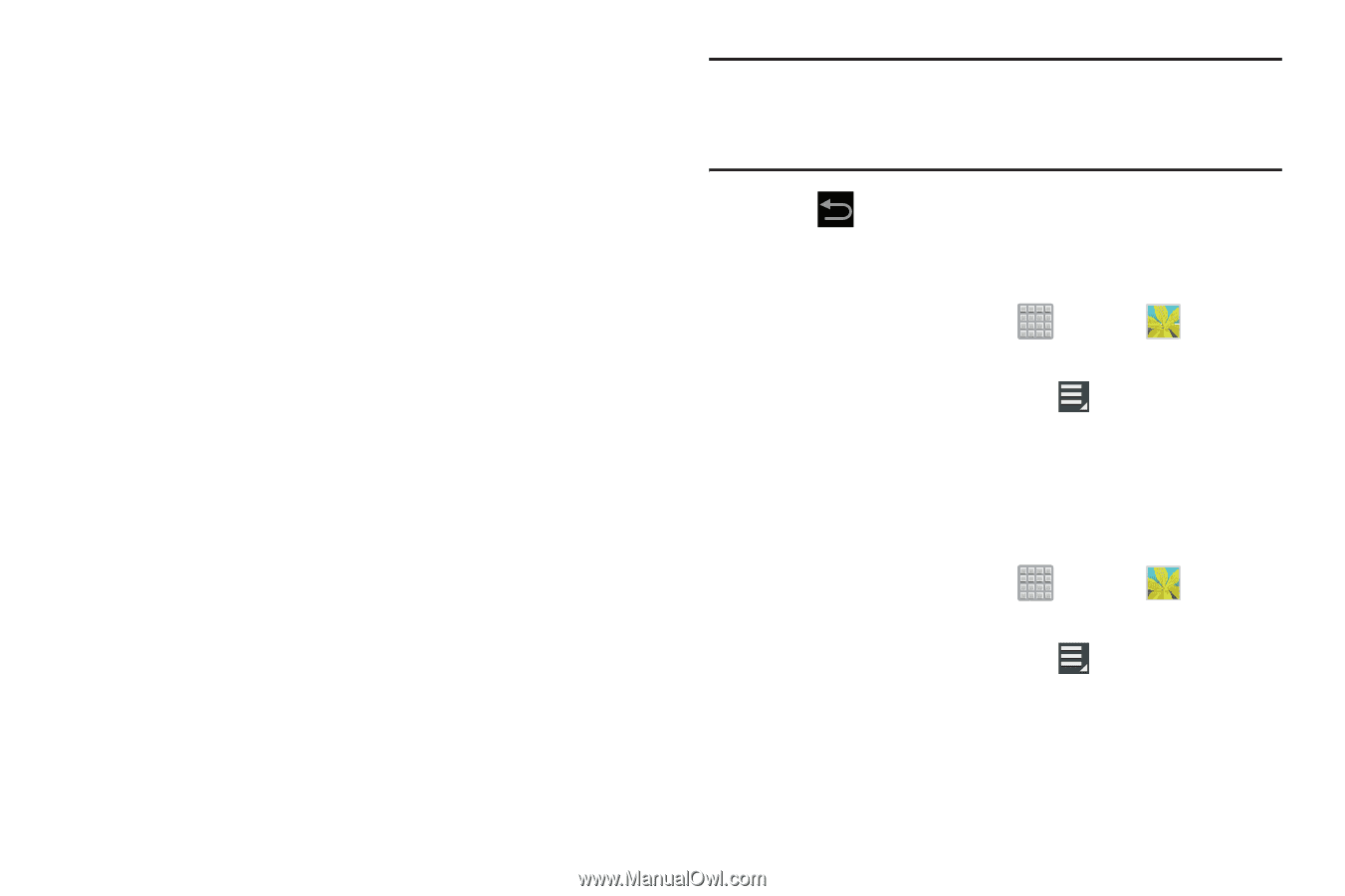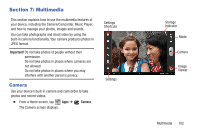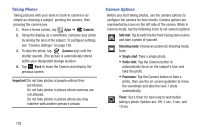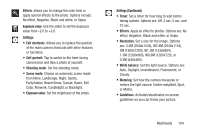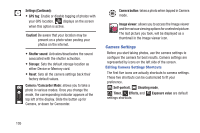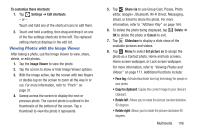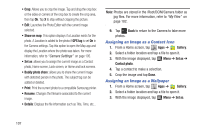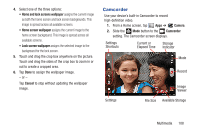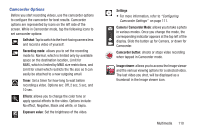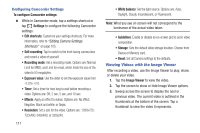Samsung SGH-T779 User Manual Ver.uvlj4_f8 (English(north America)) - Page 112
Assigning an Image as a Contact Icon, Assigning an Image as a Wallpaper, Camera Settings, My Files - root
 |
View all Samsung SGH-T779 manuals
Add to My Manuals
Save this manual to your list of manuals |
Page 112 highlights
• Crop: Allows you to crop the image. Tap and drag the crop box or the sides or corners of the crop box to create the crop area, then tap Ok. Tap X to stop without cropping the picture. • Edit: Launches the Photo Editor with the current image selected. • Show on map: This option displays if a Location exists for the photo. A Location is added to the photo if GPS tag is set On in the Camera settings. Tap this option to open the Map app and display the Location where the photo was taken. For more information, refer to "Camera Settings" on page 105. • Set as: allows you to assign the current image as a Contact photo, Home screen, Lock screen, or Home and lock screens. • Buddy photo share: allows you to share the current image with detected person in the photo. The subject tag can be added or deleted. • Print: Print the current photo to a compatible Samsung printer. • Rename: Changes the filename associated to the current image. • Details: Displays the file information such as Title, Time, etc... Note: Photos are stored in the /Root/DCIM/Camera folder as jpg files. For more information, refer to "My Files" on page 182. 9. Tap Back to return to the Camera to take more photos. Assigning an Image as a Contact Icon 1. From a Home screen, tap Apps ➔ Gallery. 2. Select a folder location and tap a file to open it. 3. With the image displayed, tap Menu ➔ Set as ➔ Contact photo. 4. Tap a contact to make a selection. 5. Crop the image and tap Done. Assigning an Image as a Wallpaper 1. From a Home screen, tap Apps ➔ Gallery. 2. Select a folder location and tap a file to open it. 3. With the image displayed, tap Menu ➔ Set as. 107