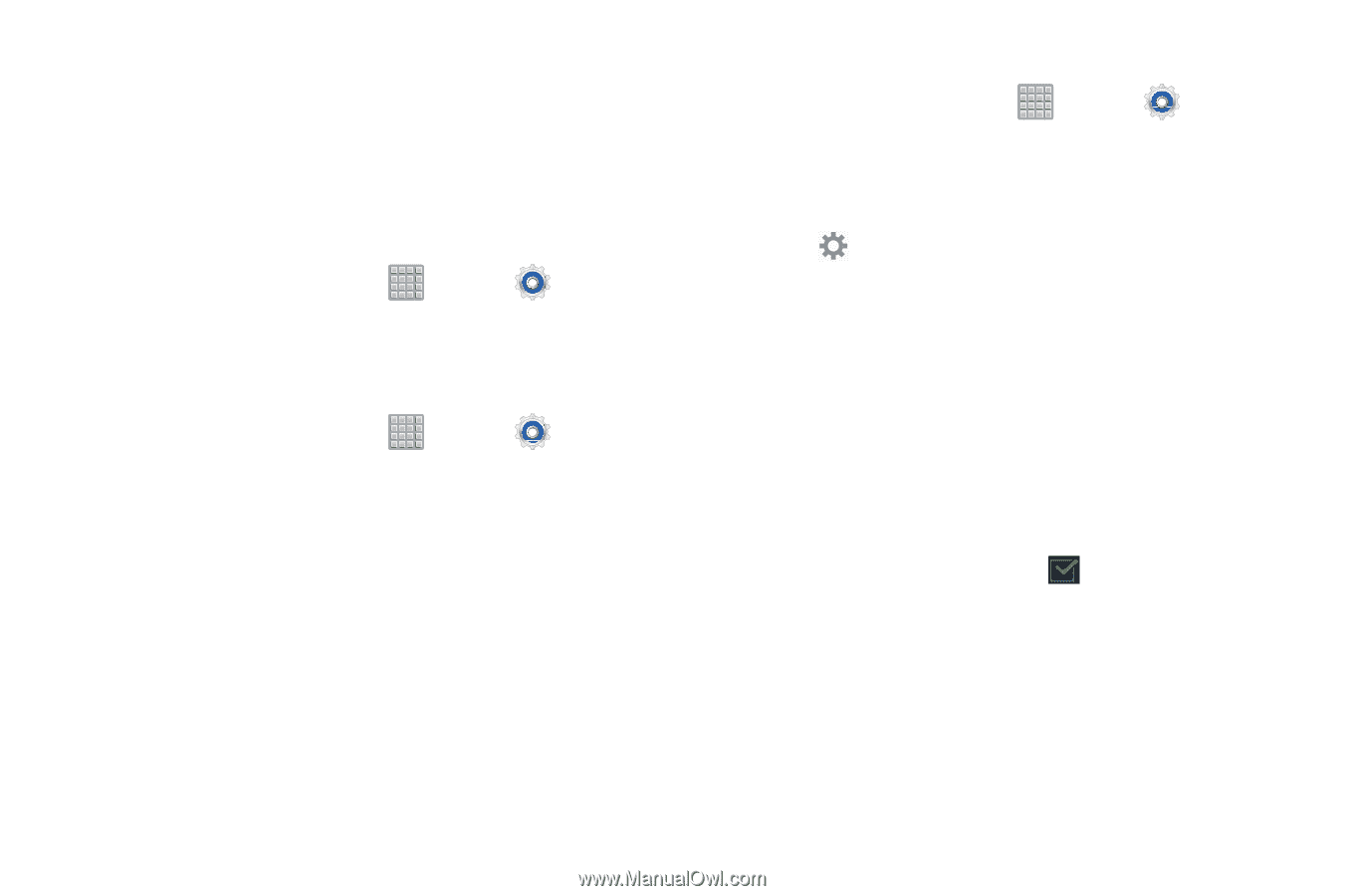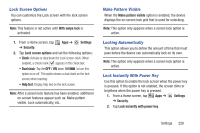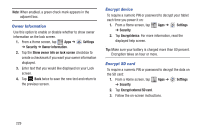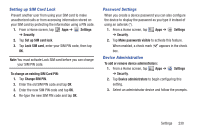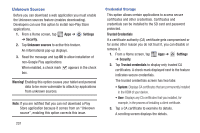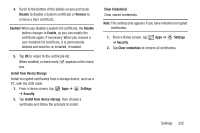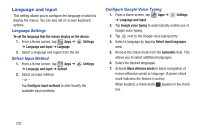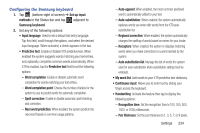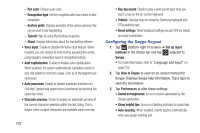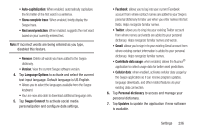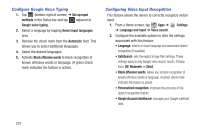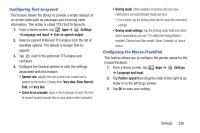Samsung SGH-T779 User Manual Ver.uvlj4_f8 (English(north America)) - Page 238
Language and Input, Language Settings, Select Input Method, Con Google Voice Typing
 |
View all Samsung SGH-T779 manuals
Add to My Manuals
Save this manual to your list of manuals |
Page 238 highlights
Language and Input This setting allows you to configure the language in which to display the menus. You can also set on-screen keyboard options. Language Settings To set the language that the menus display on the device: 1. From a Home screen, tap Apps ➔ Settings ➔ Language and input ➔ Language. 2. Select a language and region from the list. Select Input Method 1. From a Home screen, tap Apps ➔ ➔ Language and input ➔ Default. Settings 2. Select an input method. - or - Tap Configure input methods to alter/modify the available input methods. Configure Google Voice Typing 1. From a Home screen, tap ➔ Language and input. Apps ➔ Settings 2. Tap Google voice typing to automatically enable use of Google voice typing. 3. Tap next to the Google voice typing entry. 4. Select a language by tapping Select input languages area. 5. Remove the check mark from the Automatic field. This allows you to select additional languages. 6. Select the desired languages. 7. Activate Block offensive words to block recognition of known offensive words or language. (A green check mark indicates the feature is active). When enabled, a check mark appears in the check box. 233