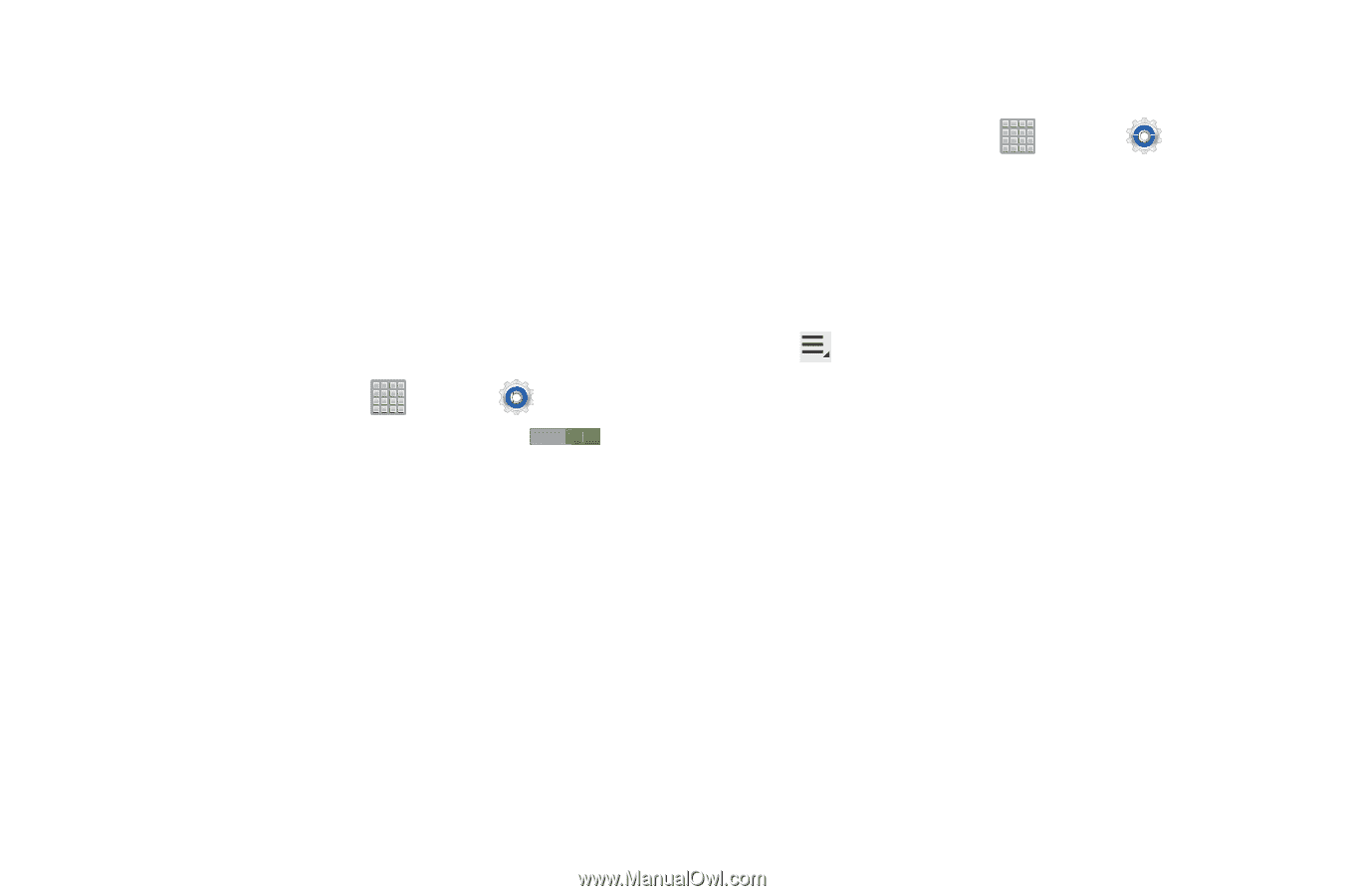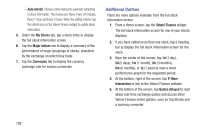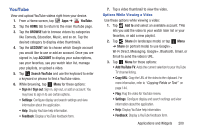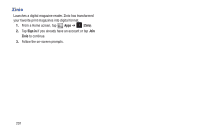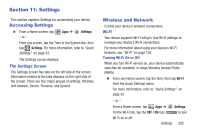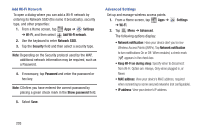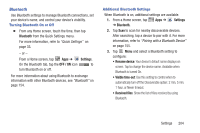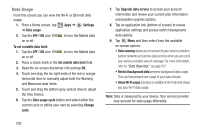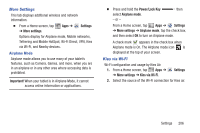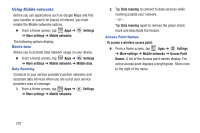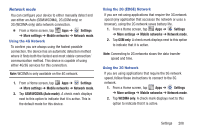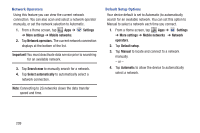Samsung SGH-T779 User Manual Ver.uvlj4_f8 (English(north America)) - Page 209
Bluetooth, Settings, OFF /
 |
View all Samsung SGH-T779 manuals
Add to My Manuals
Save this manual to your list of manuals |
Page 209 highlights
Bluetooth Use Bluetooth settings to manage Bluetooth connections, set your device's name, and control your device's visibility. Turning Bluetooth On or Off Ⅲ From any Home screen, touch the time, then tap Bluetooth from the Quick Settings menu. For more information, refer to "Quick Settings" on page 33. - or - From a Home screen, tap Apps ➔ Settings. On the Bluetooth tab, tap the OFF / ON icon to turn Bluetooth on or off. For more information about using Bluetooth to exchange information with other Bluetooth devices, see "Bluetooth" on page 154. Additional Bluetooth Settings When Bluetooth is on, additional settings are available. 1. From a Home screen, tap Apps ➔ Settings ➔ Bluetooth. 2. Tap Scan to scan for nearby discoverable devices. After searching, tap a device to pair with it. For more information, refer to "Pairing with a Bluetooth Device" on page 155. 3. Tap Menu and select a Bluetooth setting to configure: • Rename device: Your device's default name displays on screen. Tap to change the device name. Available when Bluetooth is turned On. • Visible time-out: Use this setting to control when to automatically turn off the Discoverable option: 2 min, 5 min, 1 hour, or Never timeout. • Received files: Show the list of files received by using Bluetooth. Settings 204