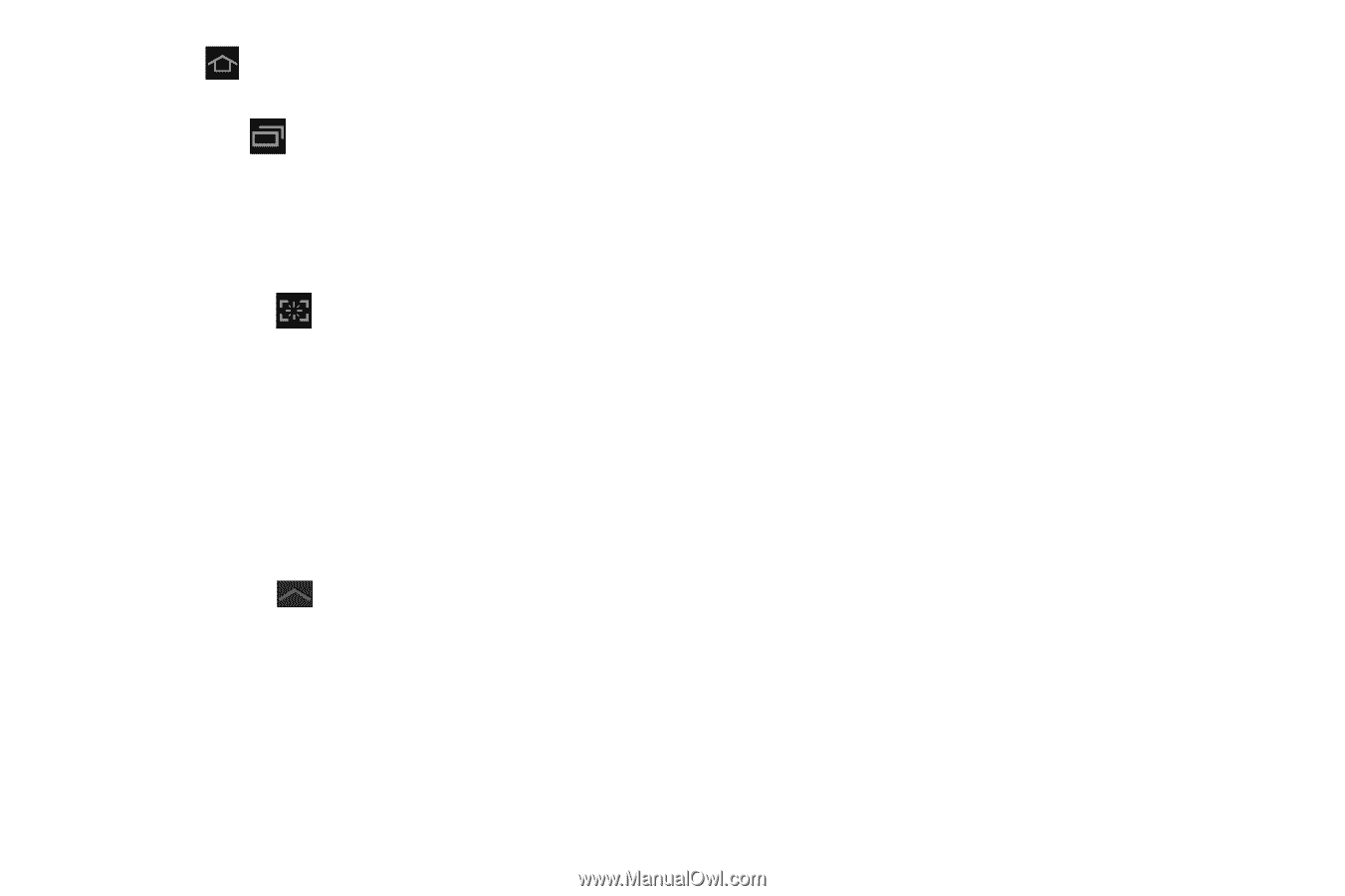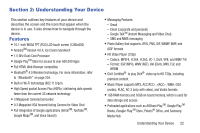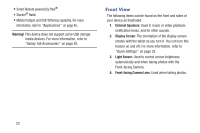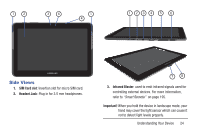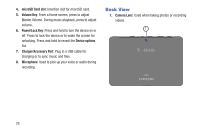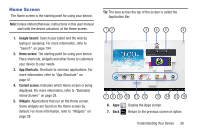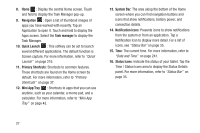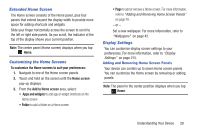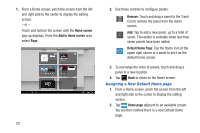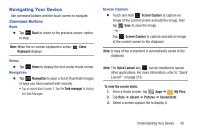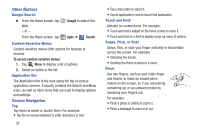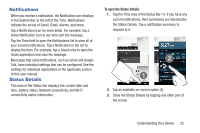Samsung SGH-T779 User Manual Ver.uvlj4_f8 (English(north America)) - Page 32
Navigation, Task manager, Quick Launch, Primary Shortcuts, Mini App Tray, System Bar
 |
View all Samsung SGH-T779 manuals
Add to My Manuals
Save this manual to your list of manuals |
Page 32 highlights
8. Home : Display the central Home screen. Touch and hold to display the Task Manager pop-up. 9. Navigation : Open a list of thumbnail images of apps you have worked with recently. Tap an Application to open it. Touch and hold to display the Apps screen. Select the Task manager to display the Task Manager. 10. Quick Launch : This softkey can be set to launch several different applications. The default function is Screen capture. For more information, refer to "Quick Launch" on page 216. 11. Primary Shortcuts: Shortcuts to common features. These shortcuts are found on the Home screen by default. For more information, refer to "Primary Shortcuts" on page 37. 12. Mini App Tray : Shortcuts to apps that you can use anytime, such as your calendar, a memo pad, and a calculator. For more information, refer to "Mini App Tray" on page 43. 13. System Bar: The area along the bottom of the Home screen where you can find navigation buttons and icons that show notifications, battery power, and connection details. 14. Notification Icons: Presents icons to show notifications from the system or from an application. Tap a Notification Icon to display more detail. For a list of icons, see "Status Bar" on page 35. 15. Time: The current time. For more information, refer to "Date and Time" on page 241. 16. Status Icons: Indicate the status of your tablet. Tap the Time / Status Icons area to display the Status Details panel. For more information, refer to "Status Bar" on page 35. 27