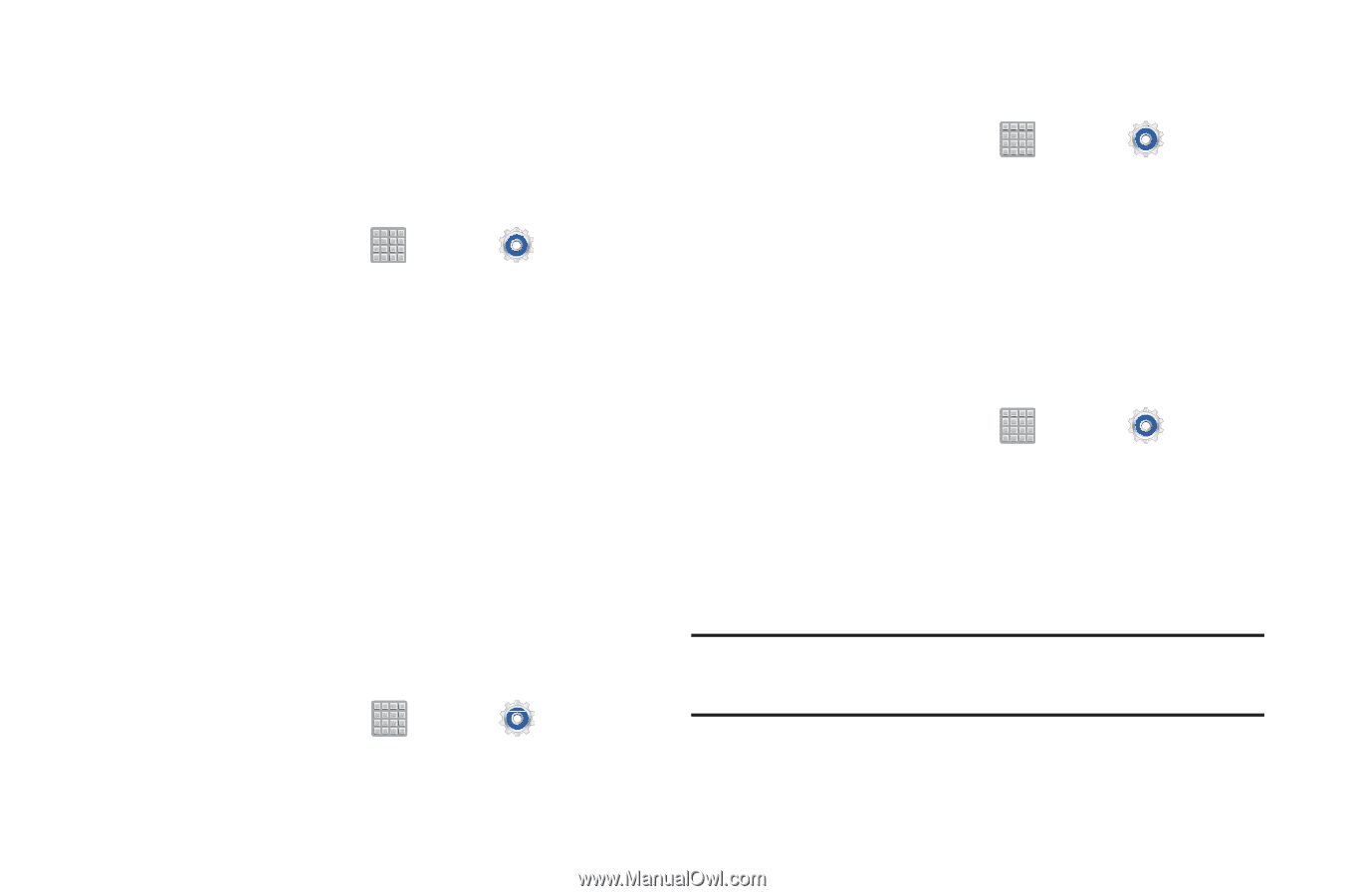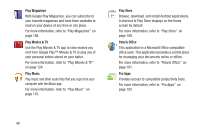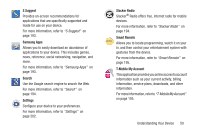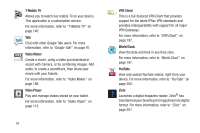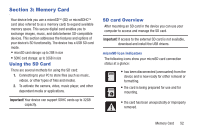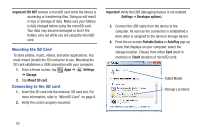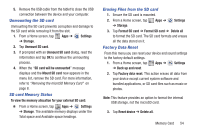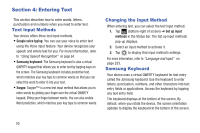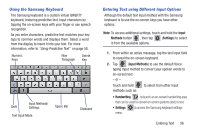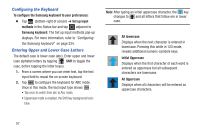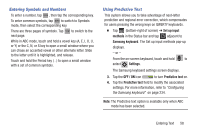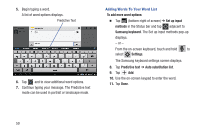Samsung SGH-T779 User Manual Ver.uvlj4_f8 (English(north America)) - Page 59
Unmounting the SD card, SD card Memory Status, Erasing Files from the SD card, Factory Data Reset
 |
View all Samsung SGH-T779 manuals
Add to My Manuals
Save this manual to your list of manuals |
Page 59 highlights
5. Remove the USB cable from the tablet to close the USB connection between the device and your computer. Unmounting the SD card Unmounting the SD card prevents corruption and damage to the SD card while removing it from the slot. 1. From a Home screen, tap Apps ➔ Settings ➔ Storage. 2. Tap Unmount SD card. 3. If prompted with an Unmount SD card dialog, read the information and tap OK to continue the unmounting process. 4. When the "SD card will be unmounted" message displays and the Mount SD card now appears in the menu list, remove the SD card. For more information, refer to "Removing the microSD Memory Card" on page 8. SD card Memory Status To view the memory allocation for your external SD card: Ⅲ From a Home screen, tap Apps ➔ Settings ➔ Storage. The available memory displays under the Total space and Available space headings. Erasing Files from the SD card 1. Ensure the SD card is mounted. 2. From a Home screen, tap ➔ Storage. Apps ➔ Settings 3. Tap Format SD card ➔ Format SD card ➔ Delete all to format the SD card. The SD card formats and erases all the data stored on it. Factory Data Reset From this menu you can reset your device and sound settings to the factory default settings. 1. From a Home screen, tap Apps ➔ Settings ➔ Back up and reset. 2. Tap Factory data reset. This action erases all data from your device except current system software and bundled applications, or SD card files such as music or photos. Note: This feature provides an option to format the internal USB storage, not the microSD card. 3. Tap Reset device ➔ Delete all. Memory Card 54