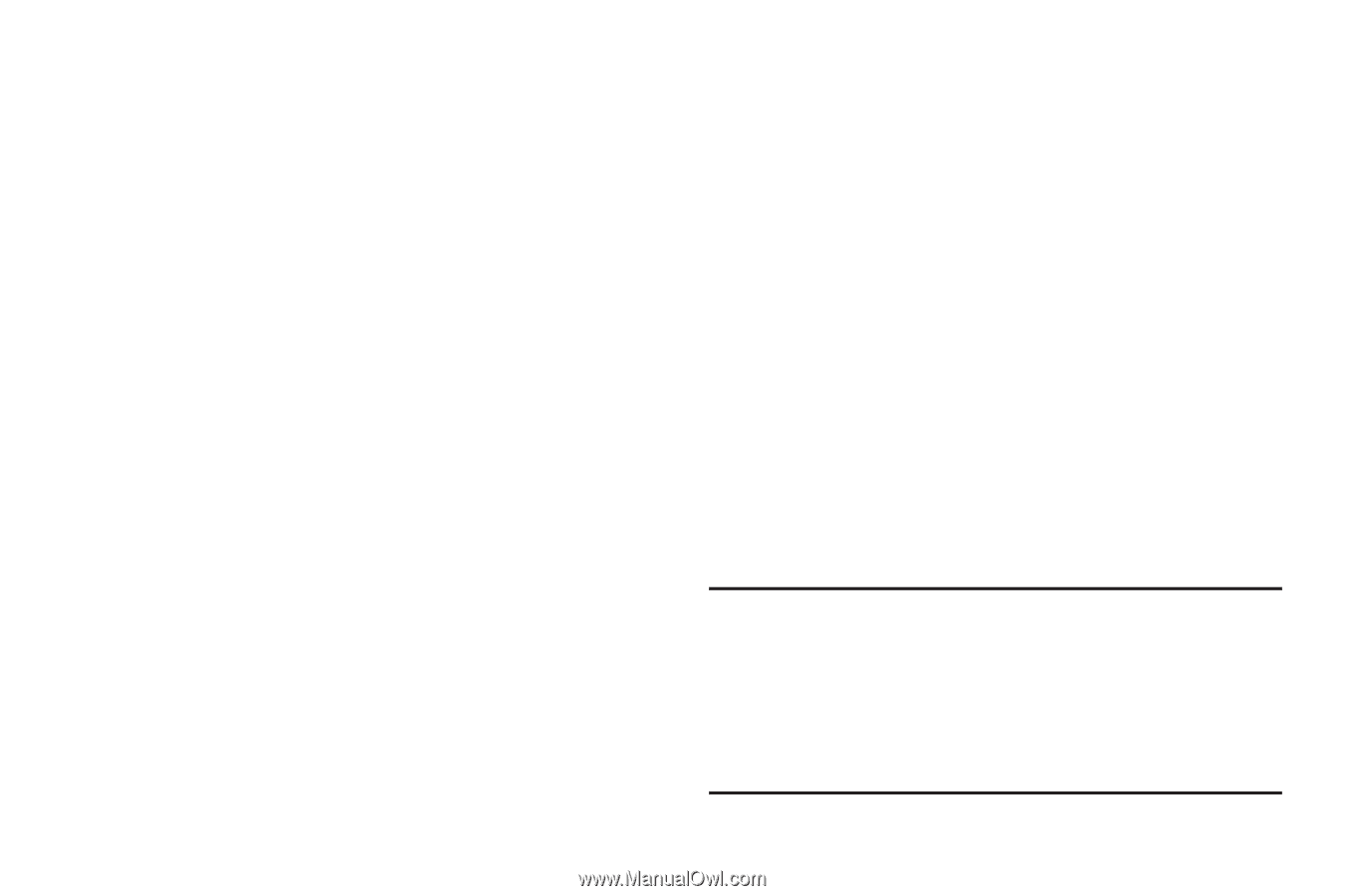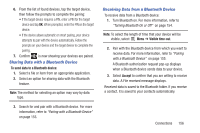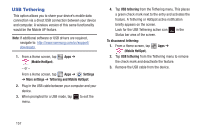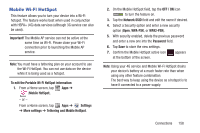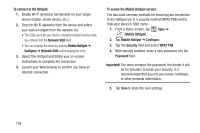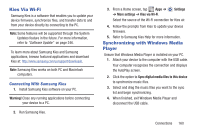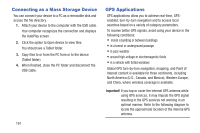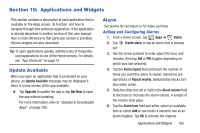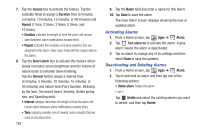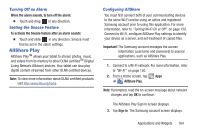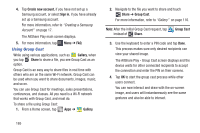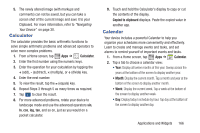Samsung SGH-T779 User Manual Ver.uvlj4_f8 (English(north America)) - Page 166
Connecting as a Mass Storage Device, GPS Applications, North America U.S., Canada, and Mexico
 |
View all Samsung SGH-T779 manuals
Add to My Manuals
Save this manual to your list of manuals |
Page 166 highlights
Connecting as a Mass Storage Device You can connect your device to a PC as a removable disk and access the file directory. 1. Attach your device to the computer with the USB cable. Your computer recognizes the connection and displays the AutoPlay screen. 2. Click the option to Open device to view files. You should see a Tablet folder. 3. Copy files to or from the PC from or to the device (Tablet folder). 4. When finished, close the PC folder and disconnect the USB cable. 161 GPS Applications GPS applications allow you to achieve real-time, GPSenabled, turn-by-turn navigation and to access local searches based on a variety of category parameters. To receive better GPS signals, avoid using your device in the following conditions: • inside a building or between buildings • in a tunnel or underground passage • in poor weather • around high-voltage or electromagnetic fields • in a vehicle with tinted windows Global GPS turn-by-turn navigation, mapping, and Point of Interest content is available for three continents, including North America (U.S., Canada, and Mexico), Western Europe, and China, where wireless coverage is available. Important! If you tap or cover the internal GPS antenna while using GPS services, it may impede the GPS signal resulting in the GPS services not working in an optimal manner. Refer to the following diagram to locate the approximate location of the internal GPS antenna.