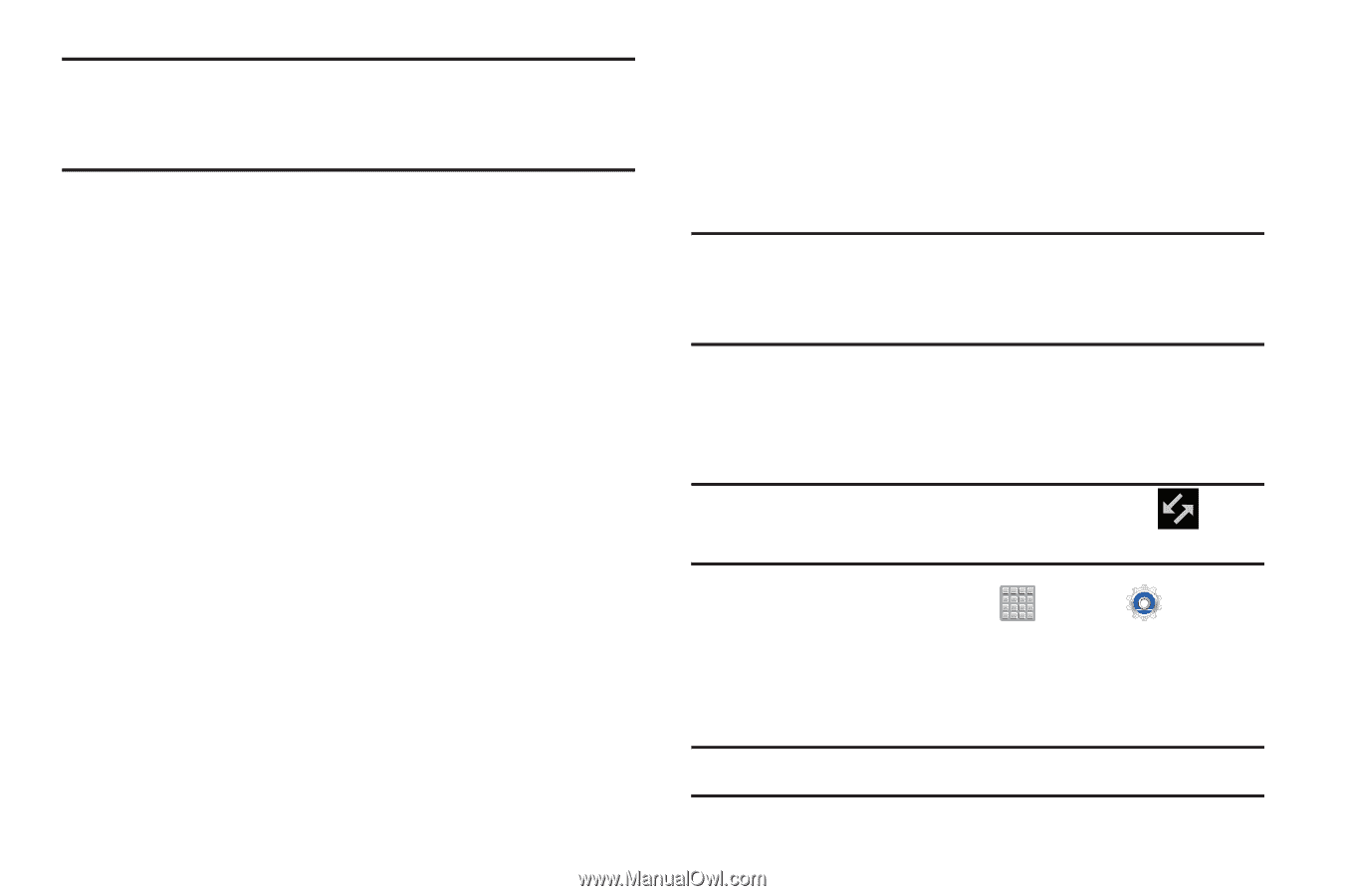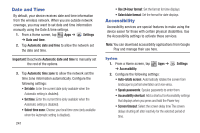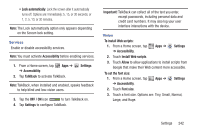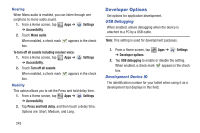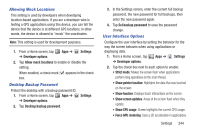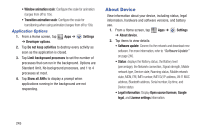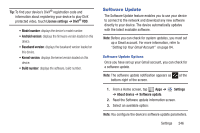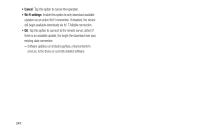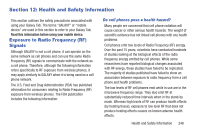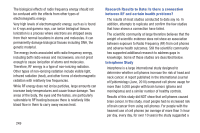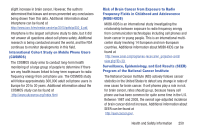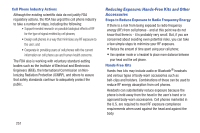Samsung SGH-T779 User Manual Ver.uvlj4_f8 (English(north America)) - Page 251
Software Update, License settings, Model number, Android version, Baseband version, Build number
 |
View all Samsung SGH-T779 manuals
Add to My Manuals
Save this manual to your list of manuals |
Page 251 highlights
Tip: To find your device's DivX® registration code and information about registering your device to play DivX protected video, touch License settings ➔ DivX® VOD. • Model number: displays the device's model number. • Android version: displays the firmware version loaded on this device. • Baseband version: displays the baseband version loaded on this device. • Kernel version: displays the kernel version loaded on this device. • Build number: displays the software, build number. Software Update The Software Update feature enables you to use your device to connect to the network and download any new software directly to your device. The device automatically updates with the latest available software. Note: Before you can check for system updates, you must set up a Gmail account. For more information, refer to "Setting Up Your Gmail Account" on page 84. Software Update Options Once you have set up your Gmail account, you can check for a software update. Note: The software update notification appears as bottom-right of the screen. at the 1. From a Home screen, tap Apps ➔ ➔ About device ➔ Software update. Settings 2. Read the Software update information screen. 3. Select an available option: Note: You configure the device's software update parameters. Settings 246