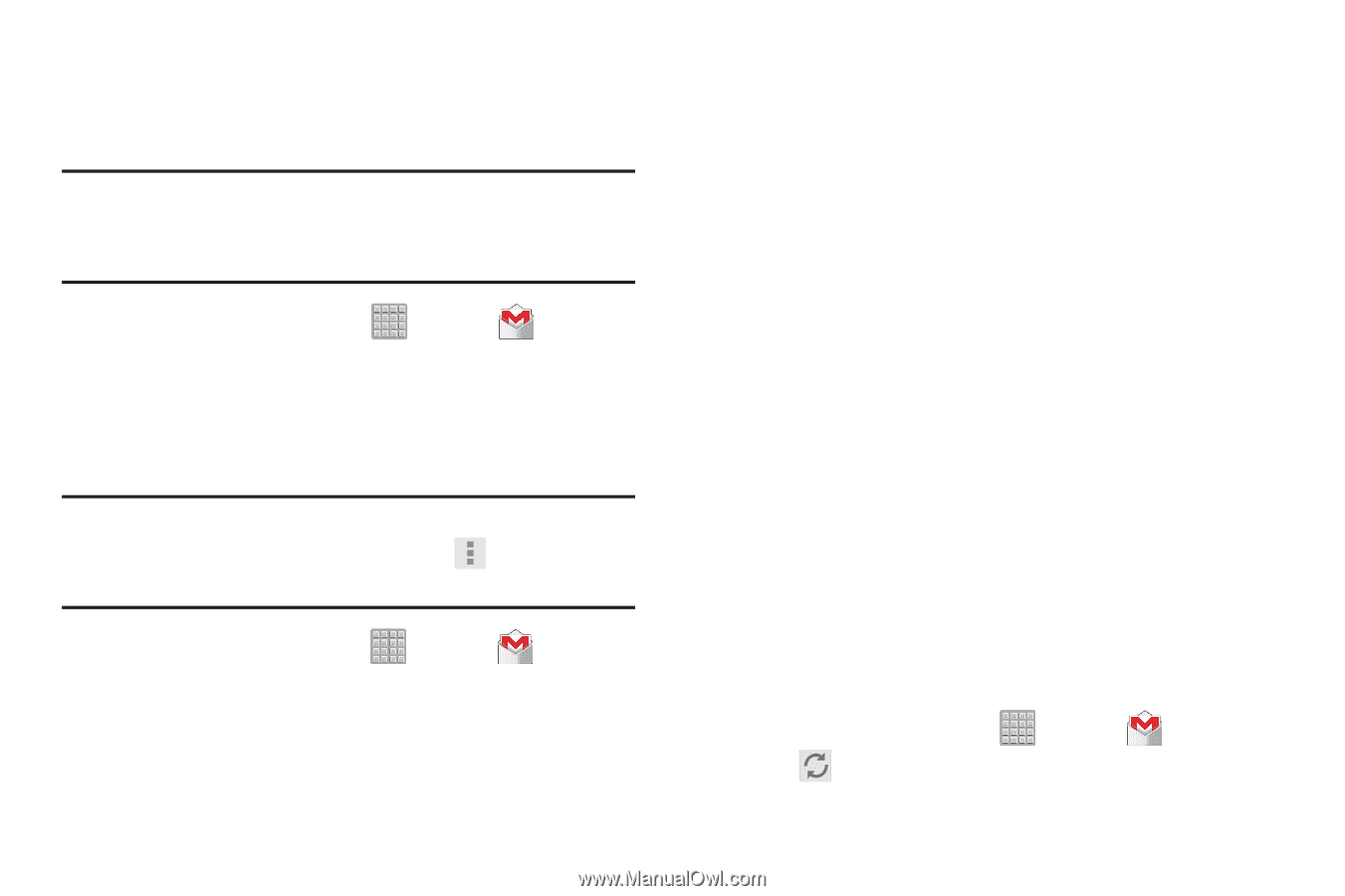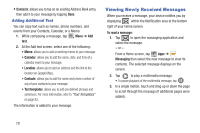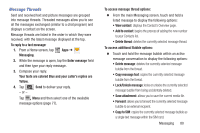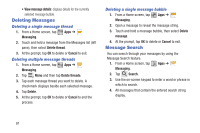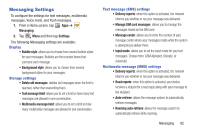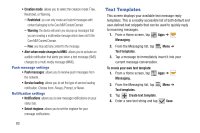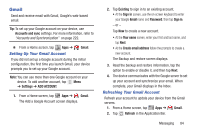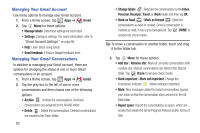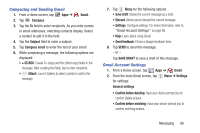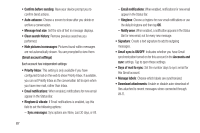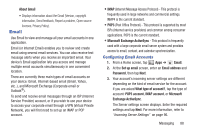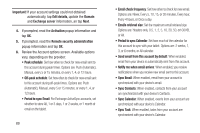Samsung SGH-T779 User Manual Ver.uvlj4_f8 (English(north America)) - Page 89
Gmail, Setting Up Your Gmail Account, Refreshing Your Gmail Account
 |
View all Samsung SGH-T779 manuals
Add to My Manuals
Save this manual to your list of manuals |
Page 89 highlights
Gmail Send and receive email with Gmail, Google's web-based email. Tip: To set up your Google account on your device, use Accounts and sync settings. For more information, refer to "Accounts and Synchronization" on page 222. Ⅲ From a Home screen, tap Apps ➔ Setting Up Your Gmail Account Gmail. If you did not set up a Google account during the initial configuration, the first time you launch Gmail, your device prompts you to set up your Google account. Note: You can use more than one Google account on your device. To add another account, tap Menu ➔ Settings ➔ ADD ACCOUNT. 1. From a Home screen, tap Apps ➔ Gmail. The Add a Google Account screen displays. 2. Tap Existing to sign in to an existing account. • At the Sign in screen, use the on-screen keyboard to enter your Google Email name and Password, then tap Sign in. - or - Tap New to create a new account. • At the Your name screen, enter your first and last name, and tap Next. • At the Create email address follow the prompts to create a new account. The Backup and restore screen displays. 3. Read the backup and restore information, tap the option to enable or disable it, and then tap Next. 4. The device communicates with the Google server to set up your account and synchronize your email. When complete, your Gmail displays in the Inbox. Refreshing Your Gmail Account Refresh your account to update your device from the Gmail servers. 1. From a Home screen, tap Apps ➔ Gmail. 2. Tap Refresh in the Application Bar. Messaging 84