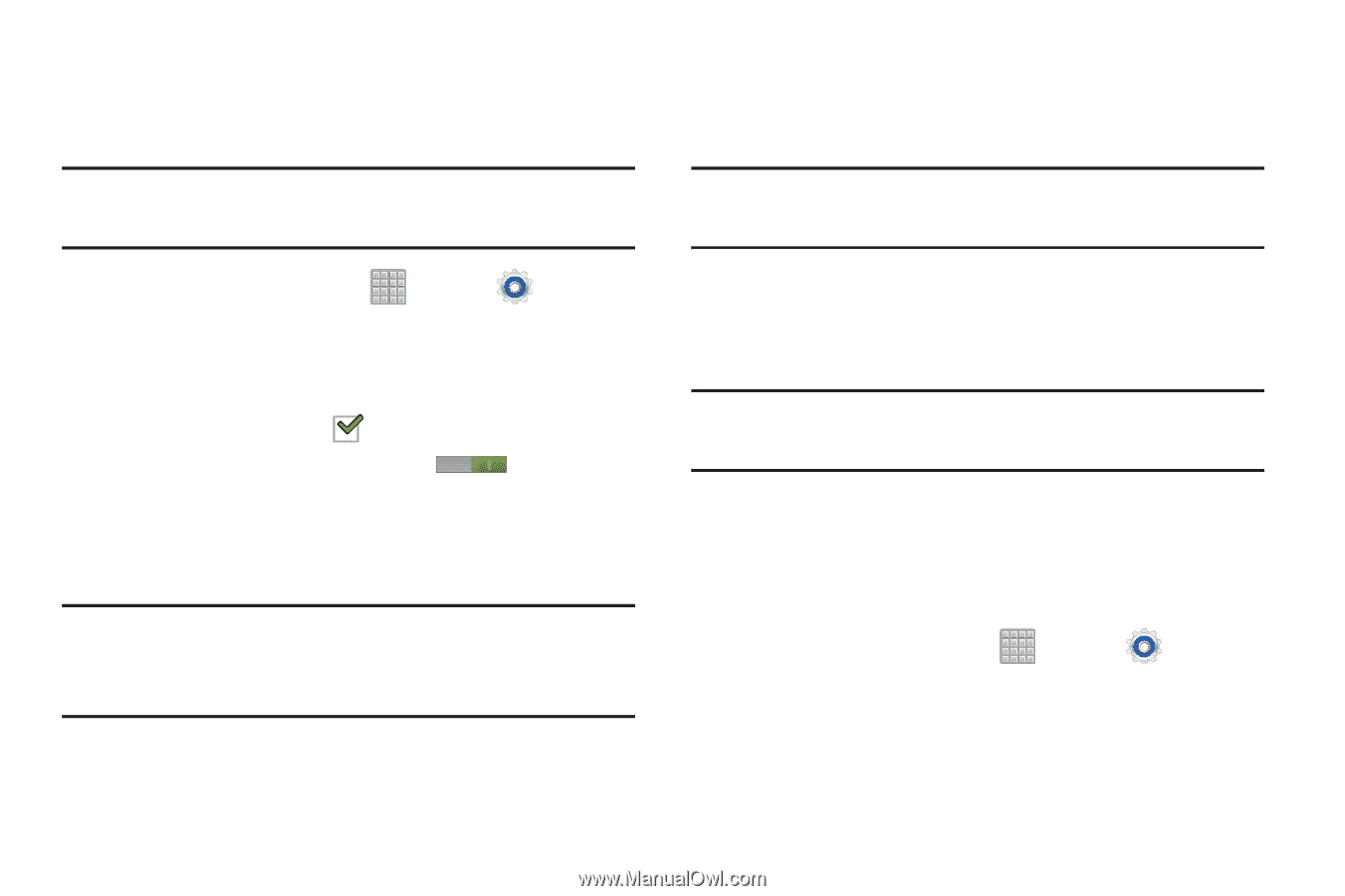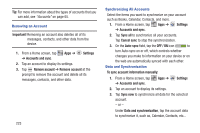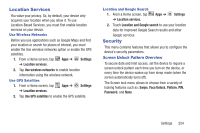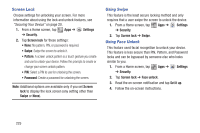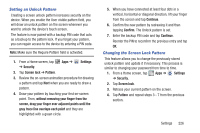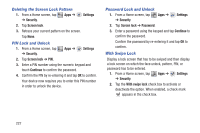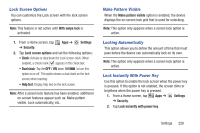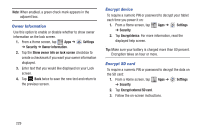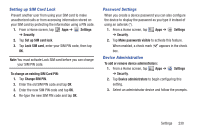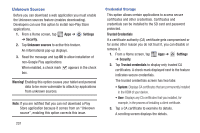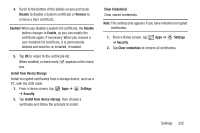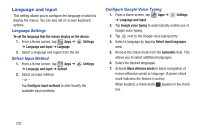Samsung SGH-T779 User Manual Ver.uvlj4_f8 (English(north America)) - Page 233
Lock Screen Options, Make Pattern Visible, Locking Automatically, Lock Instantly With Power Key
 |
View all Samsung SGH-T779 manuals
Add to My Manuals
Save this manual to your list of manuals |
Page 233 highlights
Lock Screen Options You can customize the Lock screen with the lock screen options. Note: This feature is not active until With swipe lock is activated. 1. From a Home screen, tap ➔ Security. Apps ➔ Settings 2. Tap Lock screen options and set the following options: • Clock: Activate or deactivate the Lock screen clock. When enabled, a check mark appears in the check box. • Dual clock: Tap the OFF / ON icon to turn this option on or off. This option shows a dual clock on the lock screen when roaming. • Help text: Display help text on the lock screen. Note: After a screen lock feature has been enabled, additional on-screen features appear such as: Make pattern visible, Lock automatically, etc.. Make Pattern Visible When the Make pattern visible option is enabled, the device displays the on-screen lock grid that is used for unlocking. Note: This option only appears when a screen lock option is active. Locking Automatically This option allows you to define the amount of time that must pass before the device can automatically lock on its own. Note: This option only appears when a screen lock option is active. Lock Instantly With Power Key Use this option to enable the lock screen when the power key is pressed. If this option is not enabled, the screen dims or brightens when the power key is pressed. 1. From a Home screen, tap Apps ➔ Settings ➔ Security. 2. Tap Lock instantly with power key. Settings 228