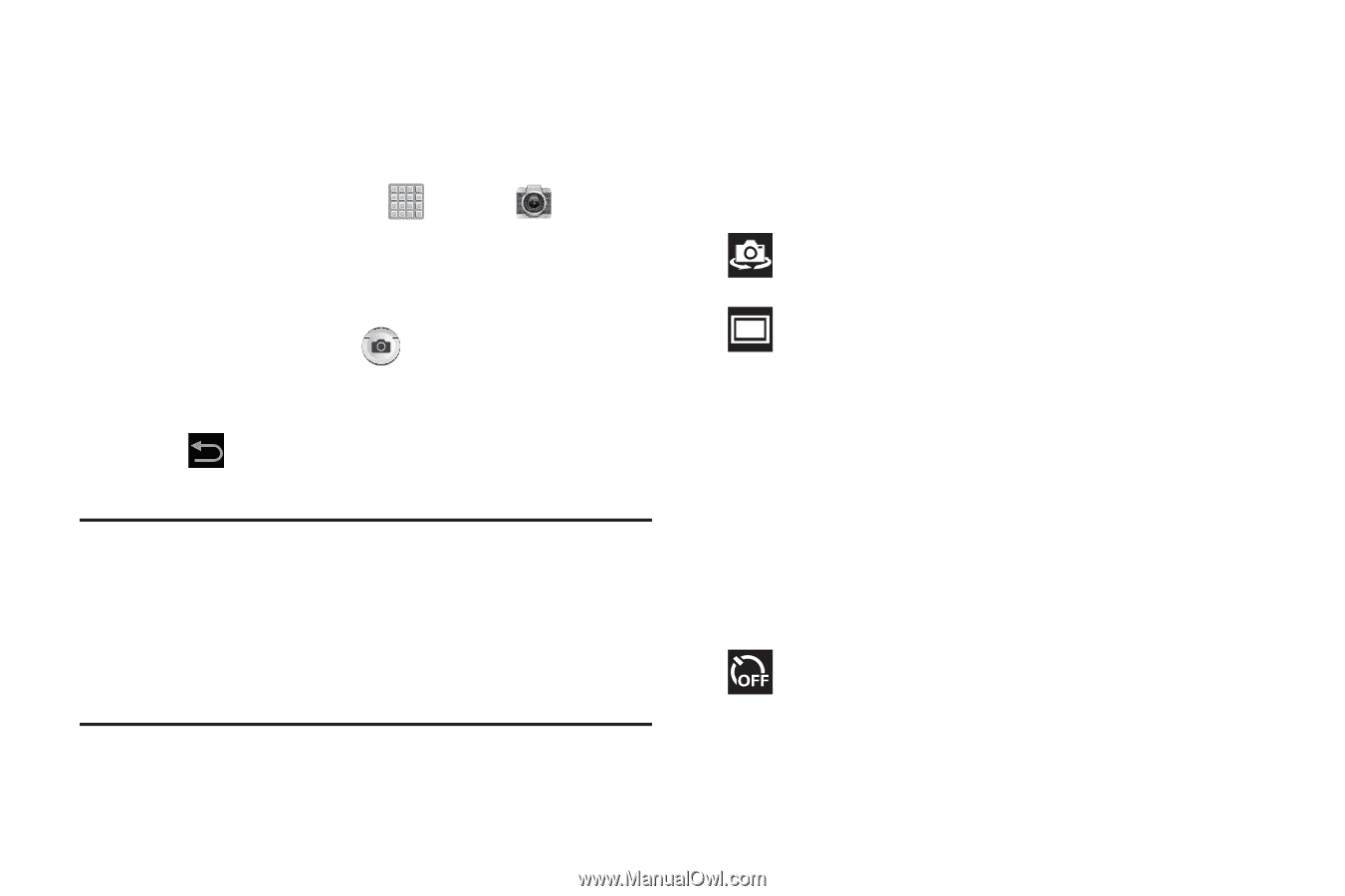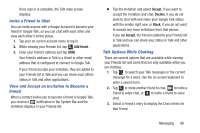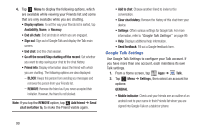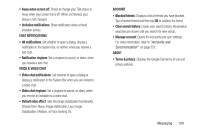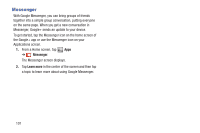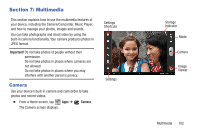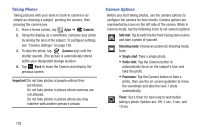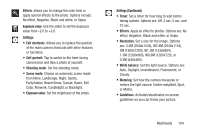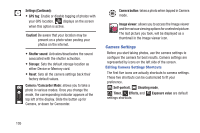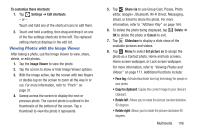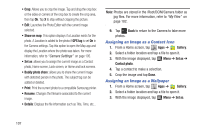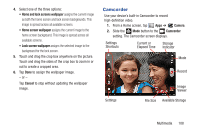Samsung SGH-T779 User Manual Ver.uvlj4_f8 (English(north America)) - Page 108
Taking Photos, Camera Options, Camera, Important, Self shot, Shooting mode, Panorama, Timer
 |
View all Samsung SGH-T779 manuals
Add to My Manuals
Save this manual to your list of manuals |
Page 108 highlights
Taking Photos Taking pictures with your device's built-in camera is as simple as choosing a subject, pointing the camera, then pressing the camera key. 1. From a Home screen, tap Apps ➔ Camera. 2. Using the display as a viewfinder, compose your photo by aiming the lens at the subject. To configure settings, see "Camera Settings" on page 105. 3. To take the photo, tap (Camera key) until the shutter sounds. (The picture is automatically stored within your designated storage location. 4. Tap Back to leave the Camera and display the previous screen. Important! Do not take photos of people without their permission. Do not take photos in places where cameras are not allowed. Do not take photos in places where you may interfere with another person's privacy. Camera Options Before you start taking photos, use the camera options to configure the camera for best results. Camera options are represented by icons on the left side of the screen. While in Camera mode, tap the following icons to set camera options: Self shot: Tap to switch to the front-facing camera lens and take a photo of yourself. Shooting mode: Choose an automatic shooting mode, from: • Single shot: Take a single photo. • Smile shot: Tap the Camera button to automatically focus on the subject's face and take the photo. • Panorama: Tap the Camera button to take a photo, then use the on-screen guideline to move the viewfinder and take the next 7 shots automatically. Timer: Set a timer for how long to wait before taking a photo. Options are: Off, 2 sec, 5 sec, and 10 sec. 103