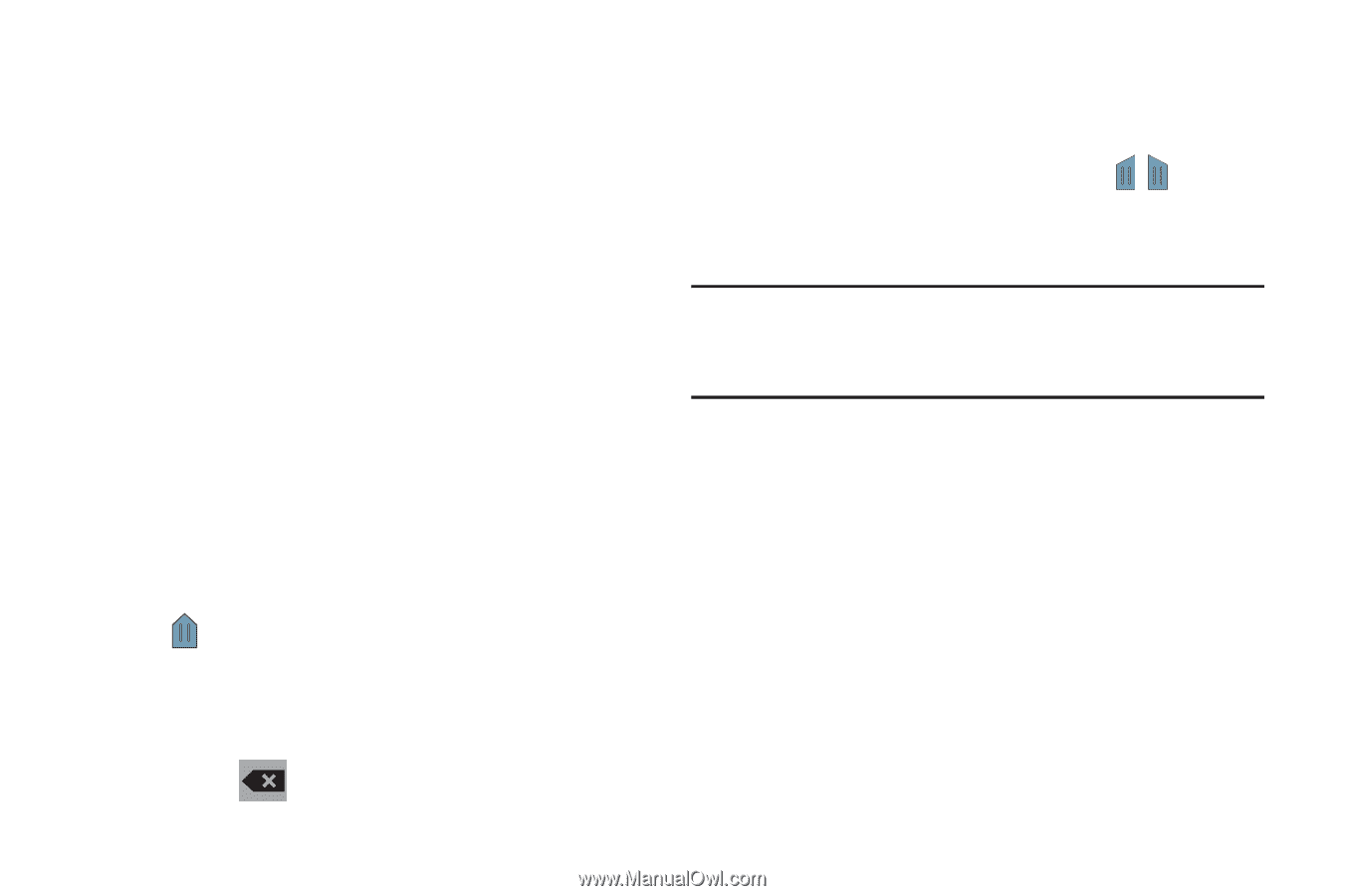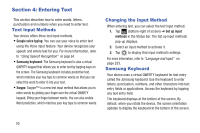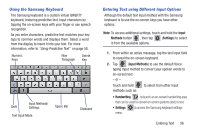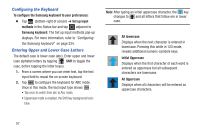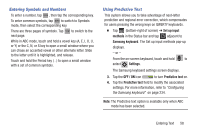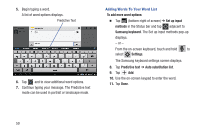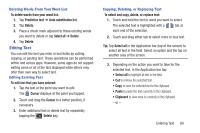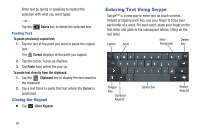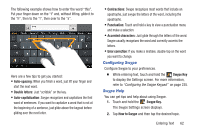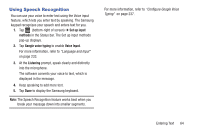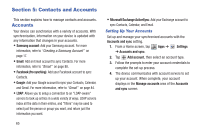Samsung SGH-T779 User Manual Ver.uvlj4_f8 (English(north America)) - Page 65
Editing Text, Deleting Words From Your Word List, Editing Existing Text, Copying, Deleting
 |
View all Samsung SGH-T779 manuals
Add to My Manuals
Save this manual to your list of manuals |
Page 65 highlights
Deleting Words From Your Word List To delete words from your word list: 1. Tap Predictive text ➔ Auto substitution list. 2. Tap Delete. 3. Place a check mark adjacent to those existing words you want to delete or tap Select all ➔ Delete. 4. Tap Delete. Editing Text You can edit the text you enter in text fields by cutting, copying, or pasting text. These operations can be performed within and across apps. However, some apps do not support editing some or all of the text displayed while others may offer their own way to select text. Editing Existing Text To edit text that you have entered: 1. Tap the text at the point you want to edit. The Cursor displays at the point you tapped. 2. Touch and drag the Cursor to a better position, if necessary. 3. Enter additional text or delete text by repeatedly tapping the Delete key. Copying, Deleting, or Replacing Text To select and copy, delete, or replace text: 1. Touch and hold the text or word you want to select. The selected text is highlighted with a tab at each end of the selection. 2. Touch and drag either tab to select more or less text. Tip: Tap Select all in the Application bar (top of the screen) to select all text in the field. Select an option and the tap on another area of the screen. 3. Depending on the action you want to take for the selected text, in the Application bar tap: • Select all to highlight all text in the field. • Cut to remove the selected text. • Copy to save the selected text to the clipboard. • Paste to paste the text currently in the clipboard. • Clipboard to view what is currently in the clipboard. - or - Entering Text 60