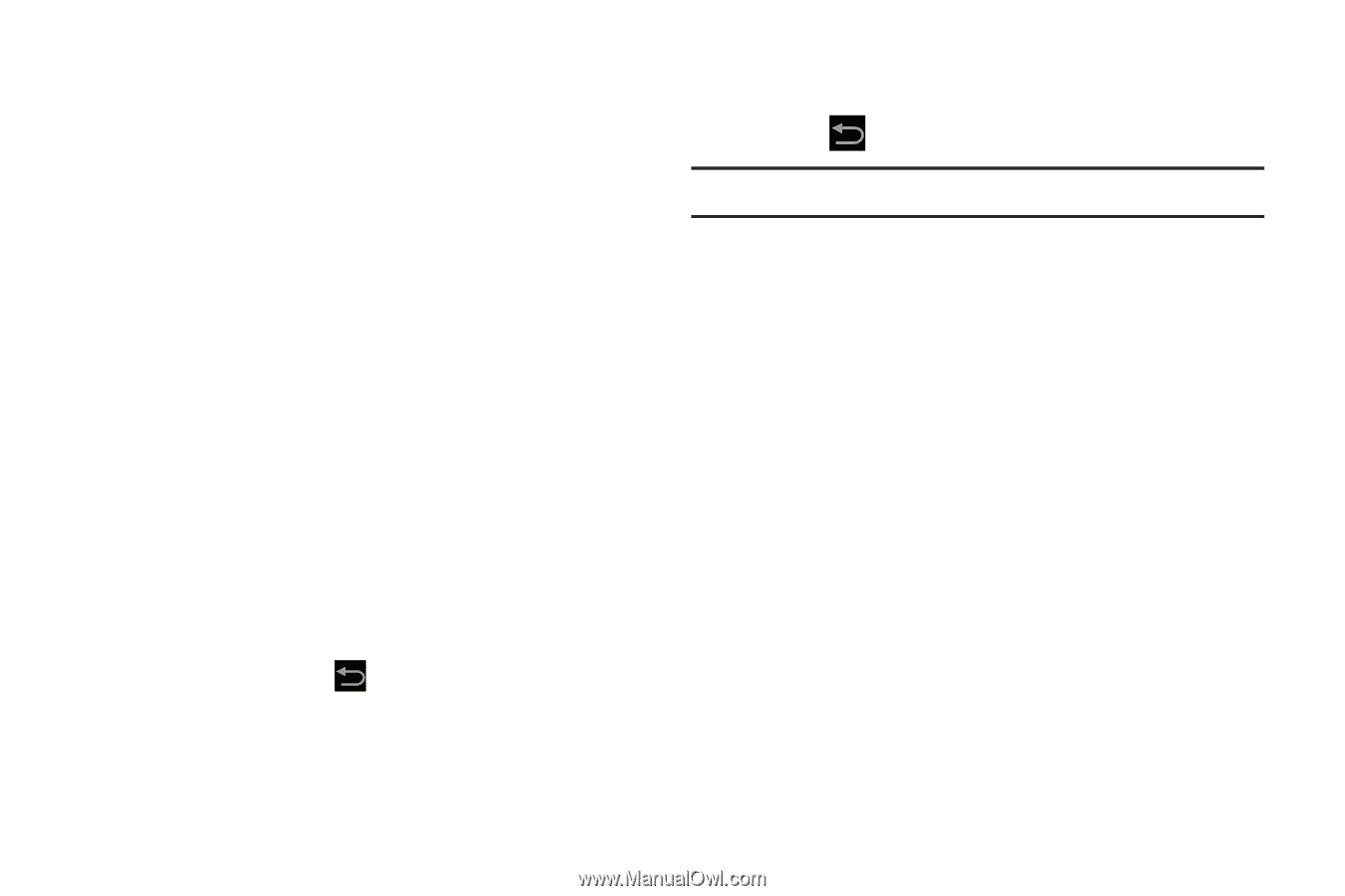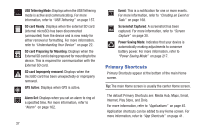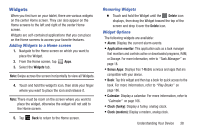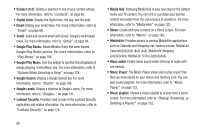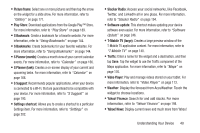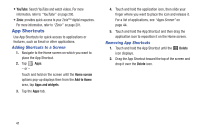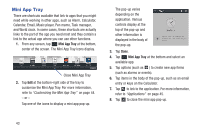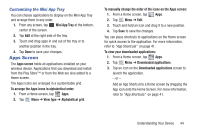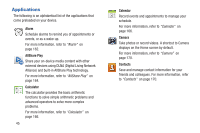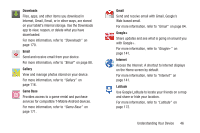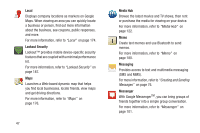Samsung SGH-T779 User Manual Ver.uvlj4_f8 (English(north America)) - Page 47
Wallpapers
 |
View all Samsung SGH-T779 manuals
Add to My Manuals
Save this manual to your list of manuals |
Page 47 highlights
Wallpapers You can choose a picture to display on the Home Screen, Lock screen, or on both the Home and Lock screens. Choose from preloaded wallpaper images or select a photo you have downloaded or taken with the Camera. 1. From a Home screen, touch and hold on the screen. The Home screen options pop-up displays. 2. Tap Set wallpaper for and then select Home screen, Lock screen, or Home and lock screens. The Select wallpaper from pop-up displays the following options: • Gallery: Access the Gallery to select a photo. Tap a photo to select it. Crop and resize the picture, if desired. Tap Done to save the picture as wallpaper or Cancel to exit. • Live wallpapers: Choose from pre-loaded interactive animated wallpapers. Tap a wallpaper to see an example. If available, tap Settings to view options for the selection. Tap Set wallpaper to save your choice or tap Back to return to the Live wallpapers menu. • Wallpapers: Choose from pre-loaded wallpaper images. Tap an image to view it. Tap Set wallpaper to save it as wallpaper or tap Back to return to the Home screen. Note: Live wallpapers is not available for the Lock screen. Understanding Your Device 42