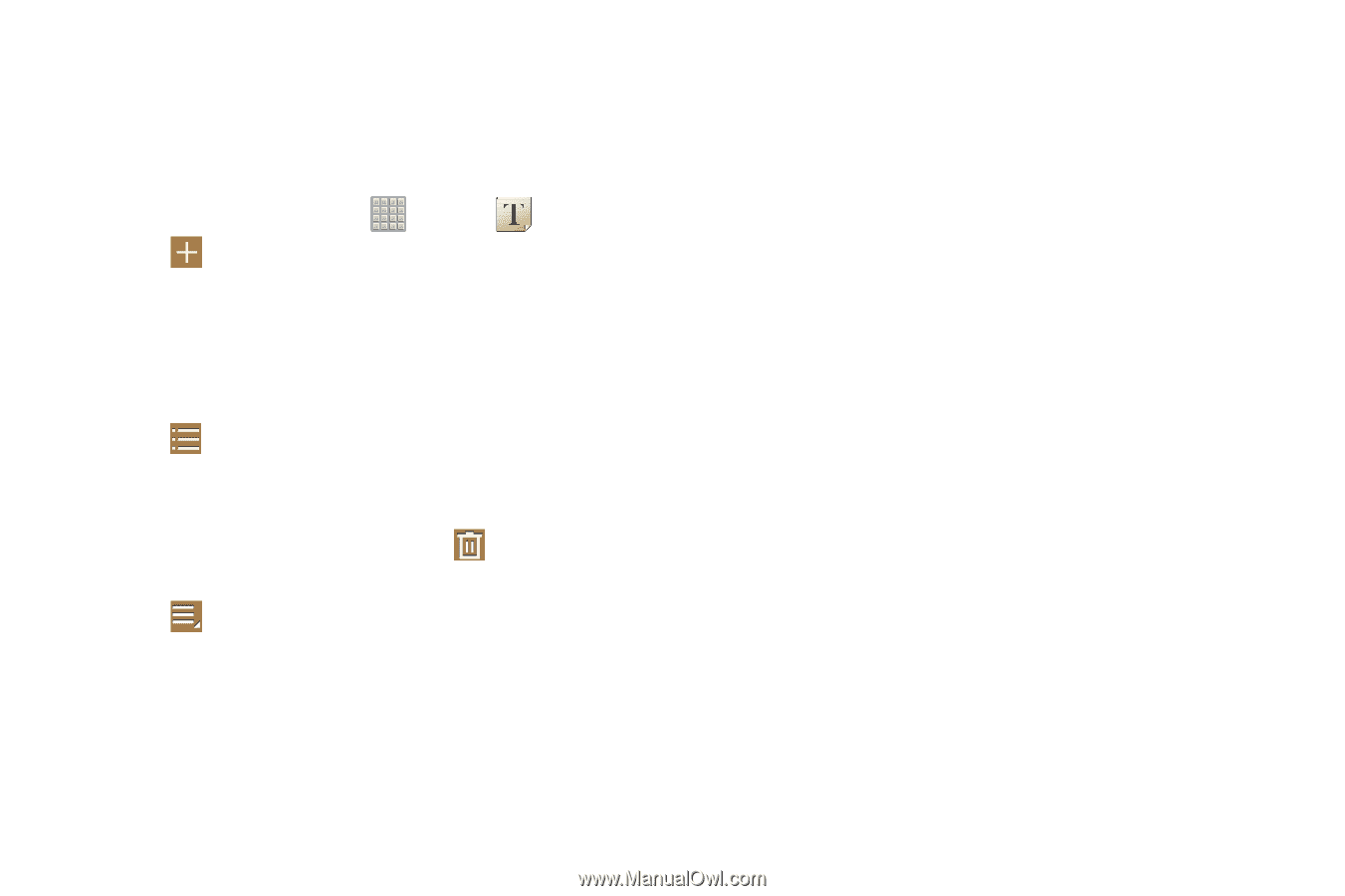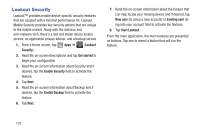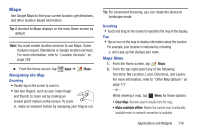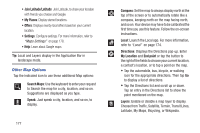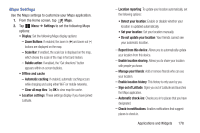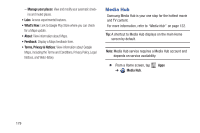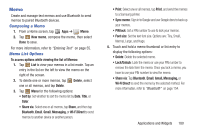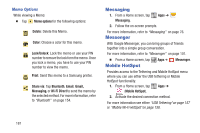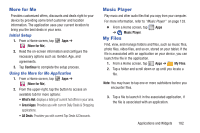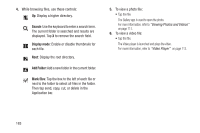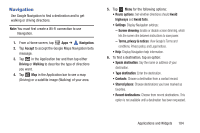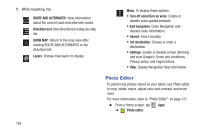Samsung SGH-T779 User Manual Ver.uvlj4_f8 (English(north America)) - Page 185
Memo, Gmail, Messaging
 |
View all Samsung SGH-T779 manuals
Add to My Manuals
Save this manual to your list of manuals |
Page 185 highlights
Memo Create and manage text memos and use Bluetooth to send memos to paired Bluetooth devices. Composing a Memo 1. From a Home screen, tap Apps ➔ Memo. 2. Tap New memo, compose the memo, then select Done to save. For more information, refer to "Entering Text" on page 55. Memo List Options To access options while viewing the list of Memos: 1. Tap List to view your memos in a list mode. Tap an entry in the list on the left to view the memo on the right of the screen. 2. To delete one or more memos, tap one or all memos, and tap Delete. Delete, select 3. Tap Menu for the following options: • Sort by: Set whether to sort the memo list by Date, Title, or Color. • Share via: Select one or all memos, tap Share, and then tap Bluetooth, Email, Gmail, Messaging, or Wi-Fi Direct to send memos to another device or another person. • Print: Select one or all memos, tap Print, and send the memos to a Samsung printer. • Sync memo: Sign in to Google and use Google docs to back up your memos. • PIN lock: Set a PIN number to use to lock your memos. • Font size: Set the text font size. Options are: Tiny, Small, Normal, Large, and Huge. 4. Touch and hold a memo thumbnail or list entry to display the following options: • Delete: Delete the selected memo. • Lock/Unlock: Lock the memo or use your PIN number to remove the lock form the memo. Once you lock a memo, you have to use your PIN number to view the memo. • Share via: Tap Bluetooth, Email, Gmail, Messaging, or Wi-Fi Direct to send the memo by the selected method. For more information, refer to "Bluetooth" on page 154. Applications and Widgets 180