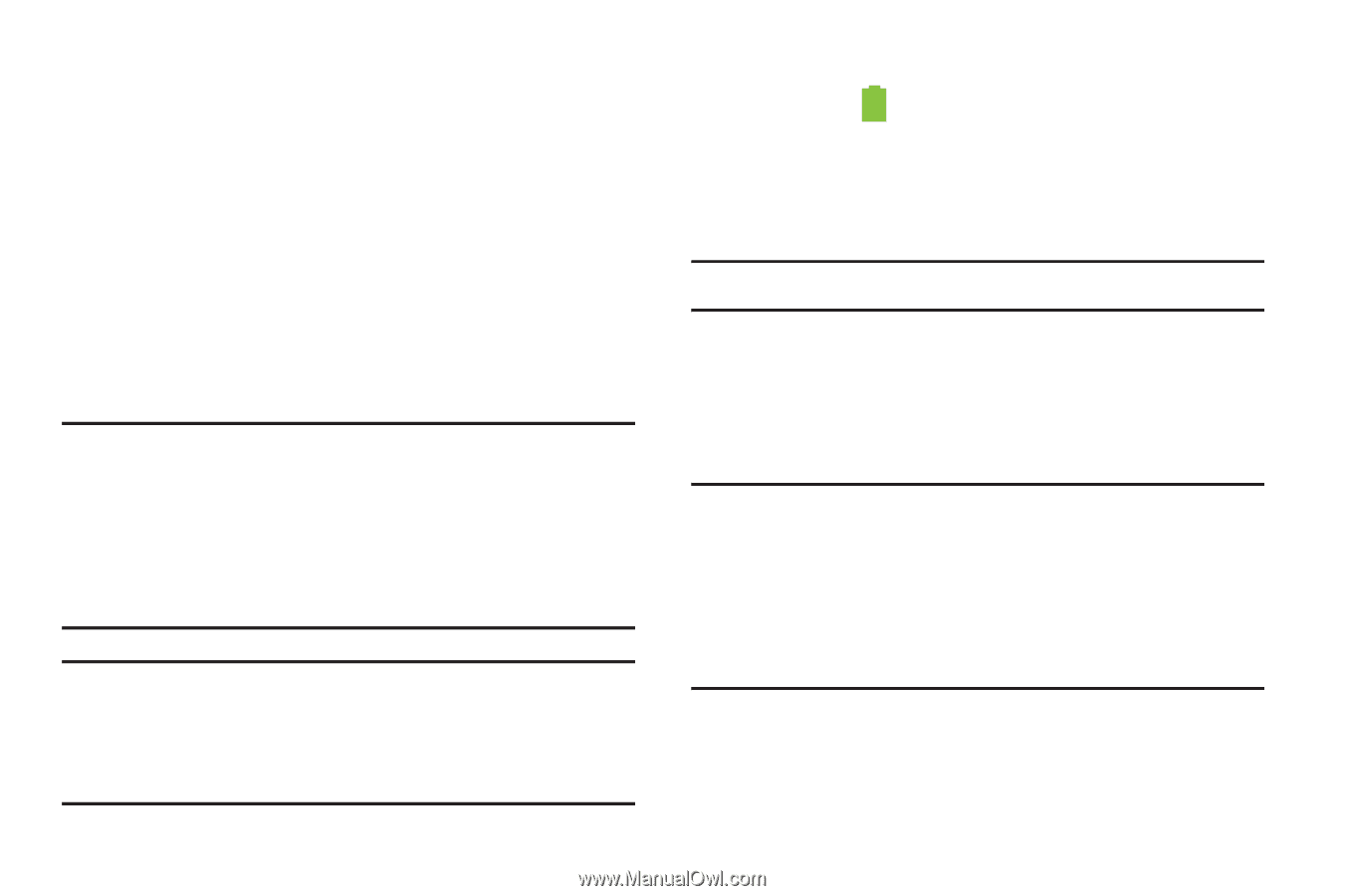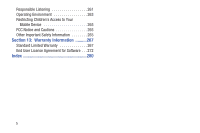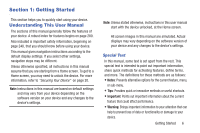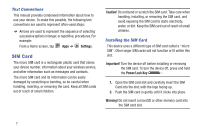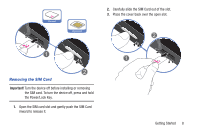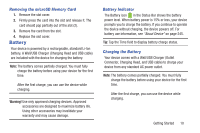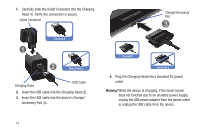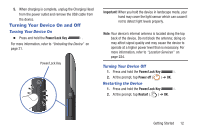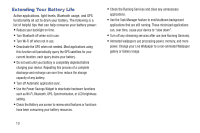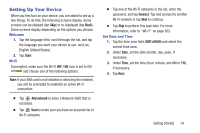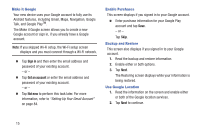Samsung SGH-T779 User Manual Ver.uvlj4_f8 (English(north America)) - Page 15
Battery, Removing the microSD Memory Card, Battery Indicator, Charging the Battery - charger cable
 |
View all Samsung SGH-T779 manuals
Add to My Manuals
Save this manual to your list of manuals |
Page 15 highlights
Removing the microSD Memory Card 1. Remove the slot cover. 2. Firmly press the card into the slot and release it. The card should pop partially out of the slot (2). 3. Remove the card from the slot. 4. Replace the slot cover. Battery Your device is powered by a rechargeable, standard Li-Ion battery. A Wall/USB Charger (Charging Head and USB cable) are included with the device for charging the battery. Note: The battery comes partially charged. You must fully charge the battery before using your device for the first time. After the first charge, you can use the device while charging. Warning! Use only approved charging devices. Approved accessories are designed to maximize battery life. Using other accessories may invalidate your warranty and may cause damage. Battery Indicator The Battery icon in the Status Bar shows the battery power level. When battery power is 15% or less, your device prompts you to charge the battery. If you continue to operate the device without charging, the device powers off. For battery use information, see "About Device" on page 245. Tip: Tap the Time field to display battery charge status. Charging the Battery Your device comes with a Wall/USB Charger (Outlet Connector, Charging Head, and USB cable) to charge your device from any standard AC power outlet. Note: The battery comes partially charged. You must fully charge the battery before using your device for the first time. After the first charge, you can use the device while charging. Getting Started 10