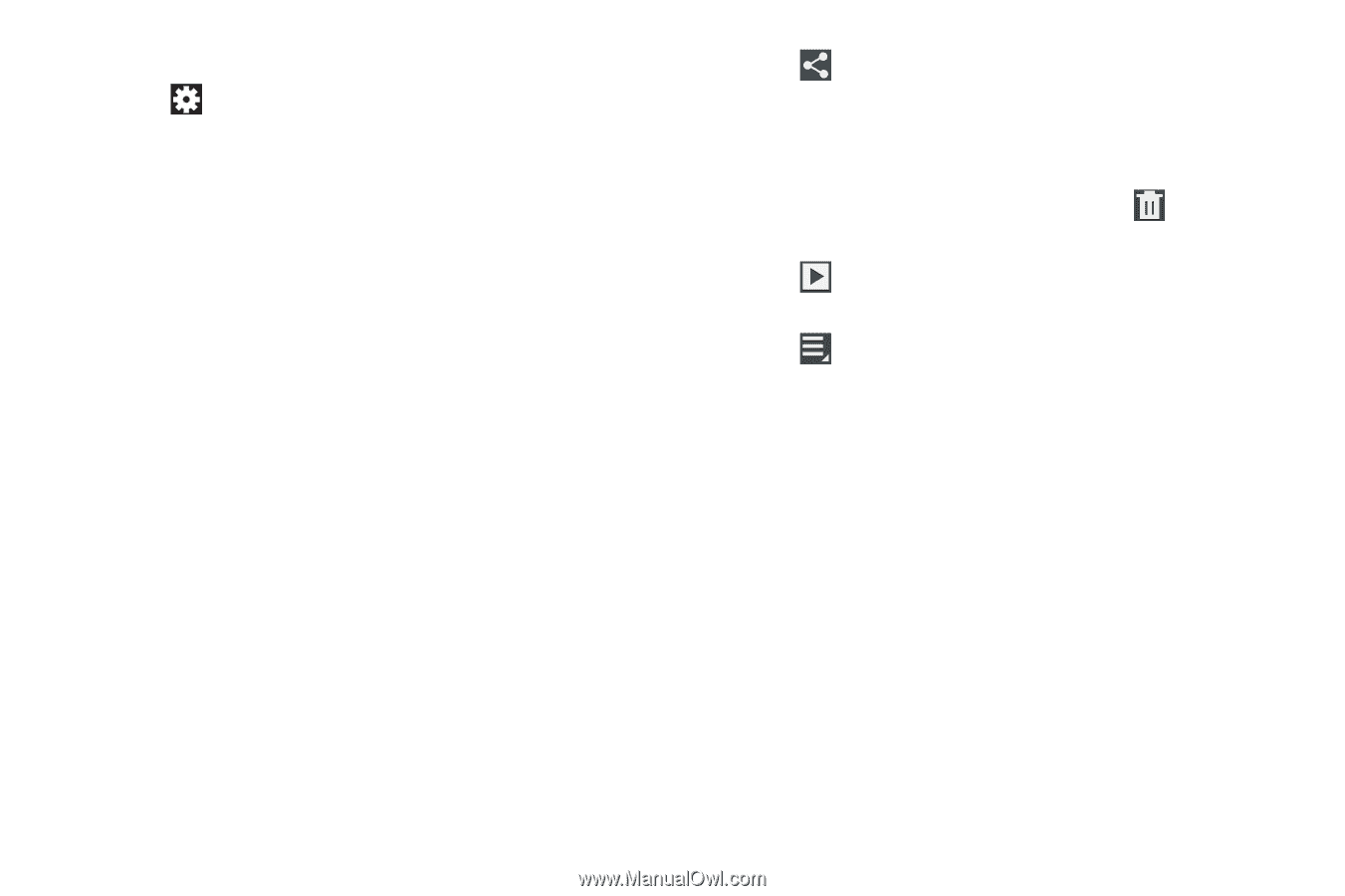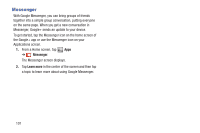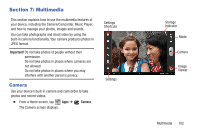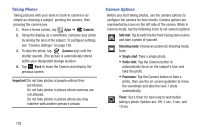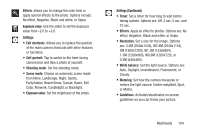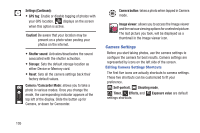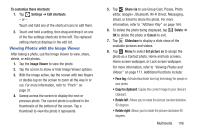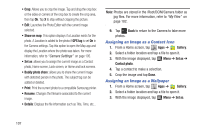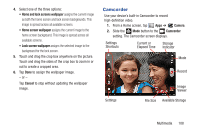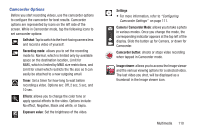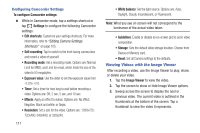Samsung SGH-T779 User Manual Ver.uvlj4_f8 (English(north America)) - Page 111
Viewing Photos with the Image Viewer, Image Viewer
 |
View all Samsung SGH-T779 manuals
Add to My Manuals
Save this manual to your list of manuals |
Page 111 highlights
To customize these shortcuts: 1. Tap Settings ➔ Edit shortcuts. - or - Touch and hold any of the shortcut icons to edit them. 2. Touch and hold a setting, then drag and drop it on one of the five settings shortcuts to the left. The replaced setting shortcut displays in the edit list. Viewing Photos with the Image Viewer After taking a photo, use the Image Viewer to view, share, delete, or edit photos. 1. Tap the Image Viewer to view the photo. 2. Tap the screen to show or hide Image Viewer options. 3. With the image active, tap the screen with two fingers or double-tap on the screen to zoom all the way in or out. For more information, refer to "Pinch" on page 31. 4. Sweep across the screen to display the next or previous photo. The current photo is outlined in the thumbnails at the bottom of the screen. Tap a thumbnail to view the photo it represents. 5. Tap Share via to use Group Cast, Picasa, Photo editor, Google+, Bluetooth, Wi-Fi Direct, Messaging, Gmail, or Email to share the photo. For more information, refer to "AllShare Play" on page 164. 6. To delete the photo being displayed, tap Delete ➔ OK to delete the photo or Cancel to exit. 7. Tap Slideshow to display a slide show of the available pictures and videos. 8. Tap Menu to select Set picture as to assign the photo as a Contact photo, Home and lock screens, Home screen wallpaper, or Lock screen wallpaper. For more information, refer to "Viewing Photos and Videos" on page 117. Additional functions include: • Face tag: Activate/deactivate face tag technology for people in your photo. • Copy to clipboard: Copies the current image to your device's clipboard. • Rotate left: Allows you to rotate the picture counterclockwise 90 degrees. • Rotate right: Allows you to rotate the picture clockwise 90 degrees. Multimedia 106