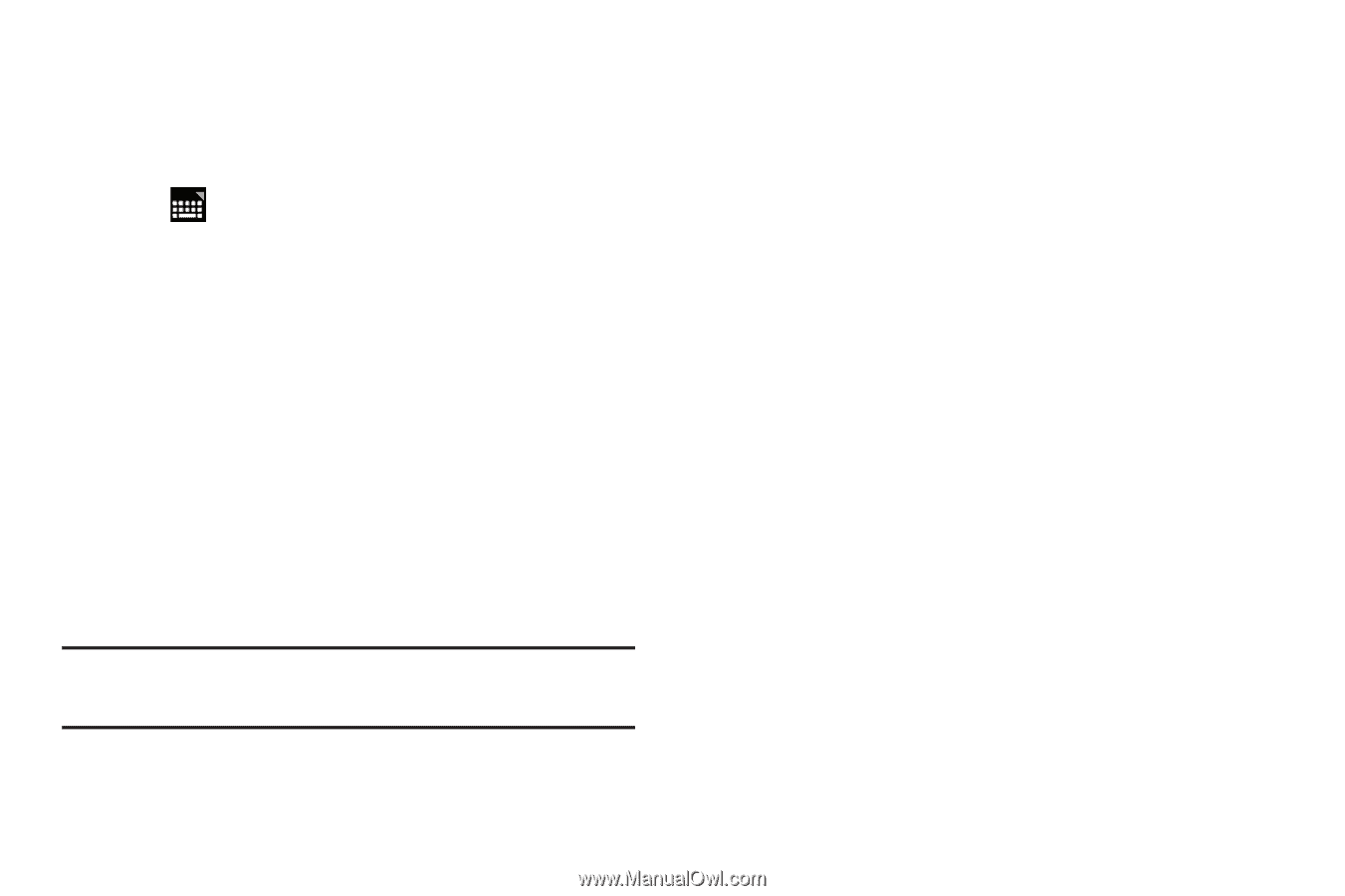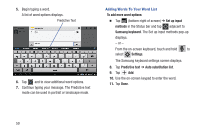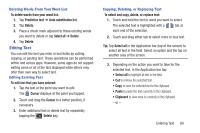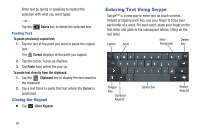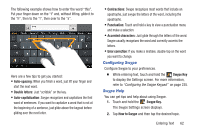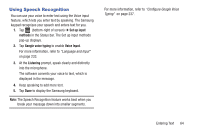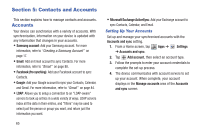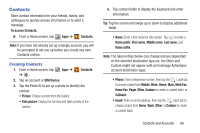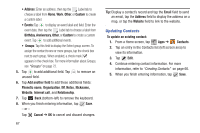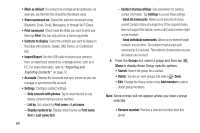Samsung SGH-T779 User Manual Ver.uvlj4_f8 (English(north America)) - Page 69
Using Speech Recognition, Entering Text
 |
View all Samsung SGH-T779 manuals
Add to My Manuals
Save this manual to your list of manuals |
Page 69 highlights
Using Speech Recognition You can use your voice to enter text using the Voice input feature, which lets you enter text by speaking. The Samsung keypad recognizes your speech and enters text for you. 1. Tap (bottom-right of screen) ➔ Set up input methods in the Status bar. The Set up input methods pop-up displays. 2. Tap Google voice typing to enable Voice Input. For more information, refer to "Language and Input" on page 233. 3. At the Listening prompt, speak clearly and distinctly into the microphone. The software converts your voice to text, which is displayed in the message. 4. Keep speaking to add more test. 5. Tap Done to display the Samsung keyboard. Note: The Speech Recognition feature works best when you break your message down into smaller segments. For more information, refer to "Configure Google Voice Typing" on page 237. Entering Text 64