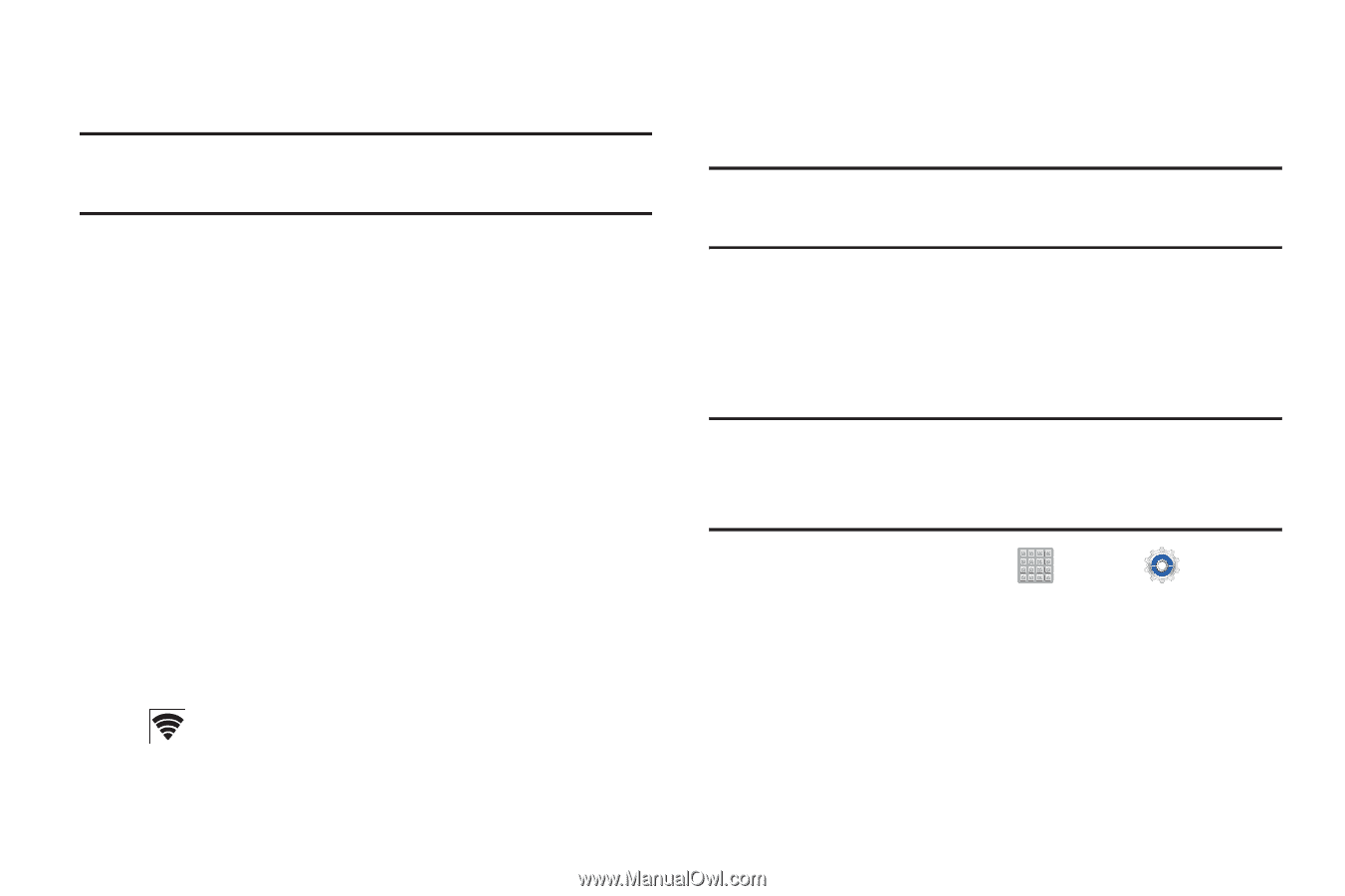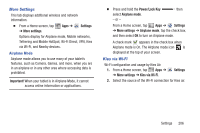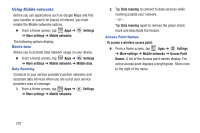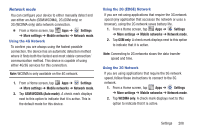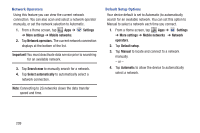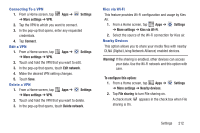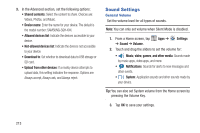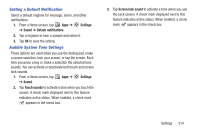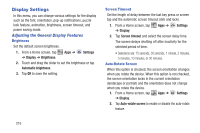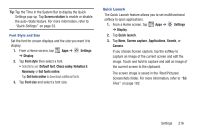Samsung SGH-T779 User Manual Ver.uvlj4_f8 (English(north America)) - Page 216
Accept, Connected, Important, Settings, More settings, Add VPN, network, protocol to use: PPTP
 |
View all Samsung SGH-T779 manuals
Add to My Manuals
Save this manual to your list of manuals |
Page 216 highlights
5. Enable Wi-Fi Direct (similar to Steps 1 and 2) on the device to which you want to connect. Note: The target device must also have Wi-Fi Direct service active and running before it is detected by your device. 6. Tap Scan and select the single device name to begin the connection process to another Wi-Fi Direct compatible device. 7. Once the device you want to connect to is displayed, tap it. An Invitation to connect displays on the device to which you want to connect. 8. On that target device, tap Accept. You have 2 minutes to tap Accept on the device to which you want to connect for the connection to be made. 9. Once connected, the other device will show as Connected in your list of Wi-Fi Direct devices and the icon will display at the bottom of your screen. For more information, refer to "Wi-Fi Direct" on page 152. 211 VPN The VPN settings menu allows you to set up and manage Virtual Private Networks (VPNs). Important! Before you can use a VPN you must establish and configure one. Adding a VPN Before you add a VPN you must determine which VPN protocol to use: PPTP, L2TP/IPSec PSK, L2TP/IPSec RSA, IPSec Xauth PSK, IPSec Xauth RSA, IPSec Hybrid RSA. Note: You must also set a screen unlock PIN or password before you can use credential storage via VPN. For more information, refer to "Screen Lock" on page 225. 1. From a Home screen, tap ➔ More settings ➔ VPN. Apps ➔ Settings 2. Tap Add VPN network. 3. In the form that appears, fill in the information provided by your network administrator. 4. Tap Save to save your VPN settings.