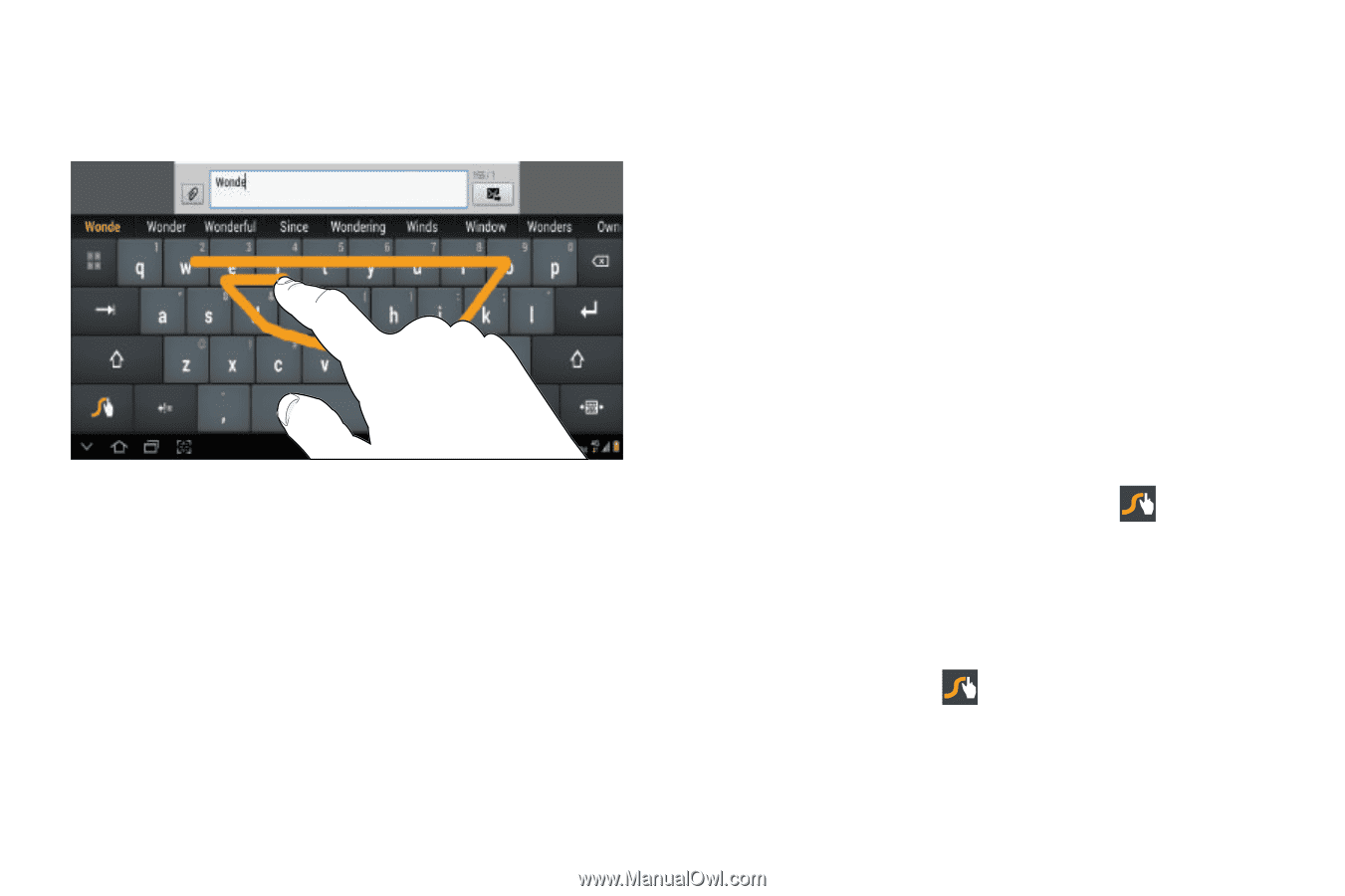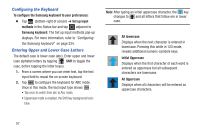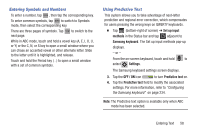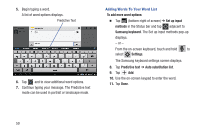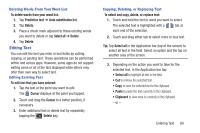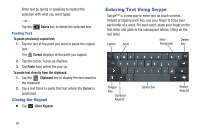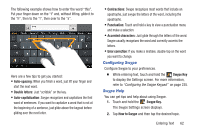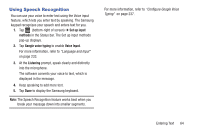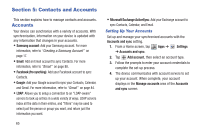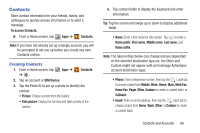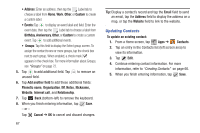Samsung SGH-T779 User Manual Ver.uvlj4_f8 (English(north America)) - Page 67
Configuring Swype, Swype Help, Auto-spacing, Double letters, Auto-capitalization, Contractions
 |
View all Samsung SGH-T779 manuals
Add to My Manuals
Save this manual to your list of manuals |
Page 67 highlights
The following example shows how to enter the word "this". Put your finger down on the "t" and, without lifting, glide it to the "h", then to the "i", then over to the "s". Here are a few tips to get you started: • Auto-spacing: When you finish a word, just lift your finger and start the next word. • Double letters: Just "scribble" on the key. • Auto-capitalization: Swype recognizes and capitalizes the first word of sentences. If you want to capitalize a word that is not at the beginning of a sentence, just glide above the keypad before gliding over the next letter. • Contractions: Swype recognizes most words that include an apostrophe, just swype the letters of the word, including the apostrophe. • Punctuation: Touch and hold a key to view a punctuation menu and make a selection. • Accented characters: Just glide through the letters of the word. Swype usually recognizes the word and correctly accents the letters. • Error correction: If you make a mistake, double-tap on the word you want to change. Configuring Swype Configure Swype to your preferences. Ⅲ While entering text, touch and hold the Swype Key to display the Settings screen. For more information, refer to "Configuring the Swype Keypad" on page 235. Swype Help You can get tips and help about using Swype. 1. Touch and hold the Swype Key. The Swype Settings screen displays. 2. Tap How to Swype and then tap the desired topic. Entering Text 62