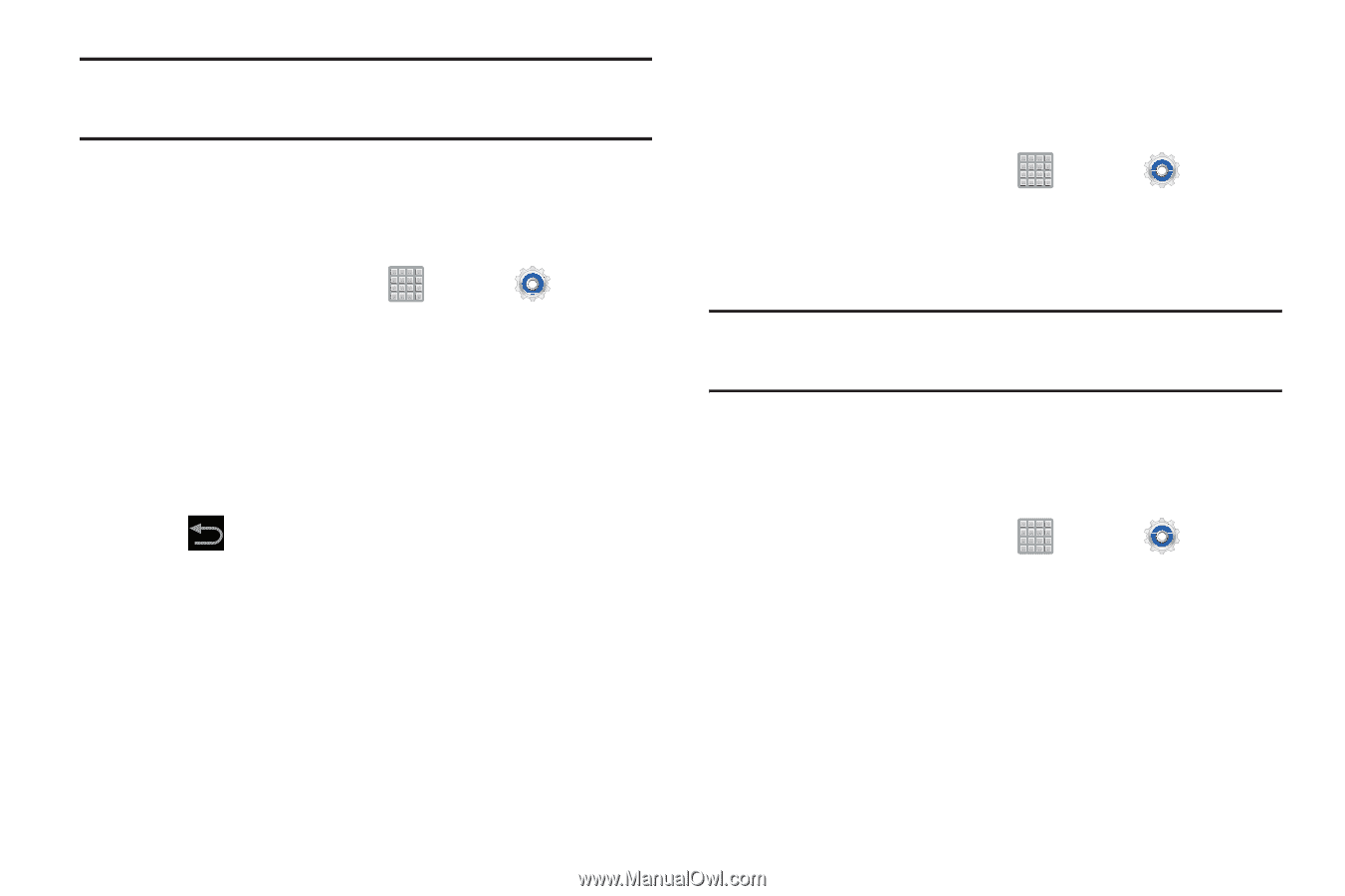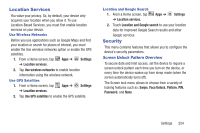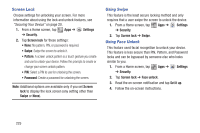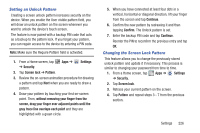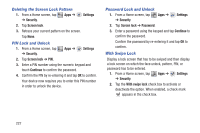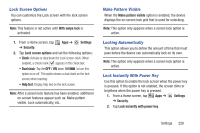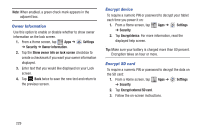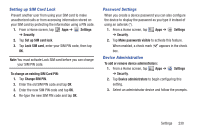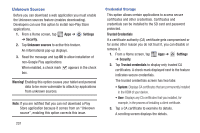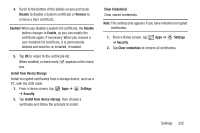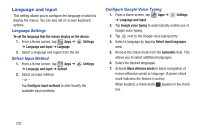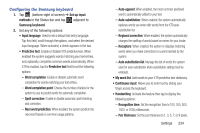Samsung SGH-T779 User Manual Ver.uvlj4_f8 (English(north America)) - Page 234
Owner Information, Encrypt device, Encrypt SD card, Settings, Security, Show owner info on lock screen
 |
View all Samsung SGH-T779 manuals
Add to My Manuals
Save this manual to your list of manuals |
Page 234 highlights
Note: When enabled, a green check mark appears in the adjacent box. Owner Information Use this option to enable or disable whether to show owner information on the lock screen. 1. From a Home screen, tap Apps ➔ Settings ➔ Security ➔ Owner information. 2. Tap the Show owner info on lock screen checkbox to create a checkmark if you want your owner information displayed. 3. Enter text that you would like displayed on your Lock screen. 4. Tap Back twice to save the new text and return to the previous screen. Encrypt device To require a numeric PIN or password to decrypt your tablet each time you power it on: 1. From a Home screen, tap Apps ➔ Settings ➔ Security. 2. Tap Encrypt device. For more information, read the displayed help screen. Tip: Make sure your battery is charged more than 80 percent. Encryption takes an hour or more. Encrypt SD card To require a numeric PIN or password to decrypt the data on the SD card: 1. From a Home screen, tap Apps ➔ Settings ➔ Security. 2. Tap Encrypt external SD card. 3. Follow the on-screen instructions. 229