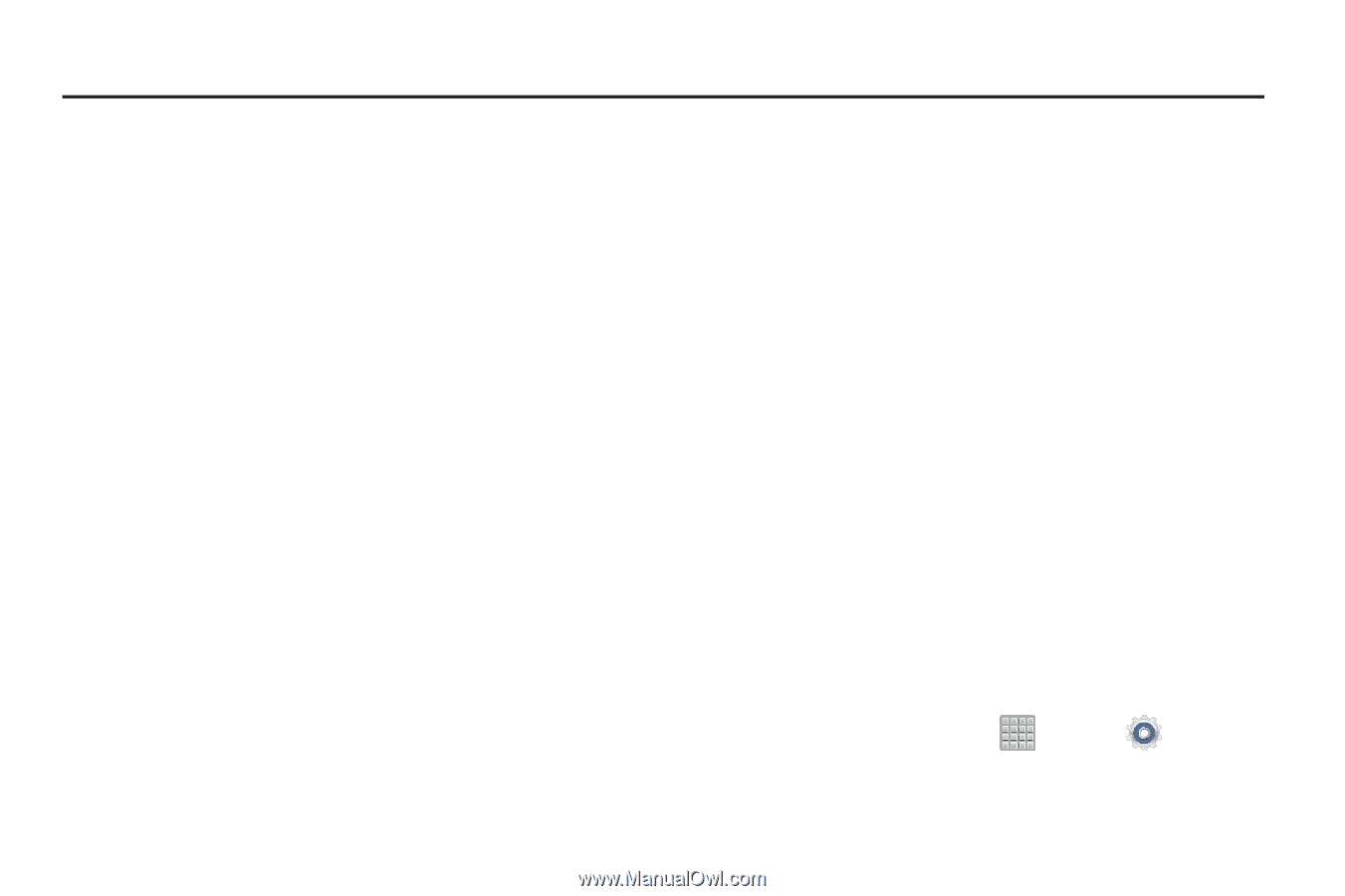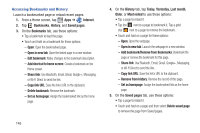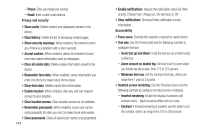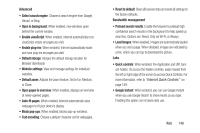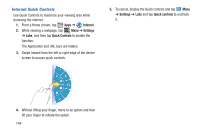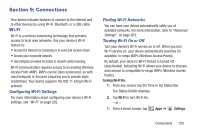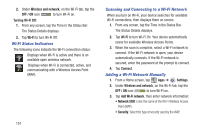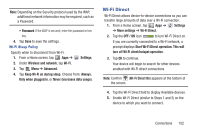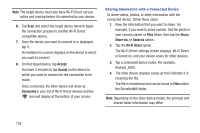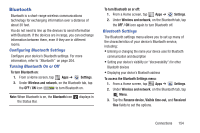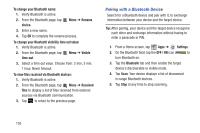Samsung SGH-T779 User Manual Ver.uvlj4_f8 (English(north America)) - Page 155
Connections, Wi-Fi
 |
View all Samsung SGH-T779 manuals
Add to My Manuals
Save this manual to your list of manuals |
Page 155 highlights
Section 9: Connections Your device includes features to connect to the internet and to other devices by using Wi-Fi, Bluetooth, or a USB cable. Wi-Fi Wi-Fi is a wireless networking technology that provides access to local area networks. Use your device's Wi-Fi feature to: • Access the internet for browsing or to send and receive email. • Access your corporate network. • Use hotspots provided by hotels or airports while traveling. Wi-Fi communication requires access to an existing Wireless Access Point (WAP). WAPs can be Open (unsecured, as with most hotspots) or Secured (requiring you to provide login credentials). Your device supports the 802.11 a/b/g/n Wi-Fi protocol. Configuring Wi-Fi Settings For more information about configuring your device's Wi-Fi settings, see "Wi-Fi" on page 202. Finding Wi-Fi Networks You can have your device automatically notify you of available networks. For more information, refer to "Advanced Settings" on page 203. Turning Wi-Fi On or Off Turn your device's Wi-Fi service on or off. When you turn Wi-Fi service on, your device automatically searches for available, in-range WAPs (Wireless Access Points). By default, your device's Wi-Fi feature is turned off (deactivated). Activating Wi-Fi allows your device to discover and connect to compatible in-range WAPs (Wireless Access Points). Turning Wi-Fi On: 1. From any screen, tap the Time in the Status Bar. The Status Details displays. 2. Tap Wi-Fi to turn Wi-Fi On. - or - 1. From a Home screen, tap Apps ➔ Settings. Connections 150