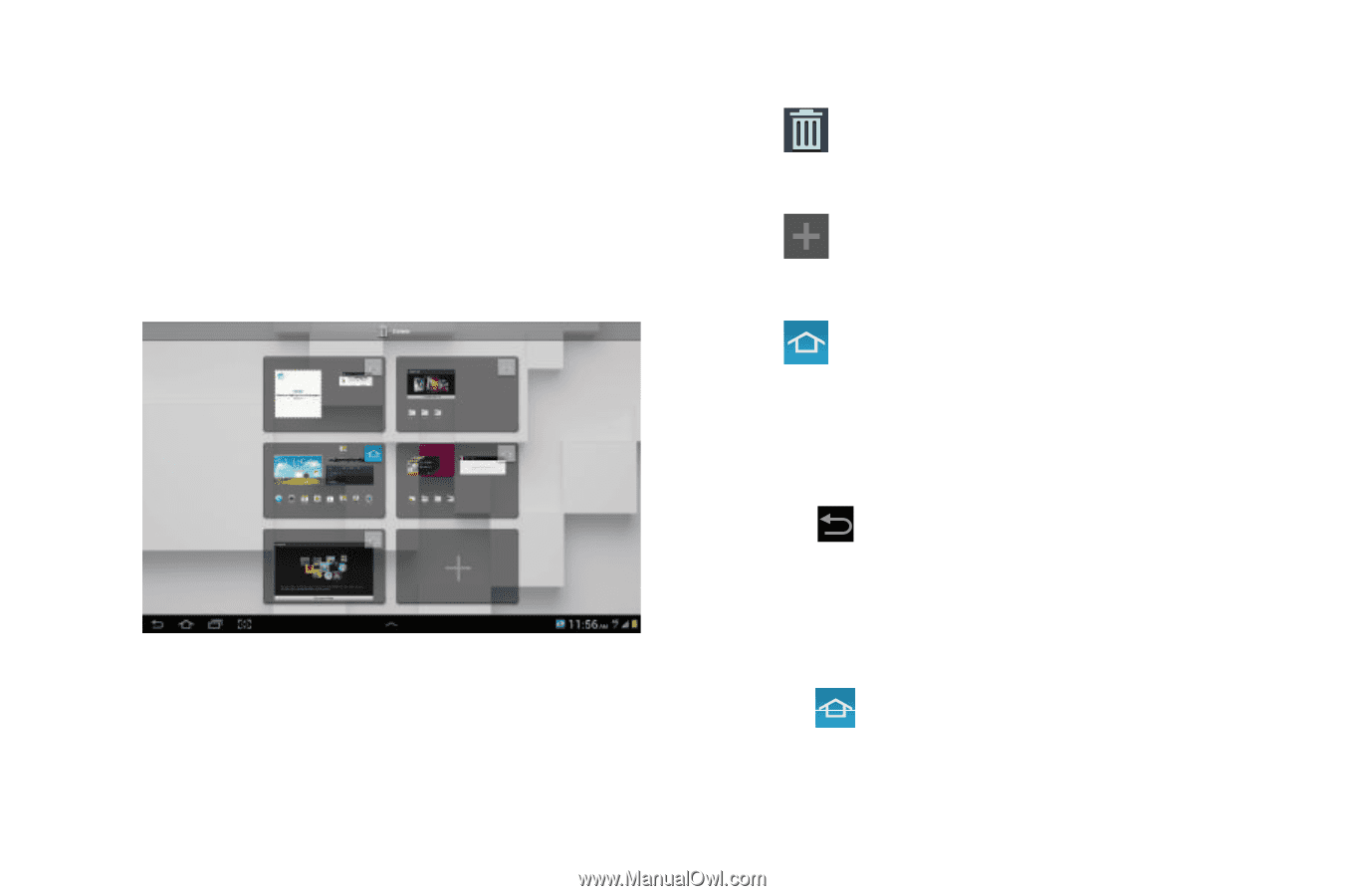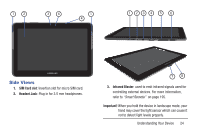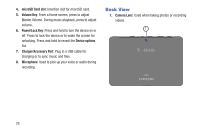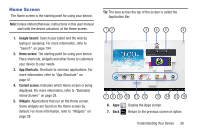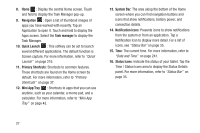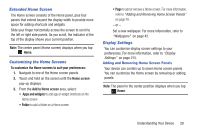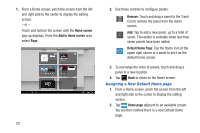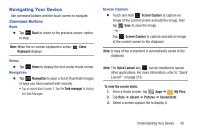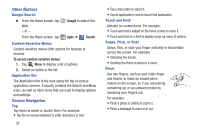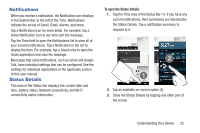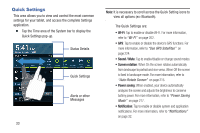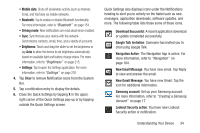Samsung SGH-T779 User Manual Ver.uvlj4_f8 (English(north America)) - Page 34
Assigning a New Default Home Home screen, Add to Home screen, Home Remove
 |
View all Samsung SGH-T779 manuals
Add to My Manuals
Save this manual to your list of manuals |
Page 34 highlights
1. From a Home screen, pinch the screen from the left and right side to the center to display the editing screen. - or - Touch and hold on the screen until the Home screen pop-up displays. From the Add to Home screen area select Page. 29 2. Use these controls to configure panels: Remove: Touch and drag a panel to the Trash Can to remove the panel from the Home screen. Add: Tap to add a new panel, up to a total of seven. This option is available when less than seven panels have been added. Default Home Page: Tap the Home icon at the upper right corner of a panel to set it as the default home screen. 3. To rearrange the order of panels, touch and drag a panel to a new location. 4. Tap Back to return to the Home screen. Assigning a New Default Home page 1. From a Home screen, pinch the screen from the left and right side to the center to display the editing screen. 2. Tap Home page adjacent to an available screen. You are then notified there is a new Default Home page.