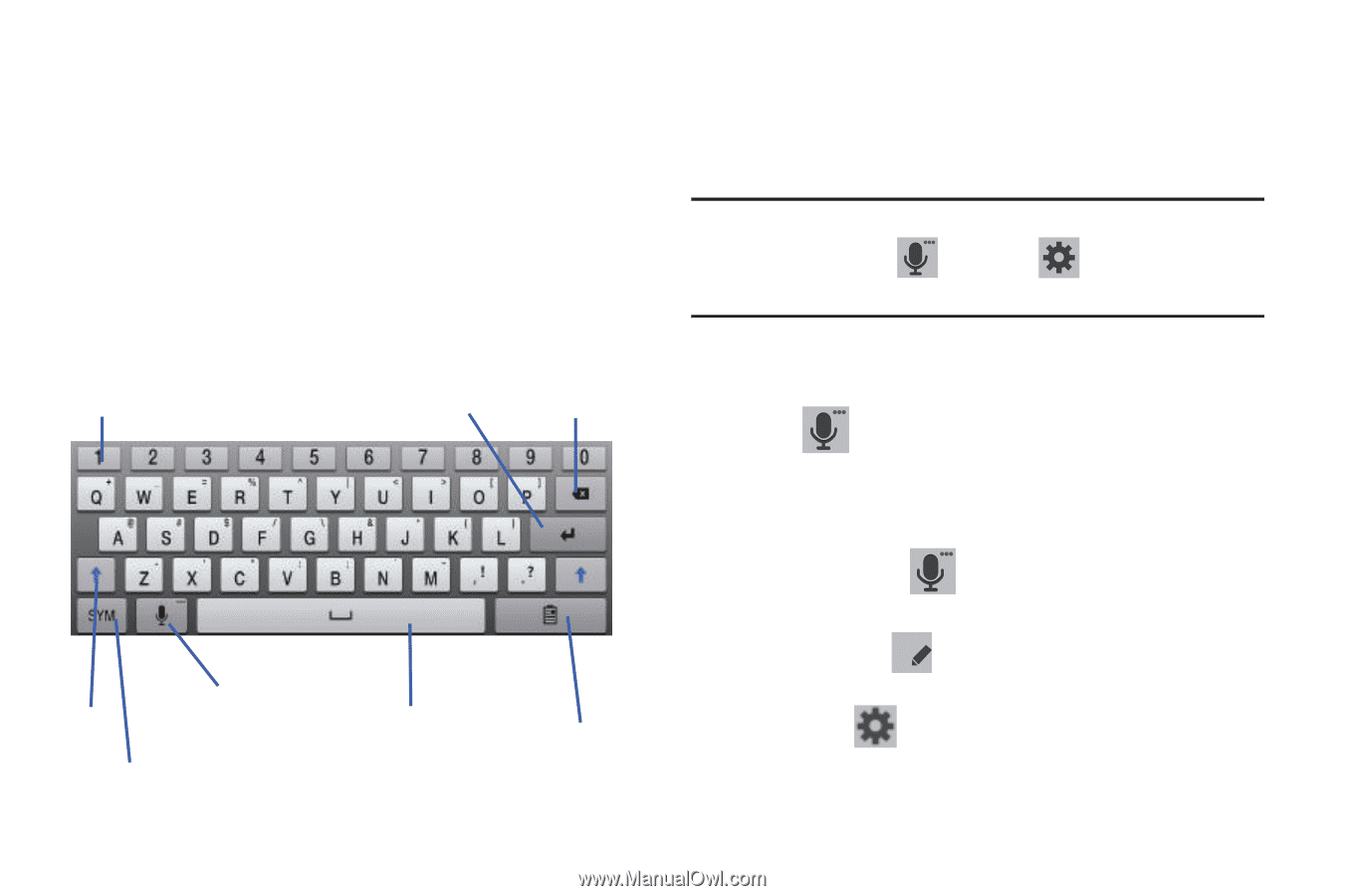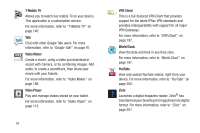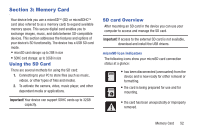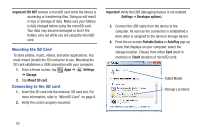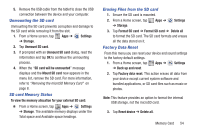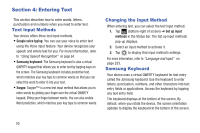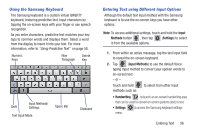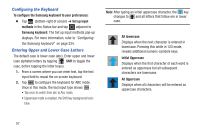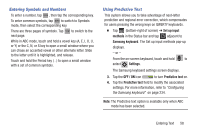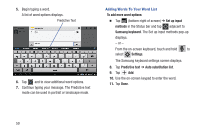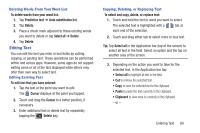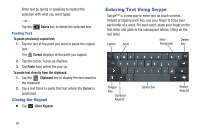Samsung SGH-T779 User Manual Ver.uvlj4_f8 (English(north America)) - Page 61
Using the Samsung Keyboard, Entering Text using Different Input Options, Input, Methods, Settings
 |
View all Samsung SGH-T779 manuals
Add to My Manuals
Save this manual to your list of manuals |
Page 61 highlights
Using the Samsung Keyboard The Samsung keyboard is a custom virtual QWERTY keyboard, featuring predictive text. Input characters by tapping the on-screen keys with your finger or use speech recognition. As you enter characters, predictive text matches your key taps to common words and displays them. Select a word from the display to insert it into your text. For more information, refer to "Using Predictive Text" on page 58. Numeric Keys New Paragraph Delete Key Input Methods/ Shift Settings Text Input Mode Space Bar Clipboard Entering Text using Different Input Options Although the default text input method with the Samsung keyboard is to use the on-screen keys you have other options. Note: To access additional settings, touch and hold the Input Methods button , then tap (Settings) to select it from the available options. 1. From within an active message, tap the text input field to reveal the on-screen keyboard. 2. Tap (Input Methods) to use the default Voice typing input method to convert your spoken words to on-screen text. - or - Touch and hold to select from other input methods such as: T • Handwriting to launch an on-screen handwriting area that can be used to convert on-screen patterns (text) to text. • Settings menu. to access the Samsung keyboard settings Entering Text 56