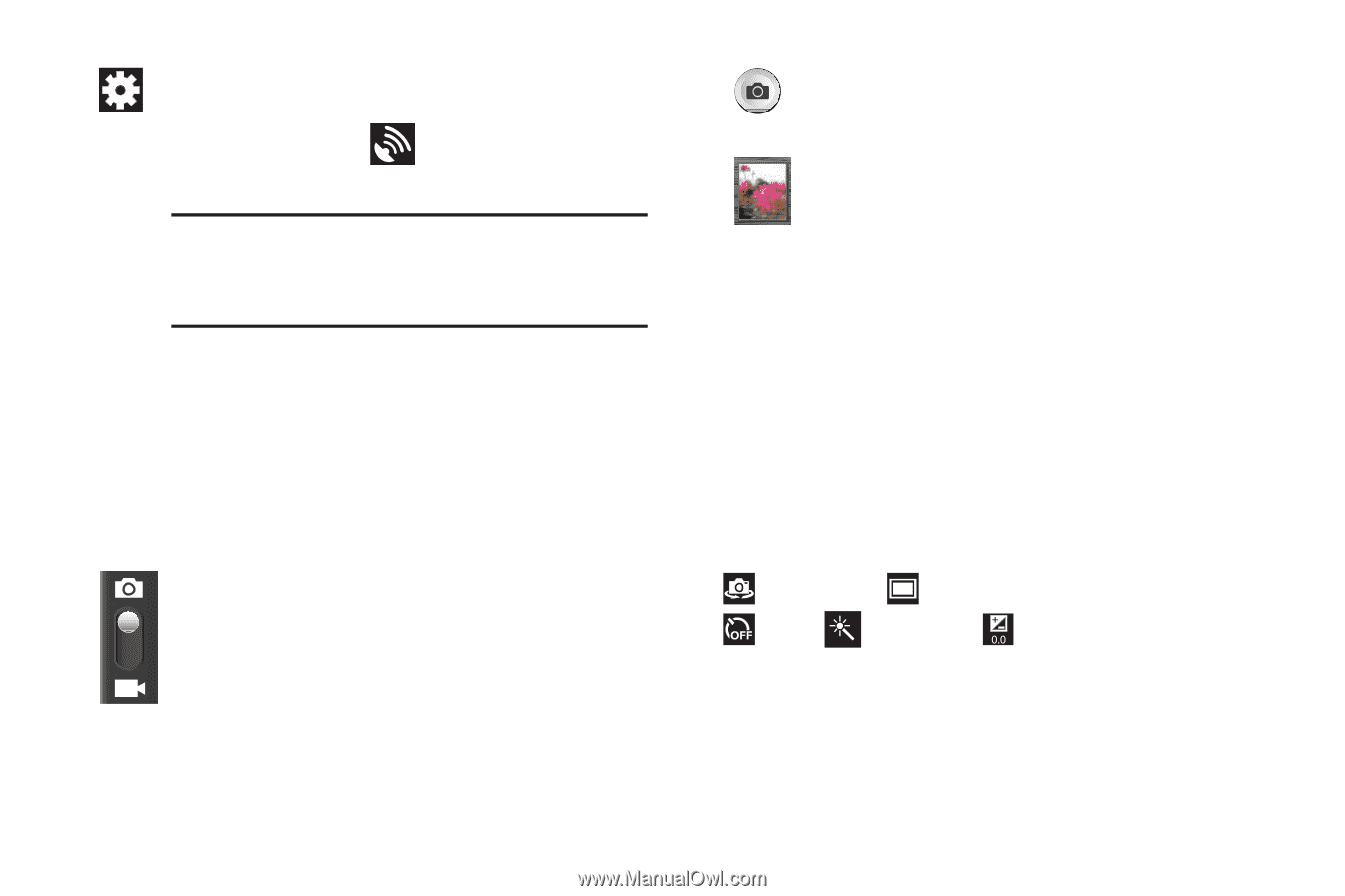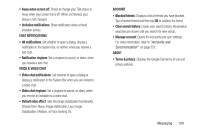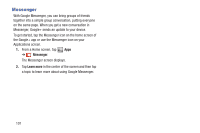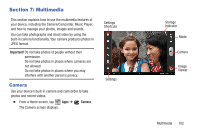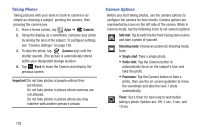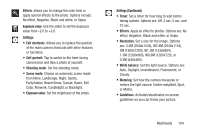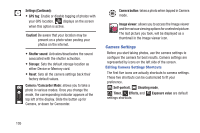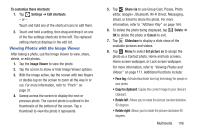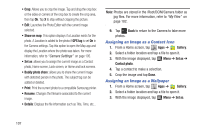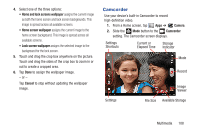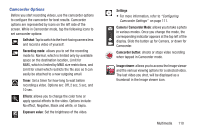Samsung SGH-T779 User Manual Ver.uvlj4_f8 (English(north America)) - Page 110
Camera Settings, Camera / Camcorder Mode
 |
View all Samsung SGH-T779 manuals
Add to My Manuals
Save this manual to your list of manuals |
Page 110 highlights
Settings (Continued): • GPS tag: Enable or disable tagging of photos with your GPS location. displays on the screen when this option is active. Caution! Be aware that your location may be present on a photo when posting your photos on the internet. • Shutter sound: Activates/deactivates the sound associated with the shutter activation. • Storage: Sets the default storage location as either Device or Memory card. • Reset: Sets all the camera settings back their factory default values. Camera / Camcorder Mode: allows you to take a photo in various modes. Once you change the mode, the corresponding indicator appears at the top left of the display. Slide the button up for Camera, or down for Camcorder. Camera button: takes a photo when tapped in Camera mode. Image viewer: allows you to access the Image viewer and the various viewing options for a selected picture. The last picture you took, will be displayed as a thumbnail in the Image viewer icon. Camera Settings Before you start taking photos, use the camera settings to configure the camera for best results. Camera settings are represented by icons on the left side of the screen. Editing Camera Settings Shortcuts The first five icons are actually shortcuts to camera settings. These five shortcuts can be customized to fit your preference. Self-portrait, Shooting mode, Timer, Effects, and Exposure value are default settings shortcuts. 105