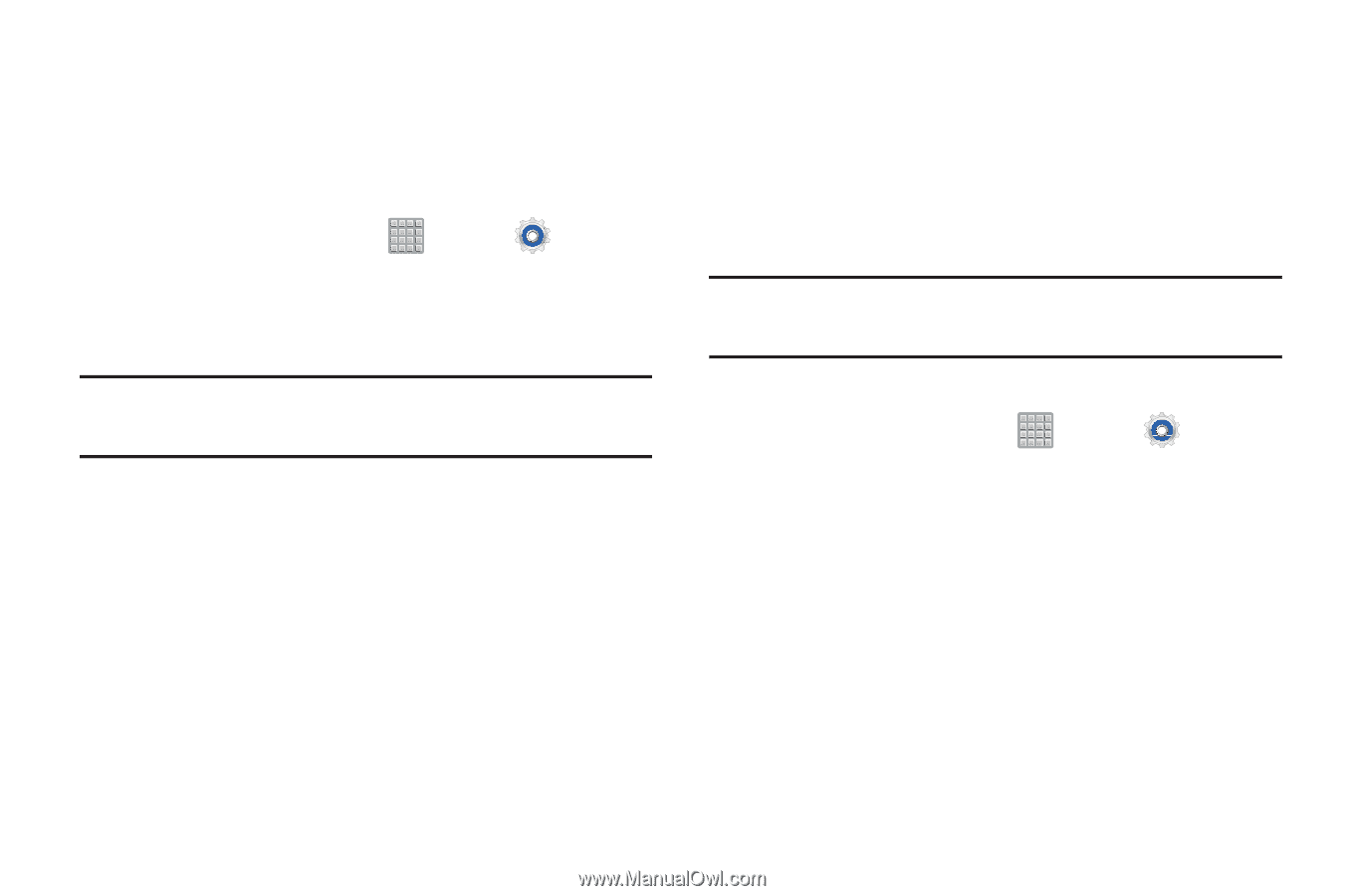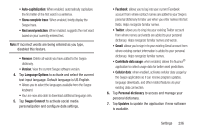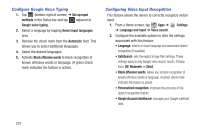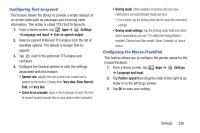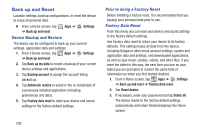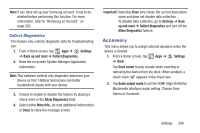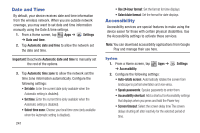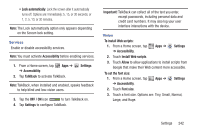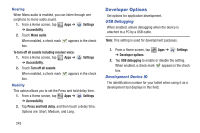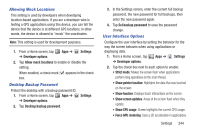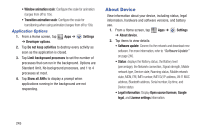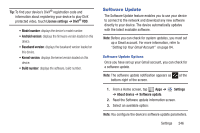Samsung SGH-T779 User Manual Ver.uvlj4_f8 (English(north America)) - Page 246
Date and Time, Accessibility, Automatic time zone
 |
View all Samsung SGH-T779 manuals
Add to My Manuals
Save this manual to your list of manuals |
Page 246 highlights
Date and Time By default, your device receives date and time information from the wireless network. When you are outside network coverage, you may want to set date and time information manually using the Date & time settings. 1. From a Home screen, tap Apps ➔ Settings ➔ Date and time. 2. Tap Automatic date and time to allow the network set the date and time. Important! Deactivate Automatic date and time to manually set the rest of the options. 3. Tap Automatic time zone to allow the network set the time zone information automatically. Configure the following settings: • Set date: Enter the current date (only available when the Automatic setting is disabled). • Set time: Enter the current time (only available when the Automatic setting is disabled). • Select time zone: Choose your local time zone (only available when the Automatic setting is disabled). 241 • Use 24-hour format: Set the format for time displays. • Select date format: Set the format for date displays. Accessibility Accessibility services are special features to make using the device easier for those with certain physical disabilities. Use the Accessibility settings to activate these services. Note: You can download accessibility applications from Google Play and manage their use here. System 1. From a Home screen, tap ➔ Accessibility. Apps ➔ Settings 2. Configure the following settings: • Auto-rotate screen: Automatically rotates the screen from landscape to portrait orientation and vice versa. • Speak passwords: Speaks passwords to enter them. • Accessibility shortcut: Add a shortcut to Accessibility settings that displays when you press and hold the Power key. • Screen timeout: Select the screen delay time The screen delays shutting off after inactivity for the selected period of time.