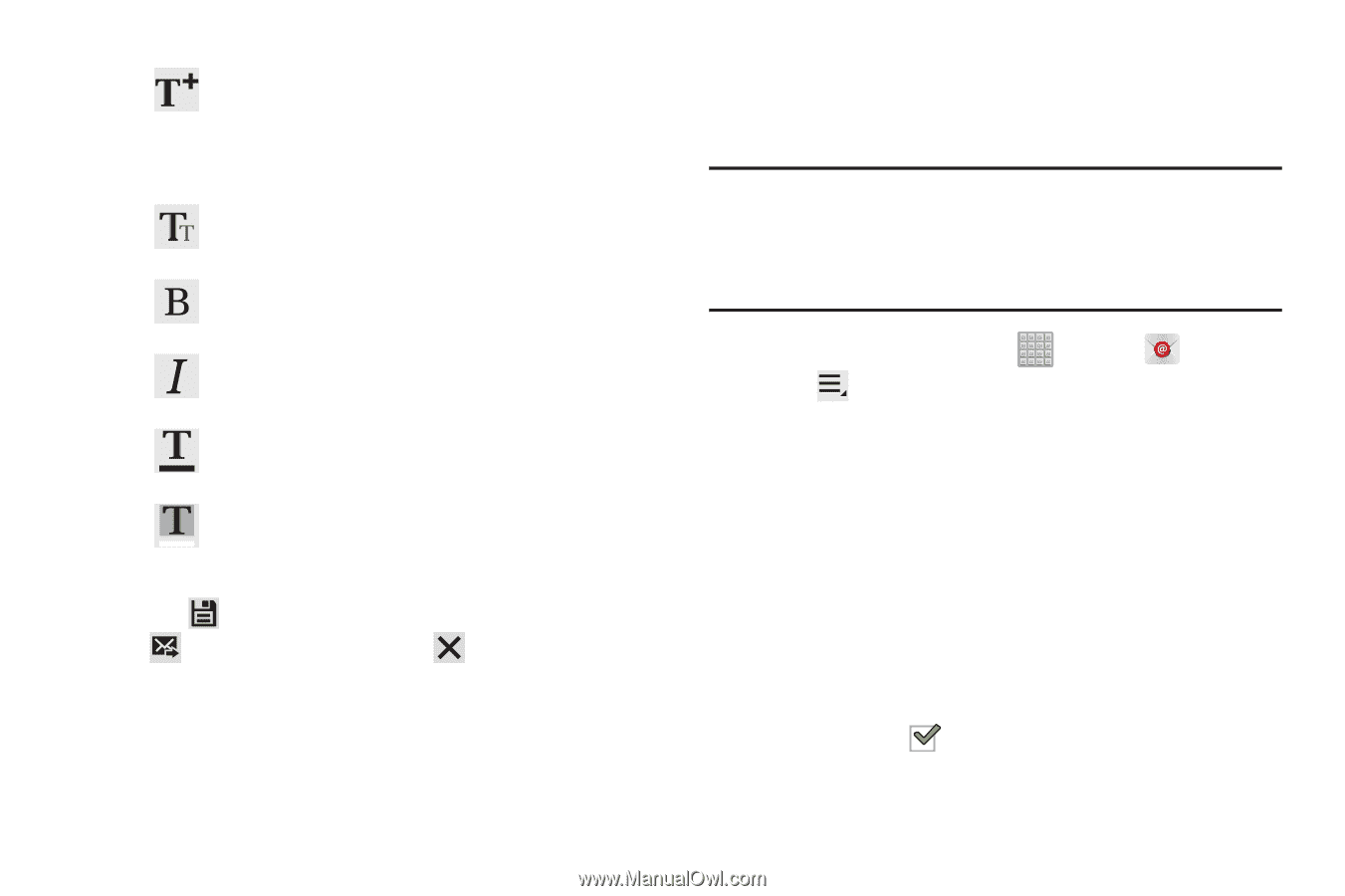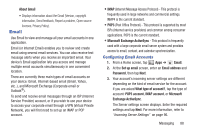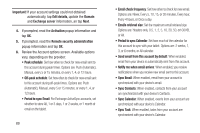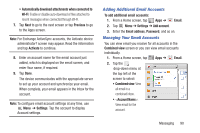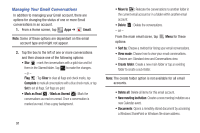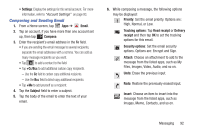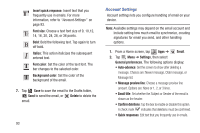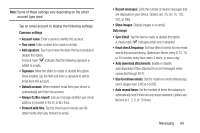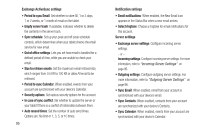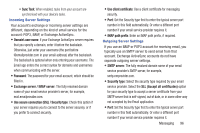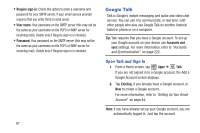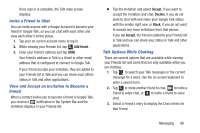Samsung SGH-T779 User Manual Ver.uvlj4_f8 (English(north America)) - Page 98
Quick responses, Confirm deletions
 |
View all Samsung SGH-T779 manuals
Add to My Manuals
Save this manual to your list of manuals |
Page 98 highlights
Insert quick response: Insert text that you frequently use in emails. For more information, refer to "Account Settings" on page 93. Font size: Choose a text font size of 9, 10,12, 14, 16, 20, 24, 28, or 36 points. Bold: Bold the following text. Tap again to turn off bold. Italics: This action italicizes the subsequent entered text. Font color: Set the color of the text font. The bar changes to the selected color. Background color: Set the color of the background of the email. 7. Tap Save to save the email to the Drafts folder, Send to send the email, or Delete to delete the email. 93 Account Settings Account settings lets you configure handling of email on your device. Note: Available settings may depend on the email account and include setting how much email to synchronize, creating signatures for email you send, and other handling options. 1. From a Home screen, tap Apps ➔ Email. 2. Tap Menu ➔ Settings, then select General preferences. The following options display: • Auto-advance: Set the screen to show after deleting a message. Choices are: Newer message, Older message, or Message list. • Message preview line: Choose a message preview line amount. Options are: None or 1, 2, or 3 lines. • Email title: Set whether the Subject or Sender of the email is shown as the header. • Confirm deletions: Tap the box to enable or disable this option. A check mark indicates that deletions must be confirmed. • Quick responses: Edit text that you frequently use in emails.