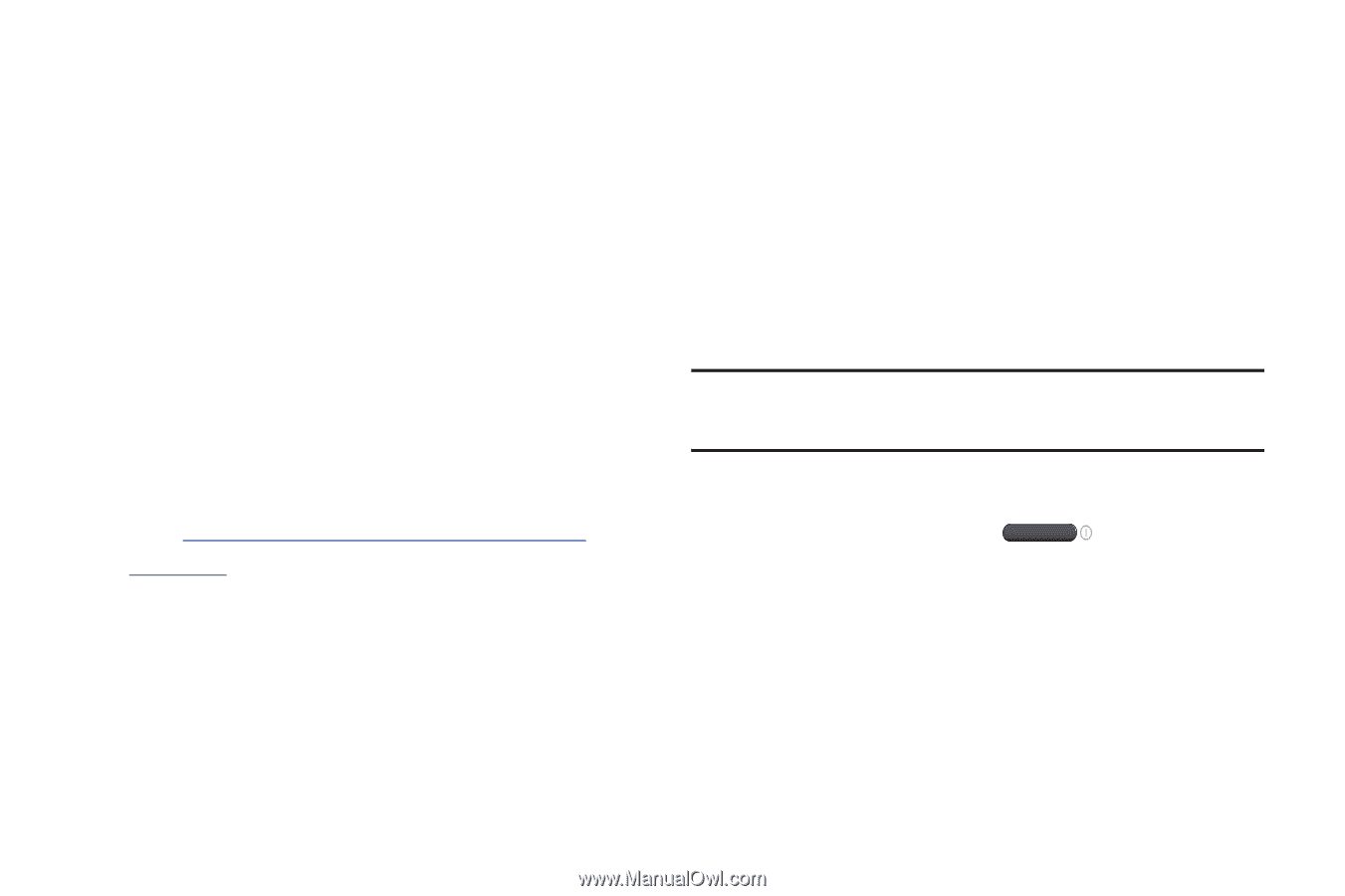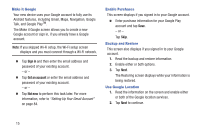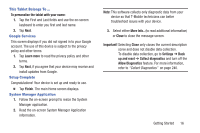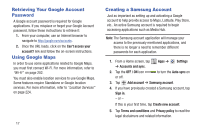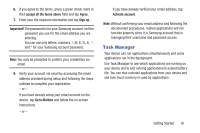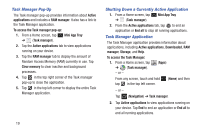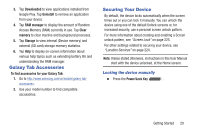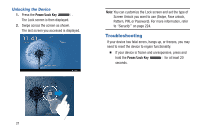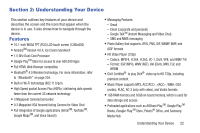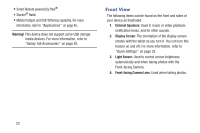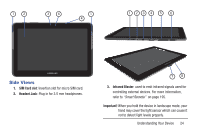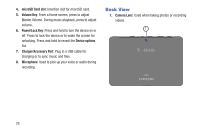Samsung SGH-T779 User Manual Ver.uvlj4_f8 (English(north America)) - Page 25
Galaxy Tab Accessories, Securing Your Device, Downloaded, Uninstall, RAM manager, Clear, memory - model
 |
View all Samsung SGH-T779 manuals
Add to My Manuals
Save this manual to your list of manuals |
Page 25 highlights
3. Tap Downloaded to view applications installed from Google Play. Tap Uninstall to remove an application from your device. 4. Tap RAM manager to display the amount of Random Access Memory (RAM) currently in use. Tap Clear memory to clear inactive and background processes. 5. Tap Storage to view internal (Device memory) and external (SD card) storage memory statistics. 6. Tap Help to display on-screen information about various help topics such as extending battery life and understanding the RAM manager. Galaxy Tab Accessories To find accessories for your Galaxy Tab: 1. Go to http://www.samsung.com/us/mobile/galaxy-tabaccessories. 2. Use your model number to find compatible accessories. Securing Your Device By default, the device locks automatically when the screen times out or you can lock it manually. You can unlock the device using one of the default Unlock screens or, for increased security, use a personal screen unlock pattern. For more information about creating and enabling a Screen unlock pattern, see "Screen Lock" on page 225. For other settings related to securing your device, see "Location Services" on page 224. Note: Unless stated otherwise, instructions in this User Manual start with the device unlocked, at the Home screen. Locking the device manually Ⅲ Press the Power/Lock Key . Getting Started 20