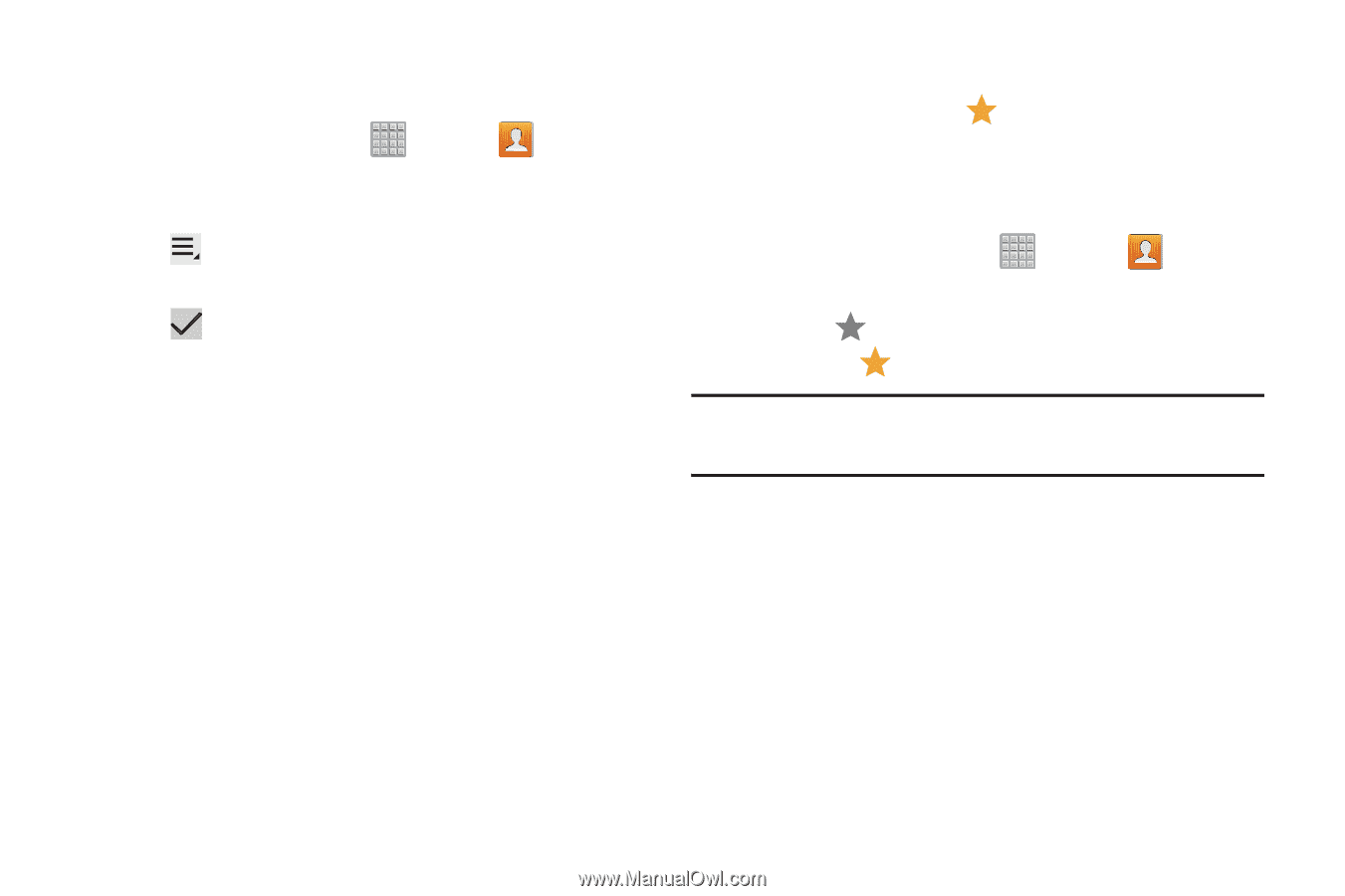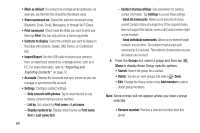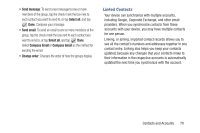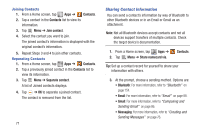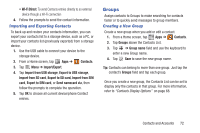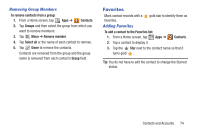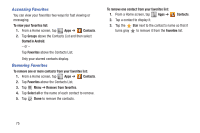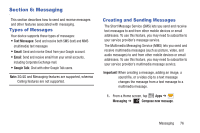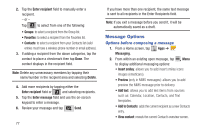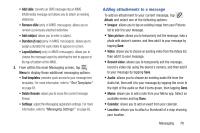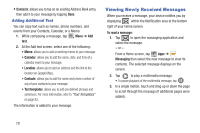Samsung SGH-T779 User Manual Ver.uvlj4_f8 (English(north America)) - Page 79
Favorites, Removing Group Members, Adding Favorites
 |
View all Samsung SGH-T779 manuals
Add to My Manuals
Save this manual to your list of manuals |
Page 79 highlights
Removing Group Members To remove contacts from a group: 1. From a Home screen, tap Apps ➔ Contacts. 2. Tap Groups and then select the group from which you want to remove members. 3. Tap Menu ➔ Remove member. 4. Tap Select all or the name of each contact to remove. 5. Tap Done to remove the contacts. Contacts are removed from the group and the group name is removed from each contact's Group field. Favorites Mark contact records with a favorites. Adding Favorites gold star to identify them as To add a contact to the Favorites list: 1. From a Home screen, tap Apps ➔ Contacts. 2. Tap a contact to display it. 3. Tap the Star next to the contact name so that it turns gold . Tip: You do not have to edit the contact to change the Starred status. Contacts and Accounts 74