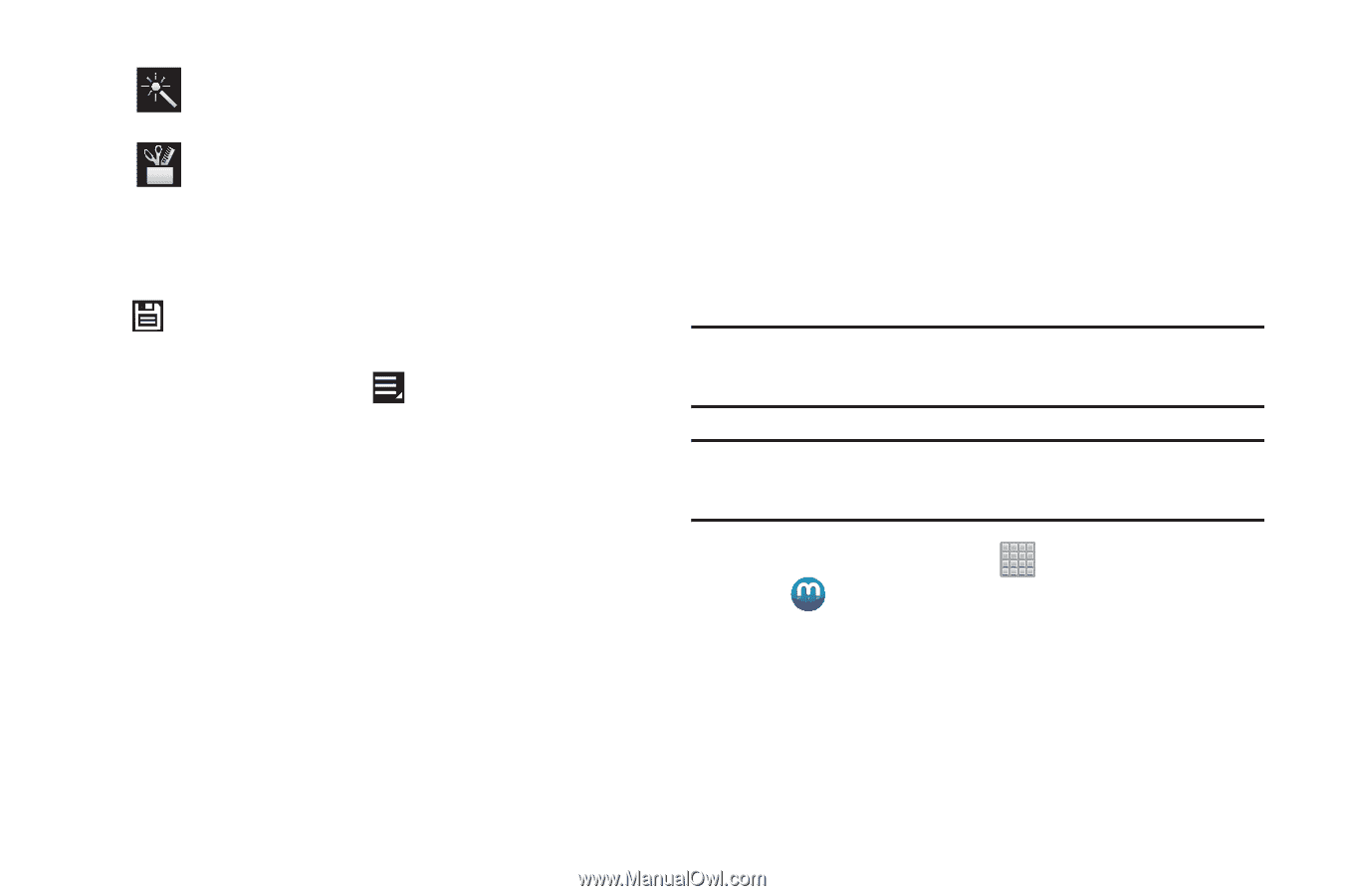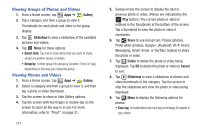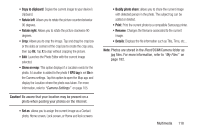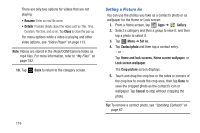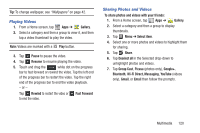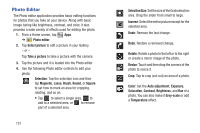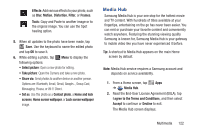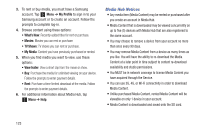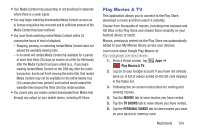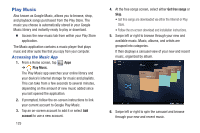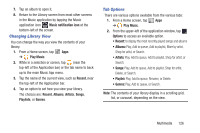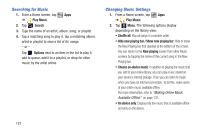Samsung SGH-T779 User Manual Ver.uvlj4_f8 (English(north America)) - Page 127
Media Hub, Read the End-User License Agreement EULA, tap
 |
View all Samsung SGH-T779 manuals
Add to My Manuals
Save this manual to your list of manuals |
Page 127 highlights
Effects: Add various effects to your photo, such as Blur, Motion, Distortion, Filter, or Frames. Tools: Copy and Paste to another image or to the original image. You can use the Spot healing option. 5. When all updates to the photo have been made, tap Save. Use the keyboard to name the edited photo and tap OK to save it. 6. While editing a photo, tap Menu to display the following options: • Select picture: Open a new photo for editing. • Take picture: Open the Camera and take a new photo. • Share via: Send photos to another device or another person. Options are: Bluetooth, Email, Gmail, Google+, Group Cast, Messaging, Picasa, or Wi-Fi Direct. • Set as: Use this photo as a Contact photo, a Home and lock screens, Home screen wallpaper, or Lock screen wallpaper image. Media Hub Samsung Media Hub is your one stop for the hottest movie and TV content. With hundreds of titles available at your fingertips, entertaining on the go has never been easier. You can rent or purchase your favorite content and conveniently watch anywhere. Featuring the stunning viewing quality Samsung is known for, Samsung Media Hub is your gateway to mobile video like you have never experienced it before. Tip: A shortcut to Media Hub appears on the main Home screen by default. Note: Media Hub service requires a Samsung account and depends on service availability. 1. From a Home screen, tap Apps ➔ Media Hub. 2. Read the End-User License Agreement (EULA), tap I agree to the Terms and Conditions, and then select Accept to continue or Decline to exit. The Media Hub screen displays. Multimedia 122