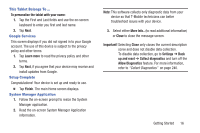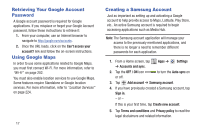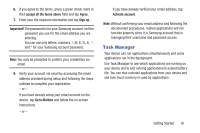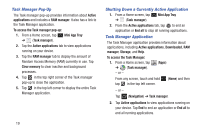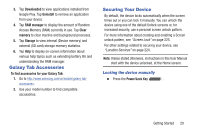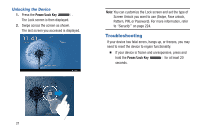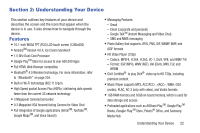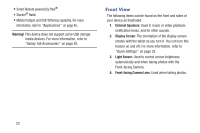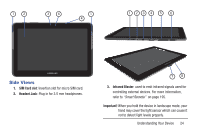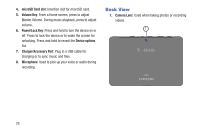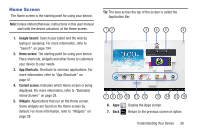Samsung SGH-T779 User Manual Ver.uvlj4_f8 (English(north America)) - Page 26
Troubleshooting, Unlocking the Device
 |
View all Samsung SGH-T779 manuals
Add to My Manuals
Save this manual to your list of manuals |
Page 26 highlights
Unlocking the Device 1. Press the Power/Lock Key . The Lock screen is then displayed. 2. Swipe across the screen as shown. The last screen you accessed is displayed. Note: You can customize the Lock screen and set the type of Screen Unlock you want to use (Swipe, Face unlock, Pattern, PIN, or Password). For more information, refer to "Security" on page 224. Troubleshooting If your device has fatal errors, hangs up, or freezes, you may need to reset the device to regain functionality. Ⅲ If your device is frozen and unresponsive, press and hold the Power/Lock Key for at least 20 seconds. 21
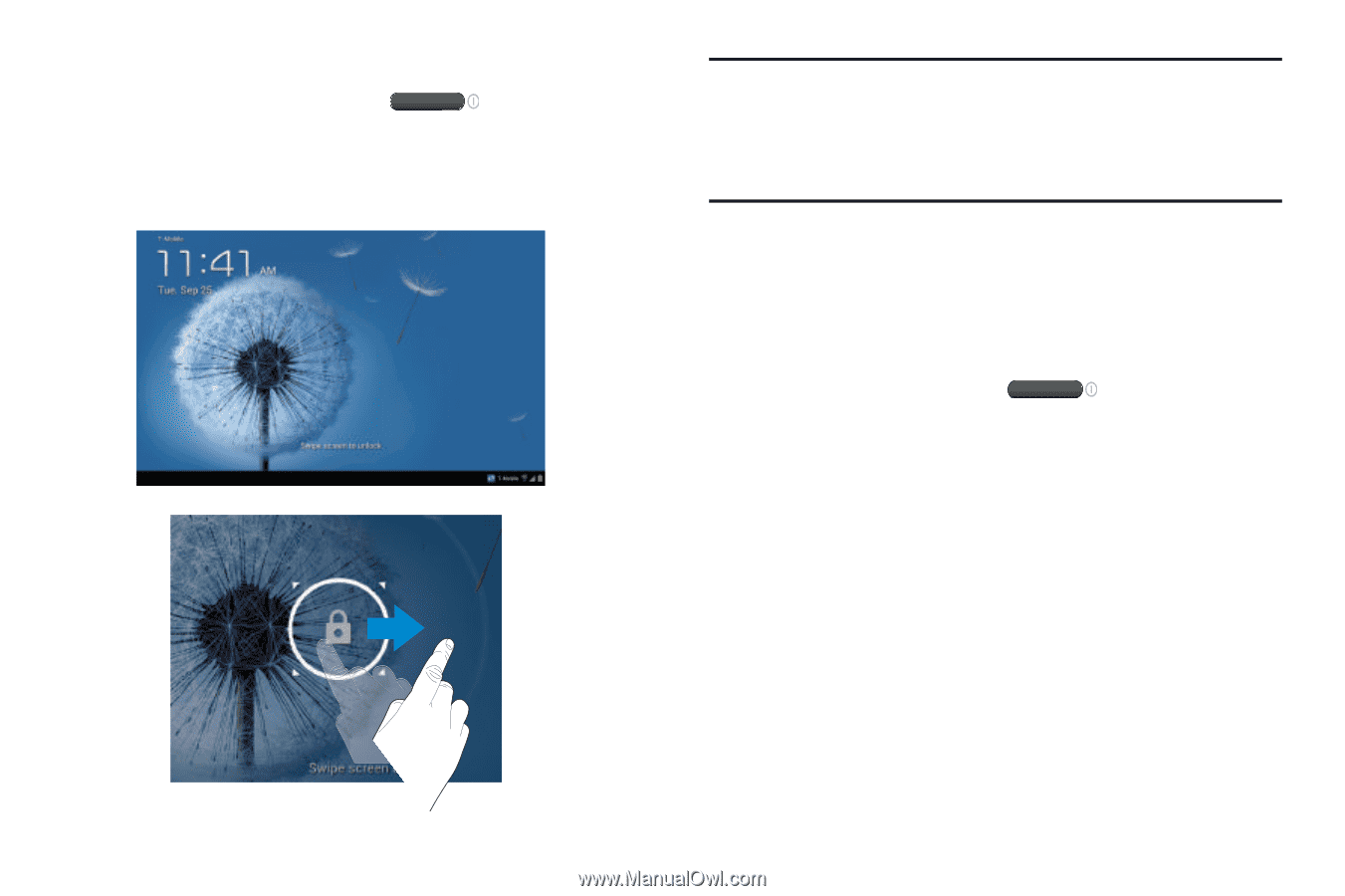
21
Unlocking the Device
1.
Press the
Power/Lock Key
.
The Lock screen is then displayed.
2.
Swipe across the screen as shown.
The last screen you accessed is displayed.
Note:
You can customize the Lock screen and set the type of
Screen Unlock you want to use (Swipe, Face unlock,
Pattern, PIN, or Password). For more information, refer
to
“Security”
on page 224.
Troubleshooting
If your device has fatal errors, hangs up, or freezes, you may
need to reset the device to regain functionality.
±
If your device is frozen and unresponsive, press and
hold the
Power/Lock Key
for at least 20
seconds.