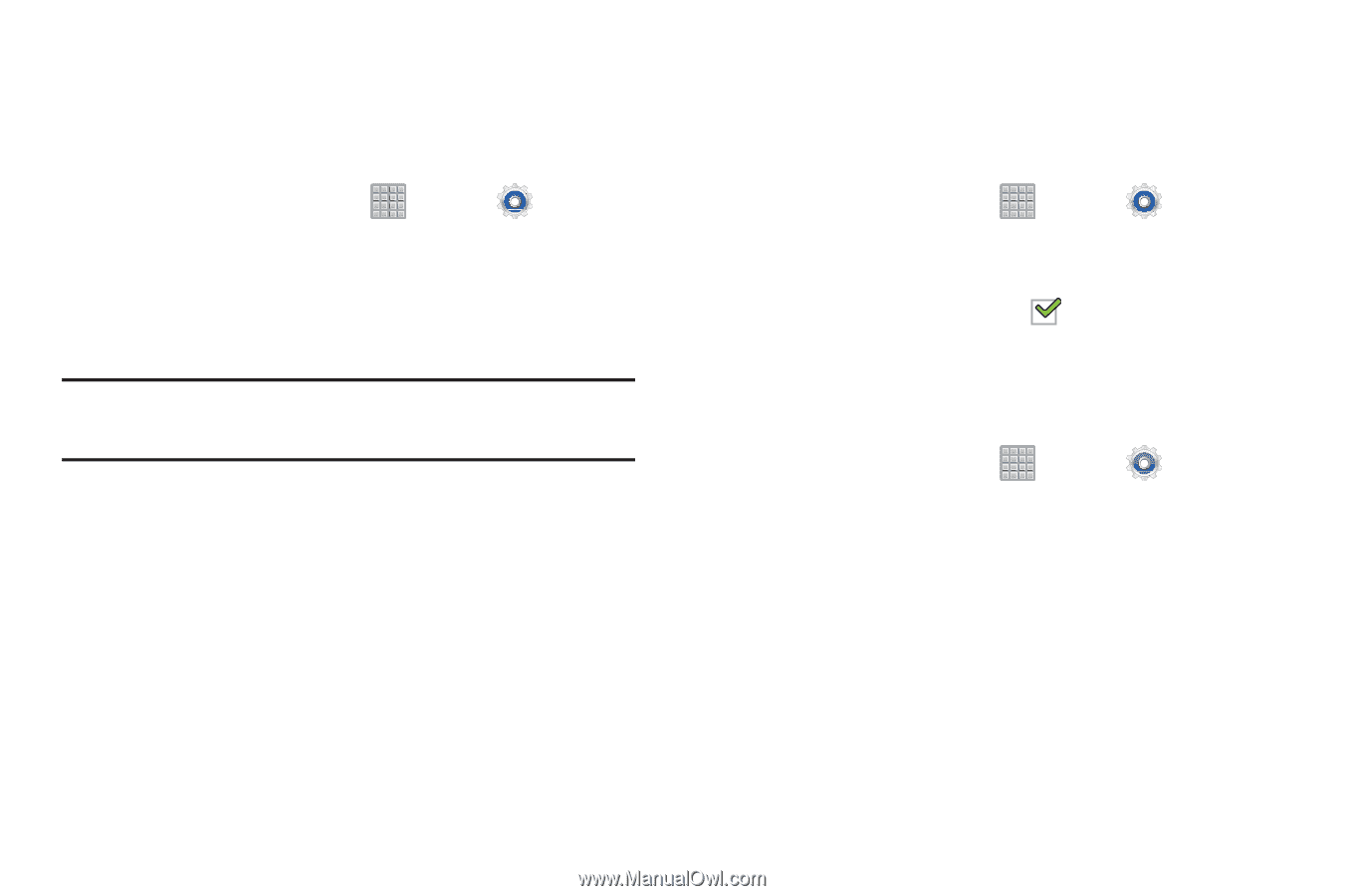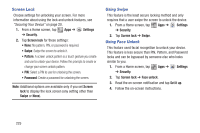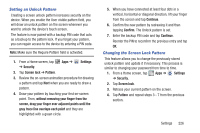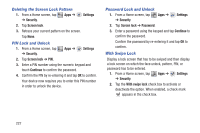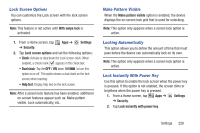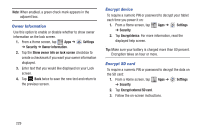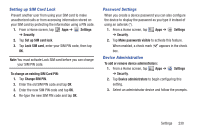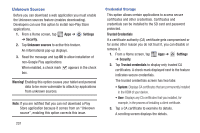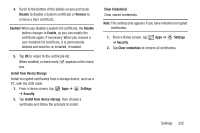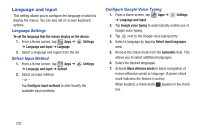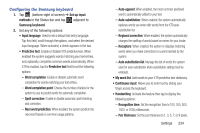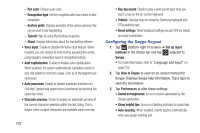Samsung SGH-T779 User Manual Ver.uvlj4_f8 (English(north America)) - Page 235
Setting up SIM Card Lock, Password Settings, Device Administration, To change an existing SIM Card PIN
 |
View all Samsung SGH-T779 manuals
Add to My Manuals
Save this manual to your list of manuals |
Page 235 highlights
Setting up SIM Card Lock Prevent another user from using your SIM card to make unauthorized calls or from accessing information stored on your SIM card by protecting the information using a PIN code. 1. From a Home screen, tap Apps ➔ Settings ➔ Security. 2. Tap Set up SIM card lock. 3. Tap Lock SIM card, enter your SIM PIN code, then tap OK. Note: You must activate Lock SIM card before you can change your SIM PIN code. To change an existing SIM Card PIN: 1. Tap Change SIM PIN. 2. Enter the old SIM PIN code and tap OK. 3. Enter the new SIM PIN code and tap OK. 4. Re-type the new SIM PIN code and tap OK. Password Settings When you create a device password you can also configure the device to display the password as you type it instead of using an asterisk (*). 1. From a Home screen, tap Apps ➔ Settings ➔ Security. 2. Tap Make passwords visible to activate this feature. When enabled, a check mark appears in the check box. Device Administration To add or remove device administrators: 1. From a Home screen, tap Apps ➔ ➔ Security. Settings 2. Tap Device administrators to begin configuring this setting. 3. Select an administrator device and follow the prompts. Settings 230