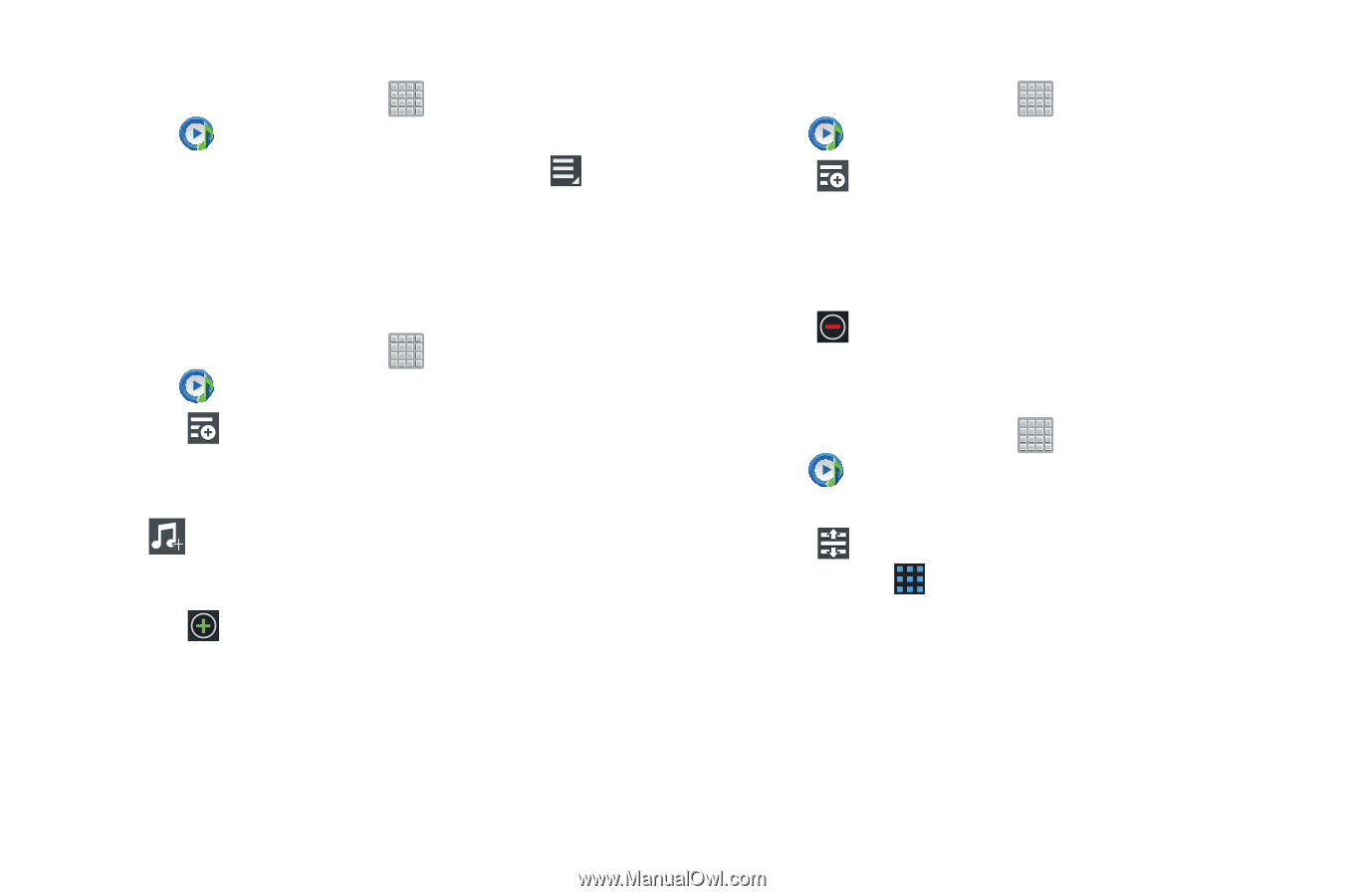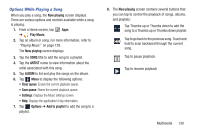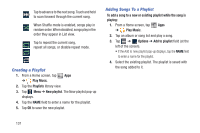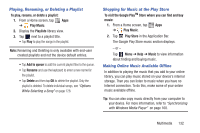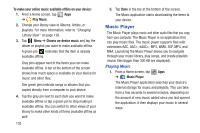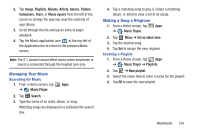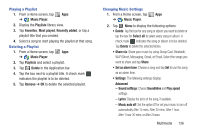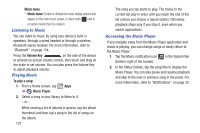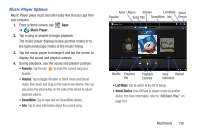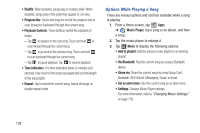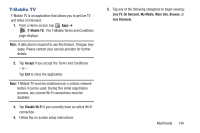Samsung SGH-T779 User Manual Ver.uvlj4_f8 (English(north America)) - Page 140
Music Player, Playlists, Rename playlist, Add music, Add all, Reorder, Adding Songs to Playlists
 |
View all Samsung SGH-T779 manuals
Add to My Manuals
Save this manual to your list of manuals |
Page 140 highlights
Renaming a Playlist 1. From a Home screen, tap Apps ➔ Music Player. 2. Tap Playlists, select a playlist, and then tap ➔ Rename playlist. Menu 3. Tap the name field to enter a new name for the playlist. 4. Tap OK to save the new playlist. Adding Songs to Playlists 1. From a Home screen, tap Apps ➔ Music Player. 2. Tap and select a playlist. - or - Tap Playlists, select a playlist, and then tap Add music. All songs are displayed. 3. Tap next to each song you want to add or next to Add all to add all songs to the playlist. The songs appear under the playlist to the right of the songs list. 4. Tap Done to save the playlist. 135 Removing Songs from Playlists 1. From a Home screen, tap Apps ➔ Music Player. 2. Tap and select a playlist. All songs are displayed to the left of the playlist and the songs in the playlist are displayed on the right, under the playlist name. 3. Tap to remove a song from the playlist. 4. Tap Done to save the playlist. Changing the Order of a Playlist 1. From a Home screen, tap Apps ➔ Music Player. 2. Tap Playlists and select a playlist. 3. Tap Reorder to change the order of the songs. Tap the grid on an entry and drag the entry to a new position in the list. 4. Tap Done to change the order and save the playlist.