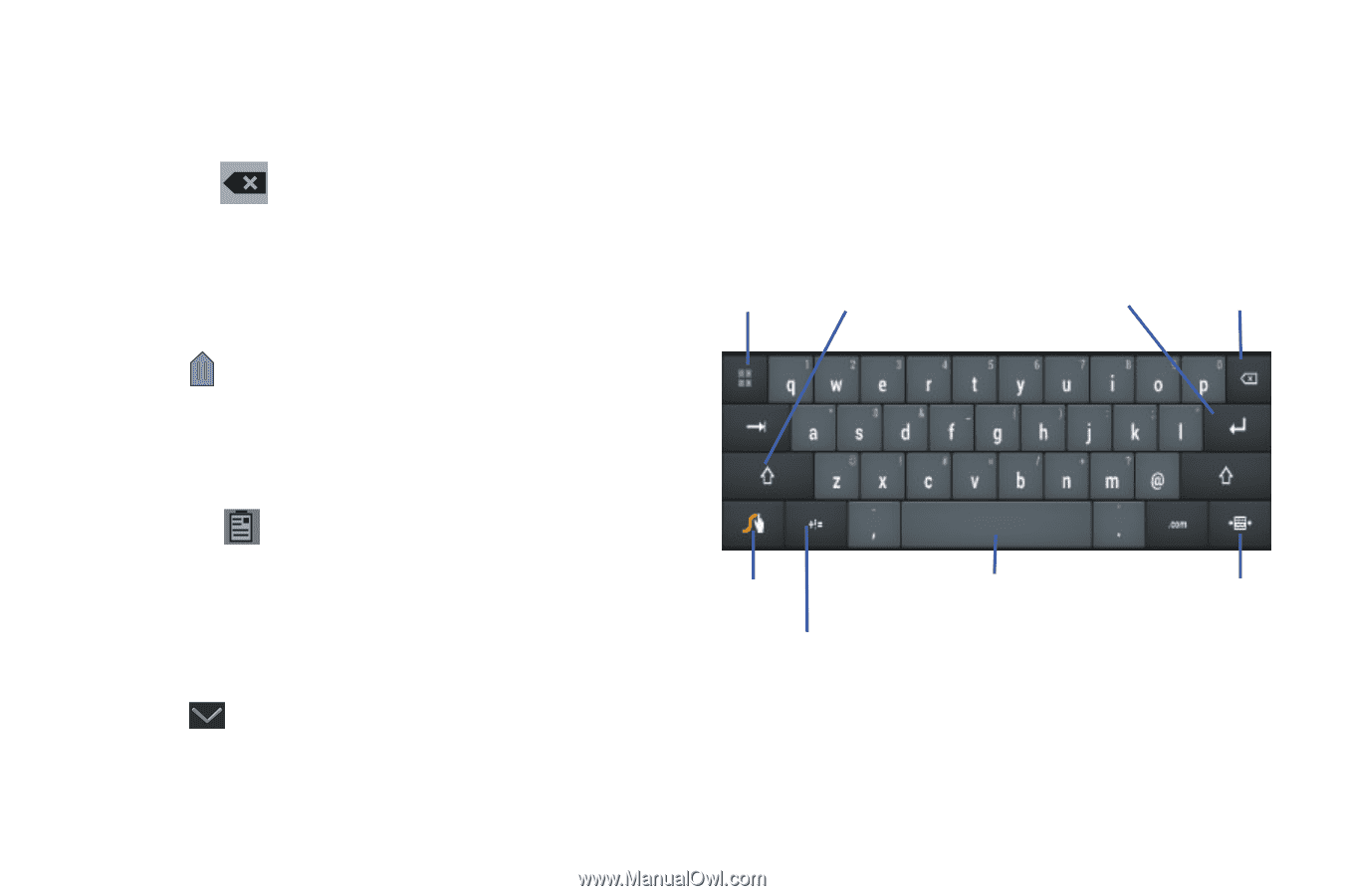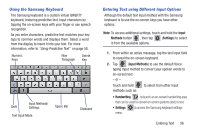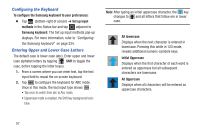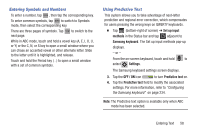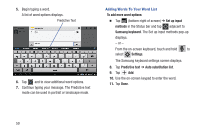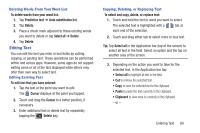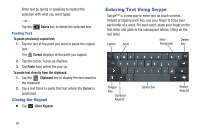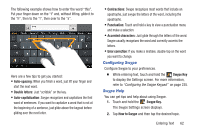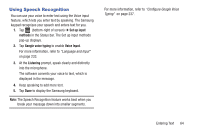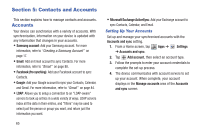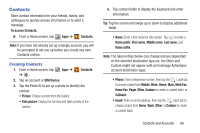Samsung SGH-T779 User Manual Ver.uvlj4_f8 (English(north America)) - Page 66
Entering Text Using Swype, Closing the Keypad
 |
View all Samsung SGH-T779 manuals
Add to My Manuals
Save this manual to your list of manuals |
Page 66 highlights
Enter text by typing or speaking to replace the selection with what you want typed. - or - Tap the Pasting Text Delete key to delete the selected text. To paste previously copied text: 1. Tap the text at the point you want to paste the copied text. The Cursor displays at the point you tapped. 2. Tap the cursor. A pop-up displays. 3. Tap Paste from within the pop-up. To paste text directly from the clipboard: 1. Tap the Clipboard key to display the text saved to the clipboard. 2. Tap a text block to paste that text where the Cursor is positioned. Closing the Keypad Ⅲ Tap Close Keypad. Entering Text Using Swype Swype™ is a new way to enter text on touch screens. Instead of tapping each key, use your finger to trace over each letter of a word. For each word, place your finger on the first letter and glide to the subsequent letters, lifting on the last letter. Layout Shift New Paragraph Delete Key Swype Key Symbols Keypad Space Bar Resize Keypad 61