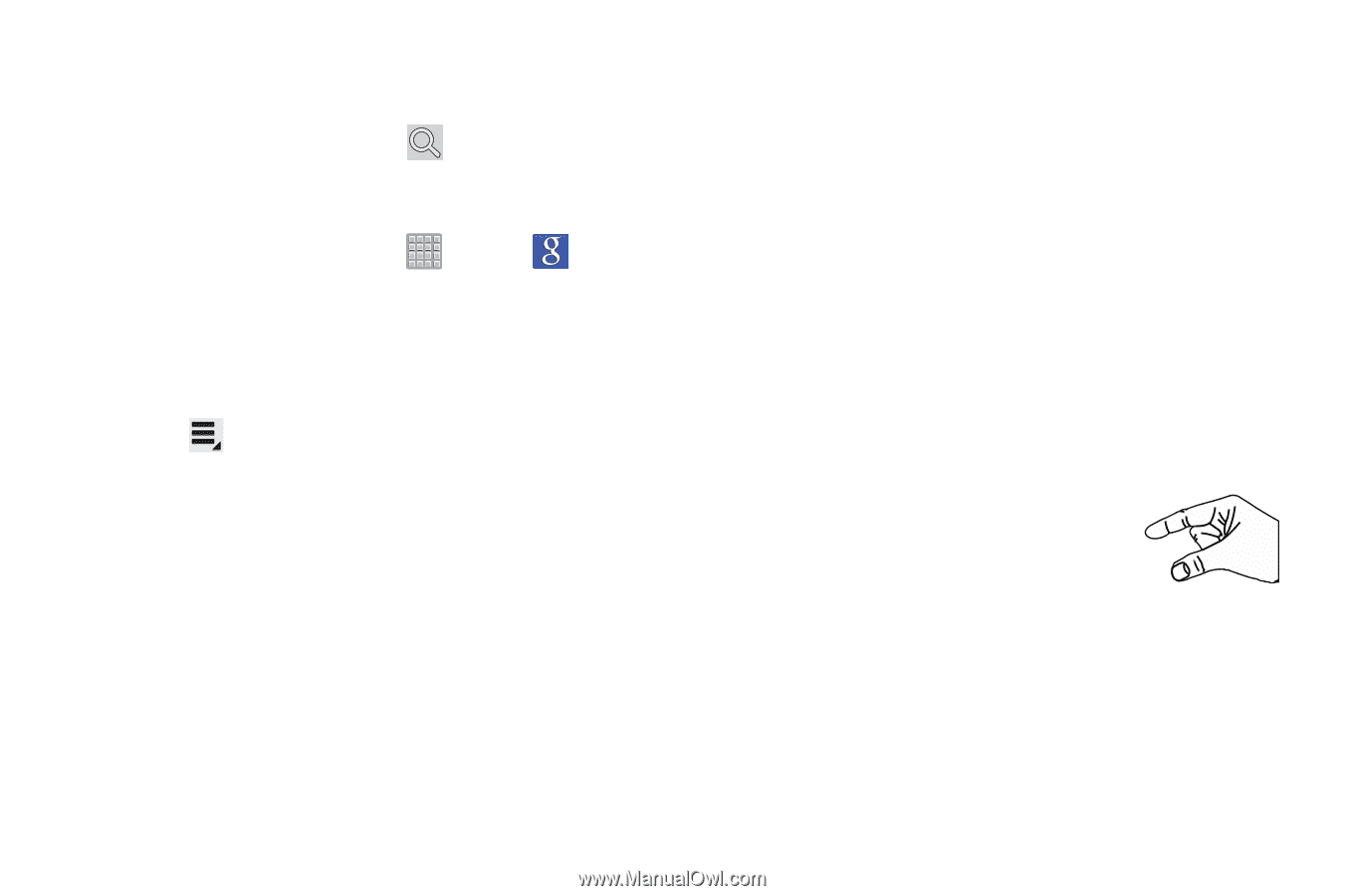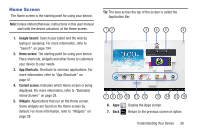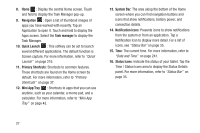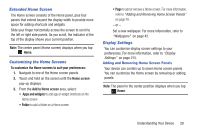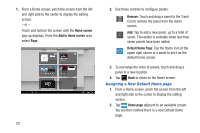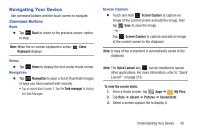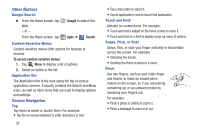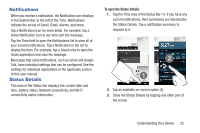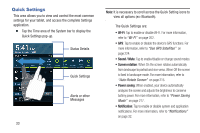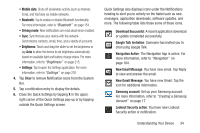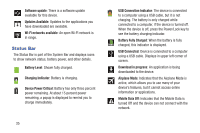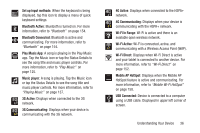Samsung SGH-T779 User Manual Ver.uvlj4_f8 (English(north America)) - Page 36
Other Buttons, Screen Navigation, Google Search, Context-Sensitive Menus, Application Bar
 |
View all Samsung SGH-T779 manuals
Add to My Manuals
Save this manual to your list of manuals |
Page 36 highlights
Other Buttons Google Search Ⅲ From the Home screen, tap Web. - or - Google to search the From the Home screen, tap Apps ➔ Search. Context-Sensitive Menus Context-sensitive menus offer options for features or screens. To access context-sensitive menus: 1. Tap Menu to display a list of options. 2. Select an option in the list. Application Bar The Application Bar is the area along the top of various application screens. It usually contains the Search and Menu icons, as well as other icons that are used to display options and settings. Screen Navigation Tap Tap items to select or launch them. For example: • Tap the on-screen keyboard to enter characters or text. 31 • Tap a menu item to select it. • Tap an application's icon to launch the application. Touch and Hold Activate on-screen items. For example: • Touch and hold a widget on the home screen to move it. • Touch and hold on a field to display a pop-up menu of options. Swipe, Flick, or Slide Swipe, flick, or slide your finger vertically or horizontally across the screen. For example: • Unlocking the screen. • Scrolling the Home screens or a menu. Pinch Use two fingers, such as your index finger and thumb, to make an inward pinch motion on the screen, as if you are picking something up, or an outward motion by sweeping your fingers out. For example: • Pinch a photo in Gallery to zoom in. • Pinch a webpage to zoom in or out.