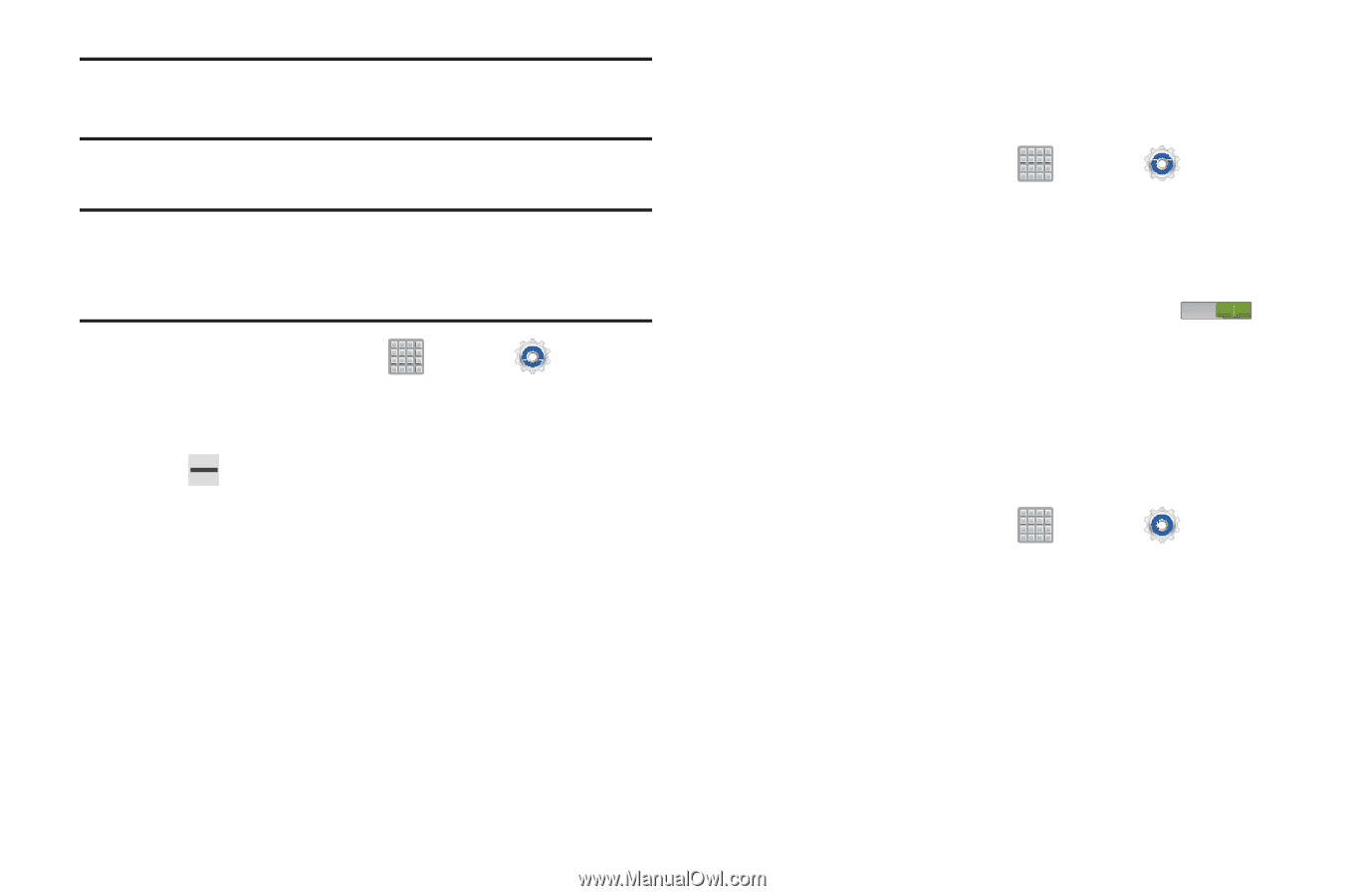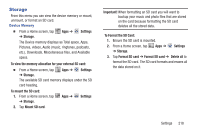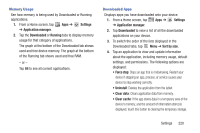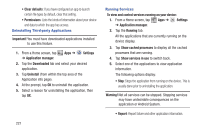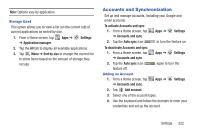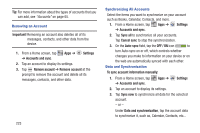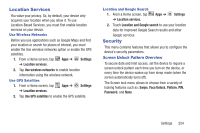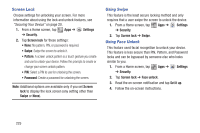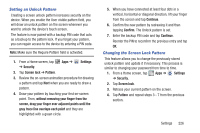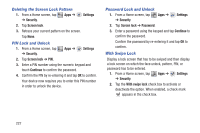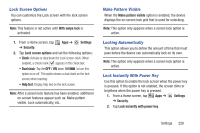Samsung SGH-T779 User Manual Ver.uvlj4_f8 (English(north America)) - Page 228
To sync account information manually, Remove account
 |
View all Samsung SGH-T779 manuals
Add to My Manuals
Save this manual to your list of manuals |
Page 228 highlights
Tip: For more information about the types of accounts that you can add, see "Accounts" on page 65. Removing an Account Important! Removing an account also deletes all of its messages, contacts, and other data from the device. 1. From a Home screen, tap Apps ➔ Settings ➔ Accounts and sync. 2. Tap an account to display its settings. 3. Tap Remove account ➔ Remove account at the prompt to remove the account and delete all its messages, contacts, and other data. 223 Synchronizing All Accounts Select the items you want to synchronize on your account such as Books, Calendar, Contacts, and more. 1. From a Home screen, tap Apps ➔ Settings ➔ Accounts and sync. 2. Tap Sync all to synchronize all your accounts. Tap Cancel sync to stop the synchronization. 3. On the Auto-sync field, tap the OFF / ON icon to turn Auto-sync on or off, which controls whether changes you make to information on your device or on the web are automatically synced with each other. Data and Synchronization To sync account information manually: 1. From a Home screen, tap ➔ Accounts and sync. Apps ➔ Settings 2. Tap an account to display its settings. 3. Tap Sync now to synchronize all data for the selected account. - or - Under Data and synchronization, tap the account data to synchronize it, such as, Calendar, Contacts, etc...