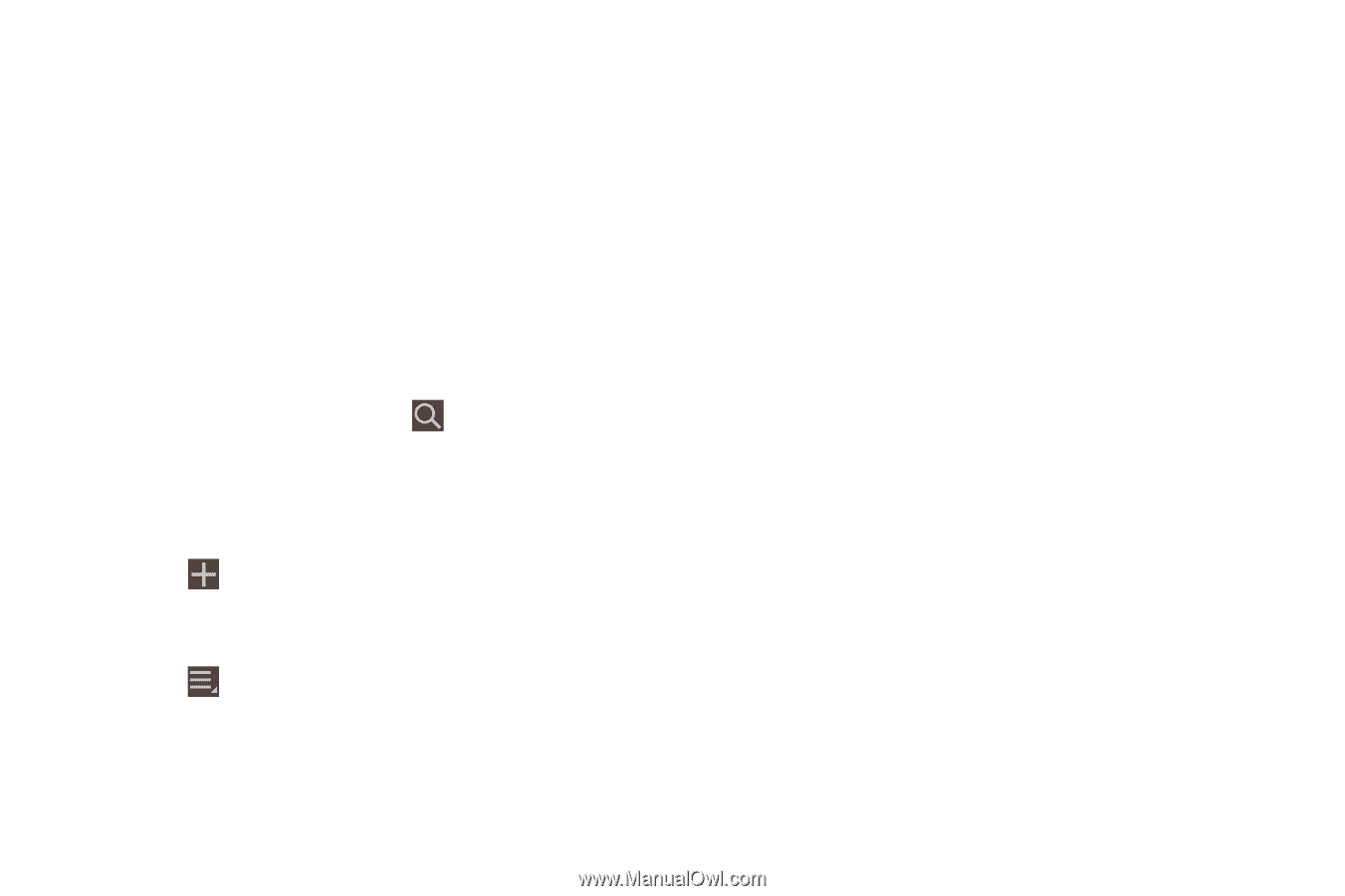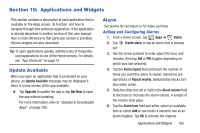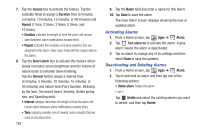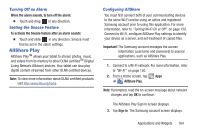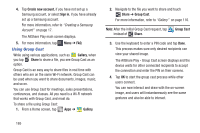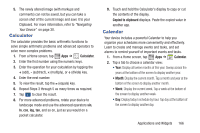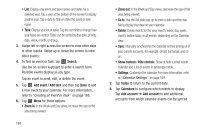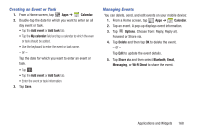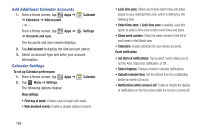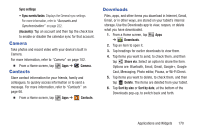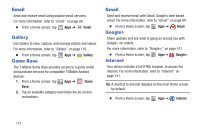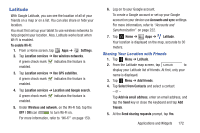Samsung SGH-T779 User Manual Ver.uvlj4_f8 (English(north America)) - Page 172
Search, Add event / Add task, Zoom in, Zoom out, Show controls, Hide controls, Today, Calendars
 |
View all Samsung SGH-T779 manuals
Add to My Manuals
Save this manual to your list of manuals |
Page 172 highlights
• List: Display only event and task names and dates for a selected year. Tap a year at the bottom of the screen to display another year. Tap a date to hide or show the event or task name. • Task: Display your list of tasks. Tap the sort field to change how your tasks are sorted. Tasks can be sorted by due date, priority, date, week, month, or group. 3. Swipe left or right across the screen to view other days or other weeks. Swipe up or down the screen to view other events. 4. To find an event or task, tap Search. Use the on-screen keyboard to enter a search term. Possible events display as you type. Tap an event to send, edit, or delete the event. 5. Tap Add event / Add task and then tap Done to add a new event to your calendar. For more information, refer to "Creating an Event or Task" on page 168. 6. Tap Menu for these options: • Zoom in: In the Week and Day views, increase the size of the area being viewed. 167 • Zoom out: In the Week and Day views, decrease the size of the area being viewed. • Go to: Use the Set date pop-up to enter a date and then tap Set to display that date on your calendar. • Delete: Delete events for the year, month, week, day, week, month, before today, or all events, depending on the Calendar view. • Sync: Manually synchronizes the calendar entries among all of your current accounts, for example, Gmail, Exchange, and so on. • Show controls / Hide controls: Show or hide a small month calendar and a list of events in landscape mode. • Settings: Customize the calendar. For more information, refer to "Calendar Settings" on page 169. 7. Tap Today to return to the current date. 8. Tap Calendars to configure which events to display. Tap Add account ➔ Add account to add additional accounts from which calendar events can be synced.