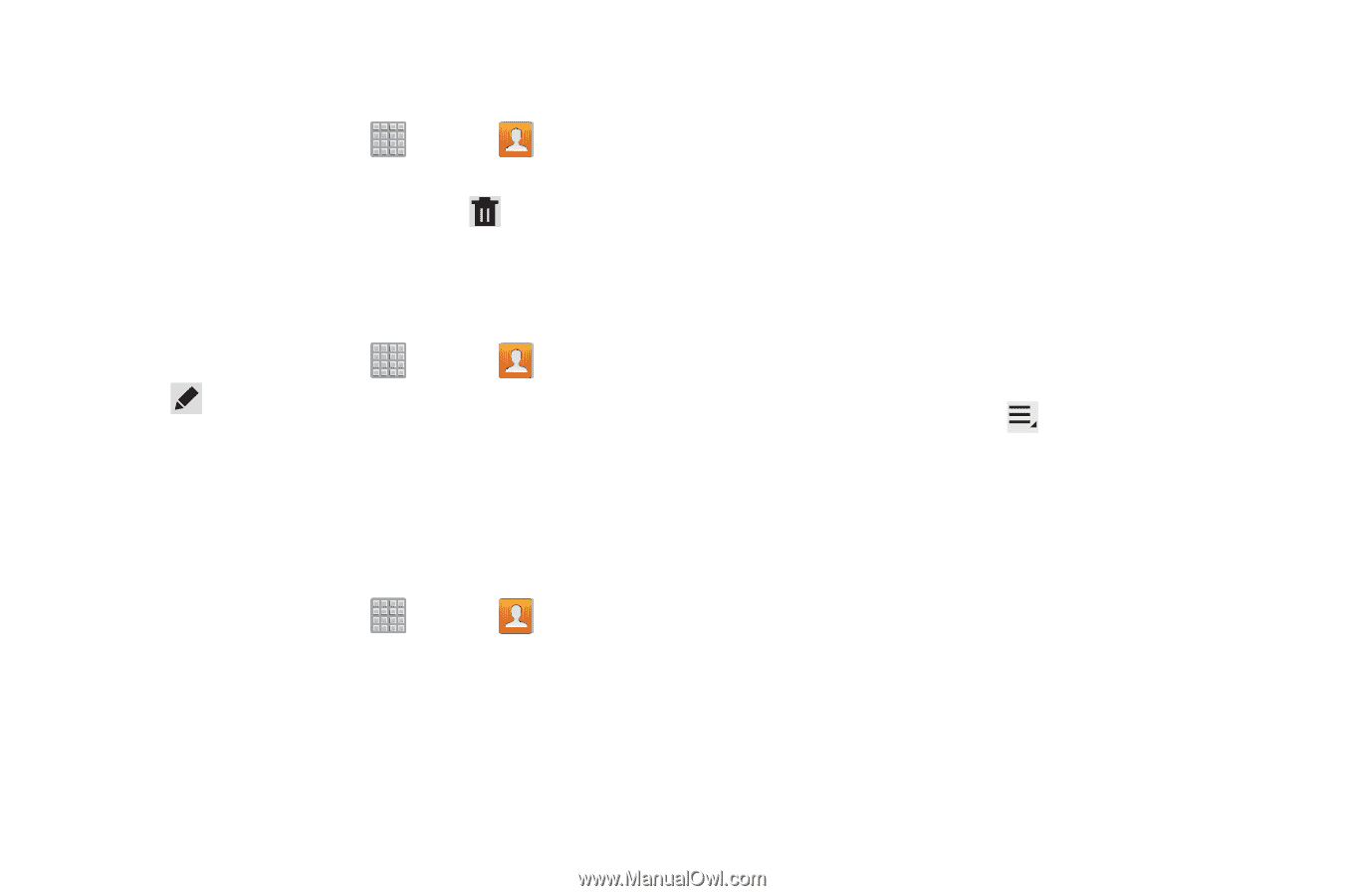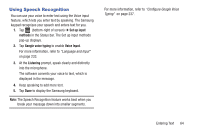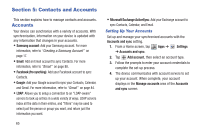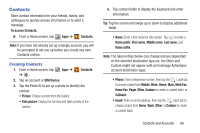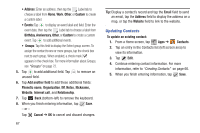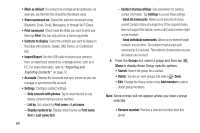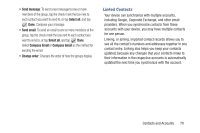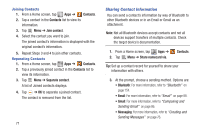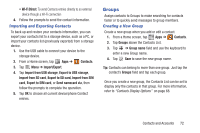Samsung SGH-T779 User Manual Ver.uvlj4_f8 (English(north America)) - Page 73
Deleting Contacts, Managing Photo IDs, Contacts Display Options, Merge with Google
 |
View all Samsung SGH-T779 manuals
Add to My Manuals
Save this manual to your list of manuals |
Page 73 highlights
Deleting Contacts To delete a contact: 1. From a Home screen, tap Apps ➔ Contacts. 2. Tap a contact in the Contacts list (left screen area) to view its information, and then select Delete. At the prompt, tap OK. Managing Photo IDs To remove or update a contact's Photo ID: 1. From a Home screen, tap Apps ➔ Contacts. 2. Tap Edit. 3. Select the Photo ID, then tap Remove, Picture, or Take picture. Contacts Display Options There are various ways to display your Contacts and general Contacts settings. 1. From a Home screen, tap Apps ➔ Contacts. 2. Tap Groups, Favorites, or Contacts tabs above the Contacts List area (upper-left), to view contacts various ways: • Groups: Displays the possible Groups, such as Not assigned, Co-workers, Family, Friends, and so on. The number of contacts in the group is displayed next to the group name. Tap a group name to show only contacts in that group. For more information, refer to "Creating a New Group" on page 72. • Favorites: Show only your favorite, or starred, contacts. For more information, refer to "Favorites" on page 74. • Contacts: Show all your contacts. Tap the Find contacts field and enter a keyword to list contacts that contain that keyword. 3. From the Contacts list, tap Menu to display all or some of these options: • Delete contacts. Tap the check mark the box next to each contact you want to delete. Tap Delete and then tap OK. • Merge with Google: Merges the current contact with your Google account contacts. • Send email: Sends an email to the selected contact. • Send message: Sends a text message to the selected contact. • History: Displays information about the selected contact. • Join contact: Join a contact to one or more other contacts. For more information, refer to "Joining Contacts" on page 71. Contacts and Accounts 68