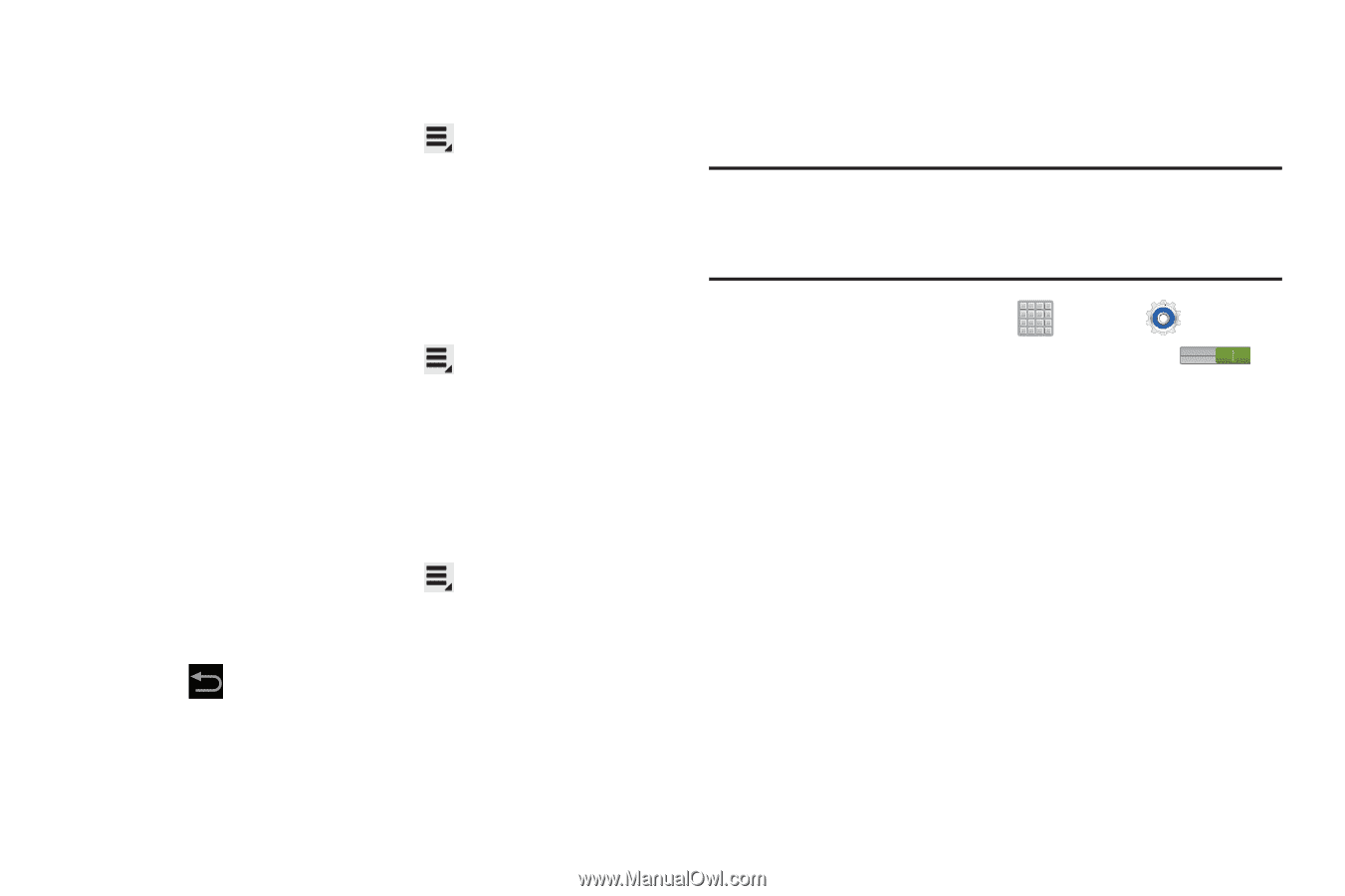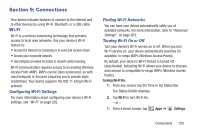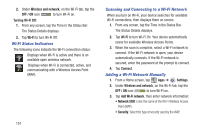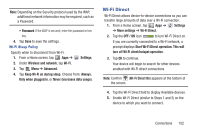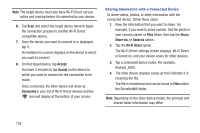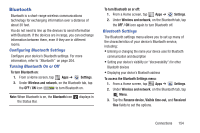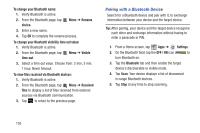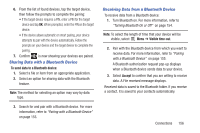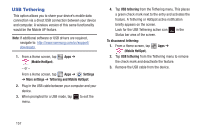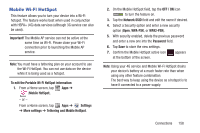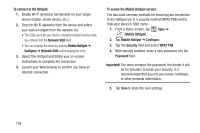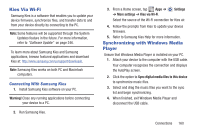Samsung SGH-T779 User Manual Ver.uvlj4_f8 (English(north America)) - Page 160
Pairing with a Bluetooth Device, To change your Bluetooth name
 |
View all Samsung SGH-T779 manuals
Add to My Manuals
Save this manual to your list of manuals |
Page 160 highlights
To change your Bluetooth name: 1. Verify Bluetooth is active. 2. From the Bluetooth page, tap device. Menu ➔ Rename 3. Enter a new name. 4. Tap OK to complete the rename process. To change your Bluetooth visibility time out value: 1. Verify Bluetooth is active. 2. From the Bluetooth page, tap Menu ➔ Visible time-out. 3. Select a time out value. Choose from: 2 min, 5 min, 1 hour, Never timeout. To view files received via Bluetooth devices: 1. Verify Bluetooth is active. 2. From the Bluetooth page, tap Menu ➔ Received files to display a list of files received from external sources via Bluetooth communication. 3. Tap to return to the previous page. Pairing with a Bluetooth Device Search for a Bluetooth device and pair with it, to exchange information between your device and the target device. Tip: After pairing, your device and the target device recognize each other and exchange information without having to enter a passcode or PIN. 1. From a Home screen, tap Apps ➔ Settings. 2. On the Bluetooth field, tap the OFF / ON icon to turn Bluetooth on. 3. Tap the Bluetooth tab and then enable the target device's discoverable or visible mode. 4. Tap Scan. Your device displays a list of discovered in-range Bluetooth devices. 5. Tap Stop at any time to stop scanning. 155