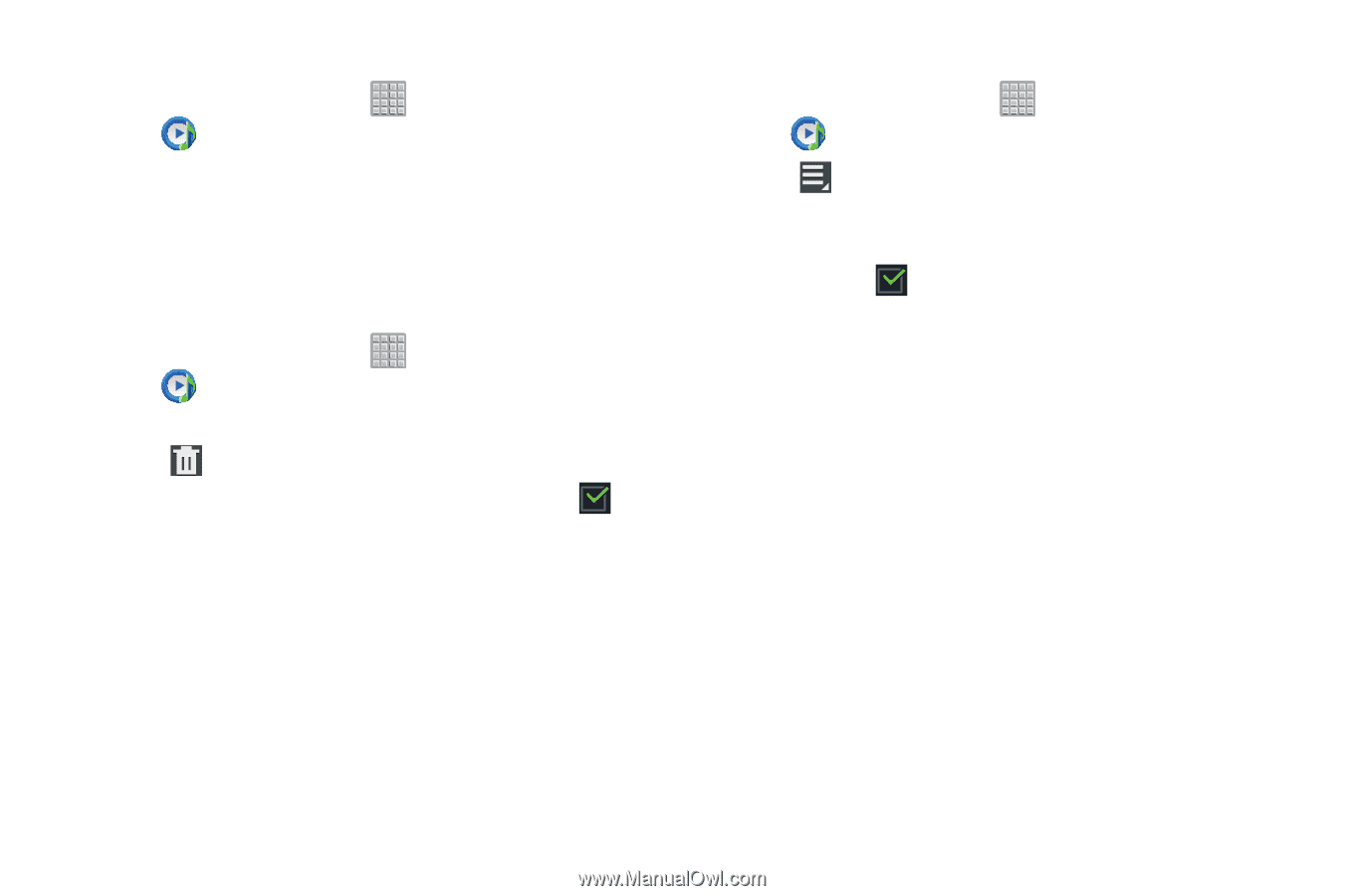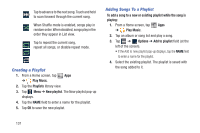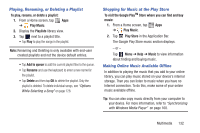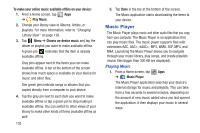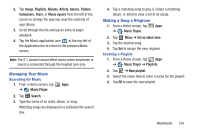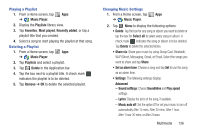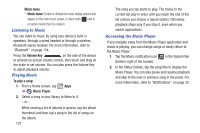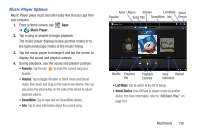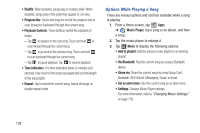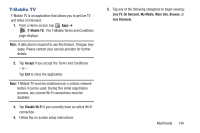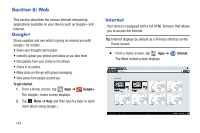Samsung SGH-T779 User Manual Ver.uvlj4_f8 (English(north America)) - Page 141
Playing a Playlist, Changing Music Settings, Select all
 |
View all Samsung SGH-T779 manuals
Add to My Manuals
Save this manual to your list of manuals |
Page 141 highlights
Playing a Playlist 1. From a Home screen, tap Apps ➔ Music Player. 2. Display the Playlists library view. 3. Tap Favorites, Most played, Recently added, or tap a playlist title that you created. 4. Select a song to start playing the playlist at that song. Deleting a Playlist 1. From a Home screen, tap Apps ➔ Music Player. 2. Tap Playlists and select a playlist. 3. Tap Delete in the Application bar. 4. Tap the box next to a playlist title. A check mark indicates the playlist is to be deleted. 5. Tap Remove ➔ OK to delete the selected playlist. Changing Music Settings 1. From a Home screen, tap Apps ➔ Music Player. 2. Tap Menu to display the following options: • Delete: Tap the box for any song or album you want to delete or tap the box for Select all to select every song or album. A check mark indicates the song or album is to be deleted. Tap Delete to delete the selected items. • Share via: Share your music by using Group Cast, Bluetooth, Wi-Fi Direct, Messaging, Gmail, or Email. Select the songs you want to share and tap Share. • Set as alarm tone: Choose a song and tap Set to use the song as an alarm tone. • Settings: The following settings display: Advanced - Sound settings: Choose SoundAlive and Play speed settings. - Lyrics: Display the lyrics of the song, if available. - Music auto off: Set the option Off or set your music to turn off automatically After 15 mins, After 30 mins, After 1 hour, After 1 hour 30 mins, or After 2 hours. Multimedia 136