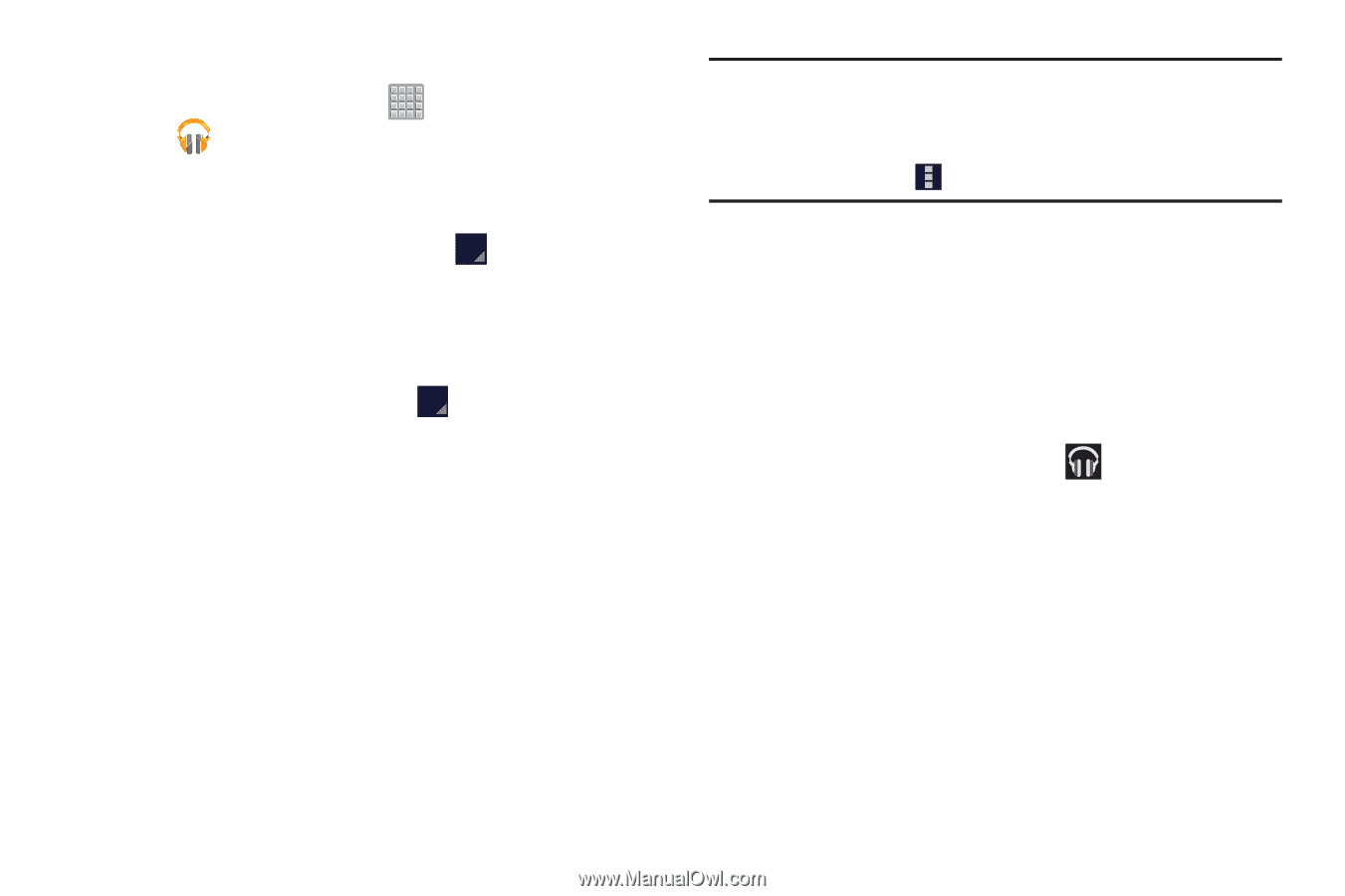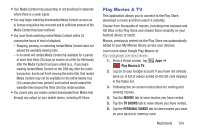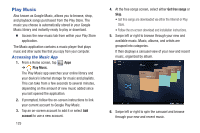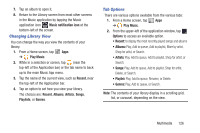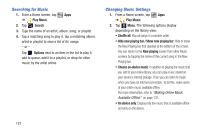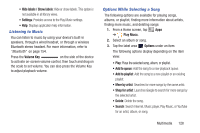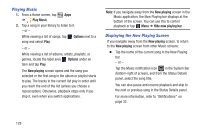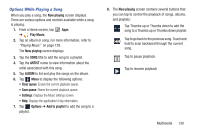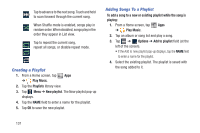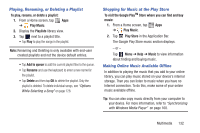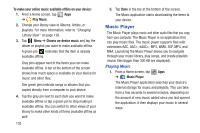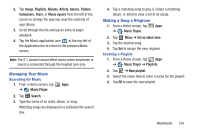Samsung SGH-T779 User Manual Ver.uvlj4_f8 (English(north America)) - Page 134
Playing Music, Displaying the Now Playing Screen, Options, Now playing, Hide now playing bar
 |
View all Samsung SGH-T779 manuals
Add to My Manuals
Save this manual to your list of manuals |
Page 134 highlights
Playing Music 1. From a Home screen, tap Apps ➔ Play Music. 2. Tap a song in your library to listen to it. - or - While viewing a list of songs, tap song and select Play. Options next to a - or - While viewing a list of albums, artists, playlists, or genres, locate the label area Options under an item and tap Play. The Now playing screen opens and the song you selected or the first song in the album or playlist starts to play. The tracks in the current list play in order until you reach the end of the list (unless you choose a repeat option). Otherwise, playback stops only if you stop it, even when you switch applications. Note: If you navigate away from the Now playing screen in the Music application, the Now Playing bar displays at the bottom of the screen. You can use this to control playback or tap Menu ➔ Hide now playing bar. Displaying the Now Playing Screen If you navigate away from the Now playing screen, to return to the Now playing screen from other Music screens: Ⅲ Tap the name of the current song in the Now Playing bar. - or - Tap the Music notification icon in the System Bar (bottom-right of screen), and from the Status Details panel, select the song title. You can also pause and resume playback and skip to the next or previous song in the Status Details panel. For more information, refer to "Notifications" on page 32. 129