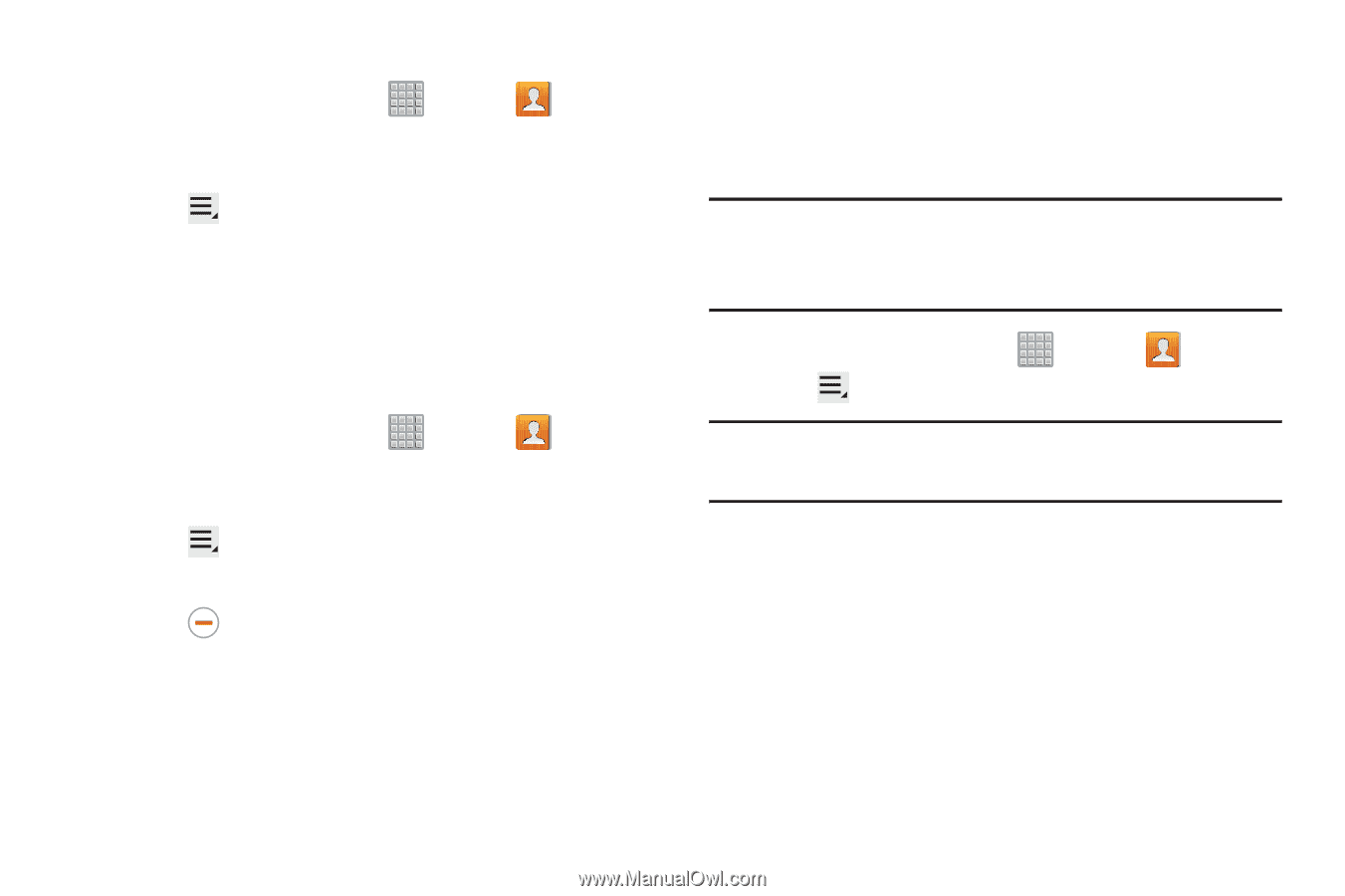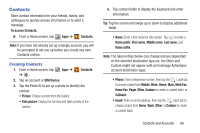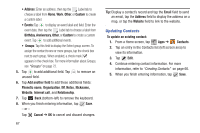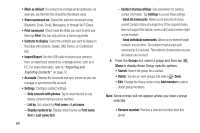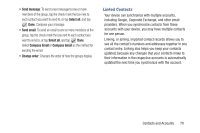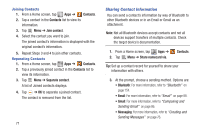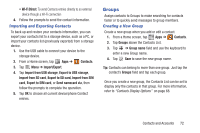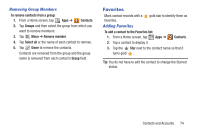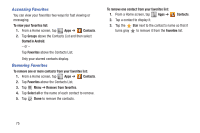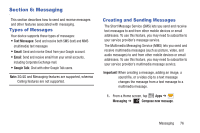Samsung SGH-T779 User Manual Ver.uvlj4_f8 (English(north America)) - Page 76
Sharing Contact Information, Contacts, Join contact, Separate contact, Share namecard via
 |
View all Samsung SGH-T779 manuals
Add to My Manuals
Save this manual to your list of manuals |
Page 76 highlights
Joining Contacts 1. From a Home screen, tap Apps ➔ Contacts. 2. Tap a contact in the Contacts list to view its information. 3. Tap Menu ➔ Join contact. 4. Select the contact you want to join. The joined contact's information is displayed with the original contact's information. 5. Repeat Steps 3 and 4 to join other contacts. Separating Contacts 1. From a Home screen, tap Apps ➔ Contacts. 2. Tap a previously joined contact in the Contacts list to view its information. 3. Tap Menu ➔ Separate contact. A list of Joined contacts displays. 4. Tap ➔ OK to separate a joined contact. The contact is removed from the list. 71 Sharing Contact Information You can send a contact's information by way of Bluetooth to other Bluetooth devices or in an Email or Gmail as an attachment. Note: Not all Bluetooth devices accept contacts and not all devices support transfers of multiple contacts. Check the target device's documentation. 1. From a Home screen, tap Apps ➔ 2. Tap Menu ➔ Share namecard via. Contacts. Tip: Set up a contact record for yourself to share your information with others. 3. At the prompt, choose a sending method. Options are: • Bluetooth: For more information, refer to "Bluetooth" on page 154. • Email: For more information, refer to "Email" on page 88. • Gmail: For more information, refer to "Composing and Sending Gmail" on page 86. • Messaging: For more information, refer to "Creating and Sending Messages" on page 76.