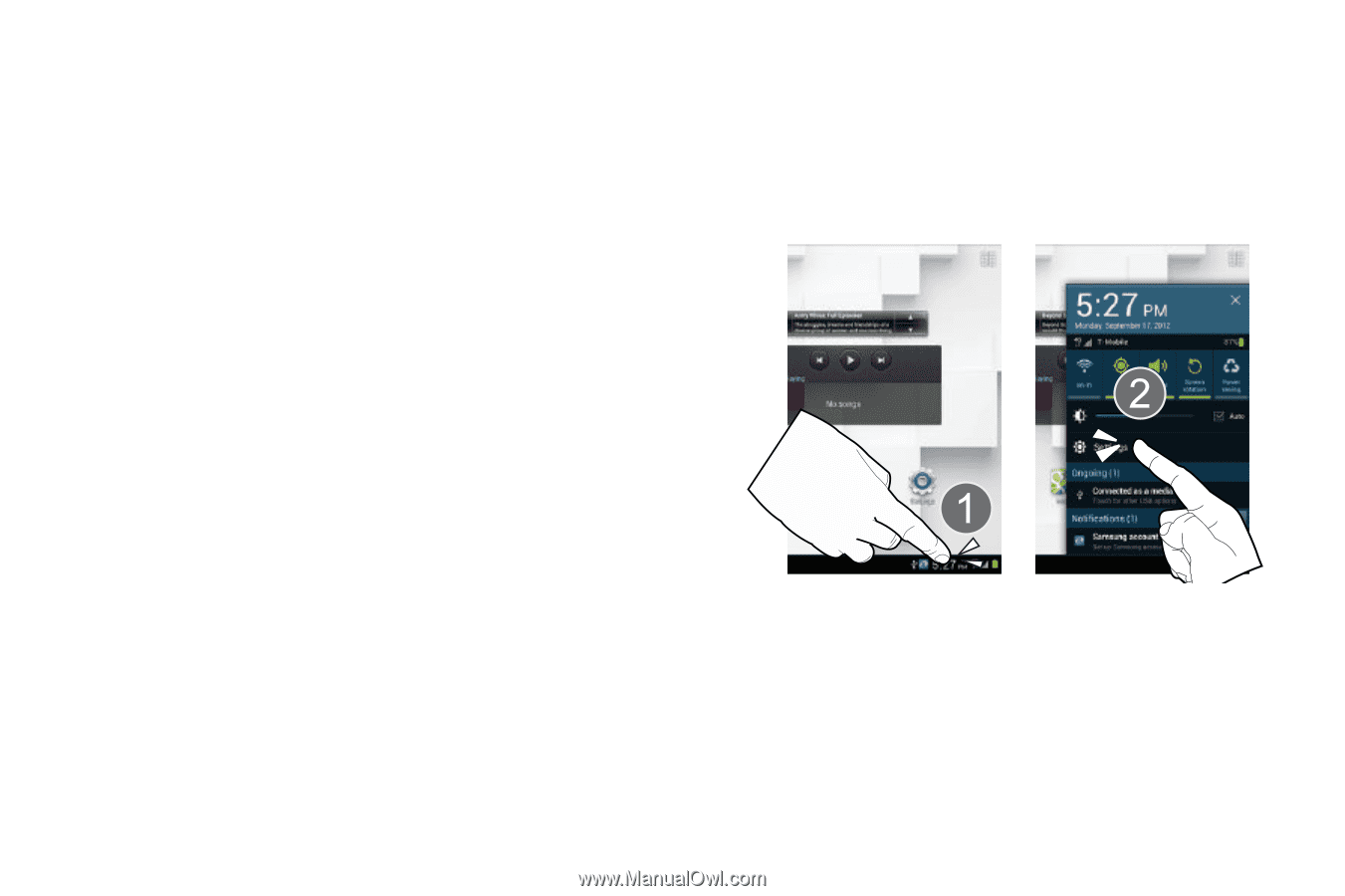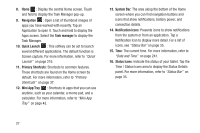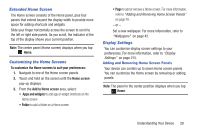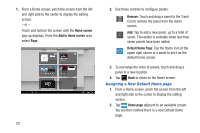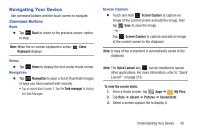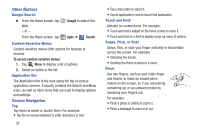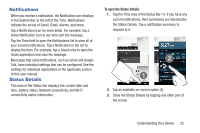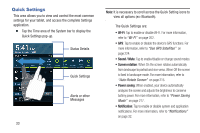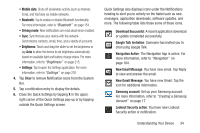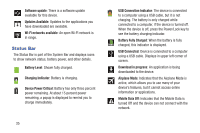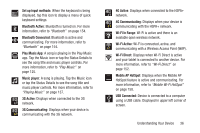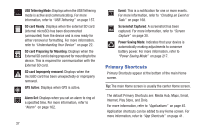Samsung SGH-T779 User Manual Ver.uvlj4_f8 (English(north America)) - Page 37
Notifications, Status Details, To open the Status Details
 |
View all Samsung SGH-T779 manuals
Add to My Manuals
Save this manual to your list of manuals |
Page 37 highlights
Notifications When you receive a notification, the Notification icon displays in the System Bar, to the left of the Time. Notifications indicate the arrival of Gmail, Email, alarms, and more. Tap a Notification icon for more detail. For example, tap a Gmail Notification icon to see who sent the message. Tap the Time field to open the Notifications list to view all of your current notifications. Tap a Notification in the list to display the item. For example, tap a Gmail entry to open the Gmail application and view the message. Most apps that send notifications, such as Gmail and Google Talk, have individual settings that can be configured. See the settings for individual applications in the applicable section of this user manual. Status Details This area of the Status Bar displays the current date and time, battery status, Network connectivity, and Wi-Fi connectivity status information. To open the Status Details: 1. Tap the Time area of the Status Bar (1). If you have any current notifications, their summaries are listed below the Status Details. Tap a notification summary to respond to it. 2. Tap an available on-screen option (2). 3. Close the Status Details by tapping any other part of the screen. Understanding Your Device 32